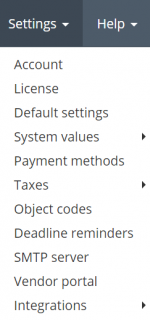Customization
![]() Back to the Quick Start Guide main page.
Back to the Quick Start Guide main page.
You can define lots of things in Protemos:
- Your own company account settings, here you can update your account info, specify the default settings, and delete the account.
- License — use this menu to check the status of your license or request the license.
- Legal entities — allows you to enter more than 1 legal entity for your business and set up different document items (logo, address, company name) for different legal entities. (default time zone, currency, payment methods, etc.).
- Use these menus to define the system values (your language pairs, services, specializations, units, and currencies).
- You can add the Payment methods you want your customers to use when paying to you. You can also define which payment method should be applied in invoices for each individual client (in a case when payment methods are different for some clients).
- Taxes — here you can define several taxes in the system, link them to the clients and vendors, and add them to your invoices.
- Object codes — allows you to set the number of your next invoice, project, payment etc.
- Reminders — here you may define if the system should notify you about problems with deadlines by email.
- SMTP server — use this menu if you want emails to be sent from your server (by default, all emails are sent from Protemos head server).
- Vendor portal — allows you to adjust settings related to the vendor portal and embed your standard agreement with new vendors into the system.
- Client portal — allows you to adjust client portal related settings.
- Integrations (memoQ, SmartCAT, TQ Auditor — you may switch them on if you are using memoQ, SmartCAT and TQ Auditor).
- PDF templates — allows you to customize your client and vendor invoices, quotes, and job PO. You can use XHTML tags and attributes, which can help you to display the text the way you need.
For more info on customization, please see our wiki pages or our video tutorial