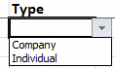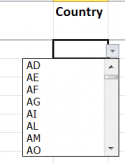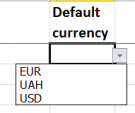Difference between revisions of "Import clients from Excel"
Aleksandra.d (talk | contribs) (→Import clients' general information) |
Aleksandra.d (talk | contribs) (→Import clients' prices) |
||
| Line 88: | Line 88: | ||
<span style="color:red">'''Note:'''</span> If there are any errors, the file will be re-downloaded with mistakes marked in the''' “Errors”''' column. | <span style="color:red">'''Note:'''</span> If there are any errors, the file will be re-downloaded with mistakes marked in the''' “Errors”''' column. | ||
Fix the errors and upload the file again. | Fix the errors and upload the file again. | ||
| + | |||
| + | =='''Imposrt clients' payments'''== | ||
| + | |||
| + | 1. Download and open the '''CLIENTS PAYMENTS''' template: | ||
| + | |||
| + | [[File:Cltemlatepm.png|border|1000px]] | ||
| + | |||
| + | 2. Copy and paste the required information about your clients. | ||
| + | |||
| + | 3. Please select the required '''Payment method''' and '''Currency''' from drop-down lists. You should define before downloading the template. | ||
| + | |||
| + | [[ | ||
Revision as of 11:14, 25 February 2020
Import clients from Excel page: http://cloud.protemos.com/client-import/index
If you already have the list of clients, contacts, and prices, you can easily import it on this page without entering such information manually.
To do that, go to the Clients page and press the "Import from Excel" button:
The clients’ information is imported step-by-step.
1. Download the template file for import by clicking the "Download Excel template" link, and fill it out.
2. Click the "Choose file" button to upload the template with your information into the system.
3. Press the "Submit" button to import the template:
If the filled file has no mistakes, the information from it will be imported into the system.
Otherwise, the file will be returned with an indication of the found mistakes in the Errors column. Correct the mistakes to be able to import the information again.
- CLIENTS—use this template to enter general information about clients.
- CLIENTS CONTACTS—for entering the contact information (relates to the Company category of clients).
- CLIENTS PRICES—to import prices for clients.
Contents
Import clients' general information
1. Download and open the CLIENTS template. Here you can see the following:
2. Copy and paste the required information about clients.
3. You need to select required fields from drop-down lists: Type, Country, and Default currency.
- Type (Company, Individual):
- Country (should be specified using ISO-3166 alpha-2 code. See the list of codes here — https://en.wikipedia.org/wiki/ISO_3166-1):
- Default currency—you should define this list for your account in Protemos before downloading the template. For more details, please check the Currencies page:
4. You need to enter 1 or 0 in the required Assignable field.
1—clients will appear in the drop-down lists while creating projects.
0—clients will not appear in the drop-down lists, thus, you will not be able to create projects for these clients.
You can change this setting in clients' profiles at any time.
Note: If there are any errors, the file will be re-downloaded with mistakes marked in the “Errors” column. Fix the errors and upload the file again.
Import clients' contacts
1. Download and open the CLIENTS CONTACTS template:
2. Copy and paste the required information about your clients' contacts.
Note: If there are any errors, the file will be re-downloaded with mistakes marked in the “Errors” column. Fix the errors and upload the file again.
Import clients' prices
1. Download and open the CLIENTS PRICES template:
2. Copy and paste the required information about your clients.
3. Please select the required Service, Languages, Specialization, Unit, and Currency from drop-down lists. You should define System values before downloading the template.
4. If you need to enter specific prices for different specializations, language pairs, services, currencies, and units for the client, you should add all needed combinations in a separate line as shown in the example below:
Note: If there are any errors, the file will be re-downloaded with mistakes marked in the “Errors” column. Fix the errors and upload the file again.
Imposrt clients' payments
1. Download and open the CLIENTS PAYMENTS template:
2. Copy and paste the required information about your clients.
3. Please select the required Payment method and Currency from drop-down lists. You should define before downloading the template.
[[