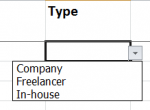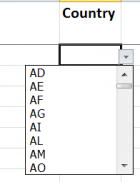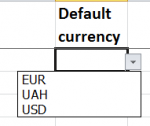Difference between revisions of "Import vendors from Excel"
Aleksandra.d (talk | contribs) (→Vendor general information import) |
Aleksandra.d (talk | contribs) (→Vendor general information import) |
||
| Line 70: | Line 70: | ||
'''1'''—the vendor can see their finances | '''1'''—the vendor can see their finances | ||
| − | '''0'''—the finances are hidden and the vendor will not get any finance related notification. | + | |
| + | '''0'''—the finances are hidden and the vendor will not get any finance-related notification. | ||
<span style="color:red">'''Note:'''</span> If there are any errors, the file will be re-downloaded with errors marked in the column '''U “Errors”'''. | <span style="color:red">'''Note:'''</span> If there are any errors, the file will be re-downloaded with errors marked in the column '''U “Errors”'''. | ||
Fix the errors and upload the file again. | Fix the errors and upload the file again. | ||
Revision as of 17:02, 20 February 2020
Vendors import page: http://cloud.protemos.com/vendor-import/index
If you already have the list of vendors, their specializations, language pairs, contacts, and prices, you can easily import all the info on this page without entering such information manually.
To do that, go to the Vendors page and press the "Import from Excel" button:
The vendors' information is imported step-by-step.
1. Download the template file for import by clicking the "Download Excel template" link, and fill it out.
2. Click the "Choose file" button to upload the template with your information into the system.
3. Press the "Submit" button to import the template:
If the filled file has no mistakes, the information from it will be imported into the system.
Otherwise, the file will be returned with an indication of the found mistakes in the Errors column. Correct the mistakes to be able to import the information again.
- VENDORS—use this template to enter general information about vendors.
- VENDORS SPECIALIZATIONS—to enter specializations for vendors.
- VENDORS LANGUAGE PAIRS—to enter language pairs for vendors.
- VENDORS CONTACTS—for entering the contact information of employees (relates to the Company category of vendors).
- VENDORS PRICES—to import prices for vendors.
Vendor general information import
1. Download and open the VENDORS template. There you can see the following:
2. Copy and paste the needed information about vendors.
3. You will need to select required fields: Type, Country, and Default currencies from drop-down lists in Excel file.
- Type (Company, Freelancer, In — house):
- Country (should be specified using ISO-3166 alpha-2 code. See the list of codes here — https://en.wikipedia.org/wiki/ISO_3166-1):
- Default currency—you need to define this list for your account in Protemos before downloading the temlate:
4. You will need to enter 1 or 0 in required fields: Can log in, Assignable and Finances visible in Excel file.
- Can log in:
1—vendors will be able to log in (in that case, vendors will get an invitation email from the system).
0—vendors will not be able to log in (in that case an invitation email from the system will not be sent, but you will be able to invite vendors later).
- Assignable:
1—vendors will appear in the drop-down lists while assigning jobs.
0—vendors will not appear in the drop-down lists and you will not be able to assign jobs to them.
- Finances visible:
1—the vendor can see their finances
0—the finances are hidden and the vendor will not get any finance-related notification.
Note: If there are any errors, the file will be re-downloaded with errors marked in the column U “Errors”. Fix the errors and upload the file again.