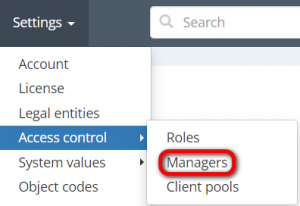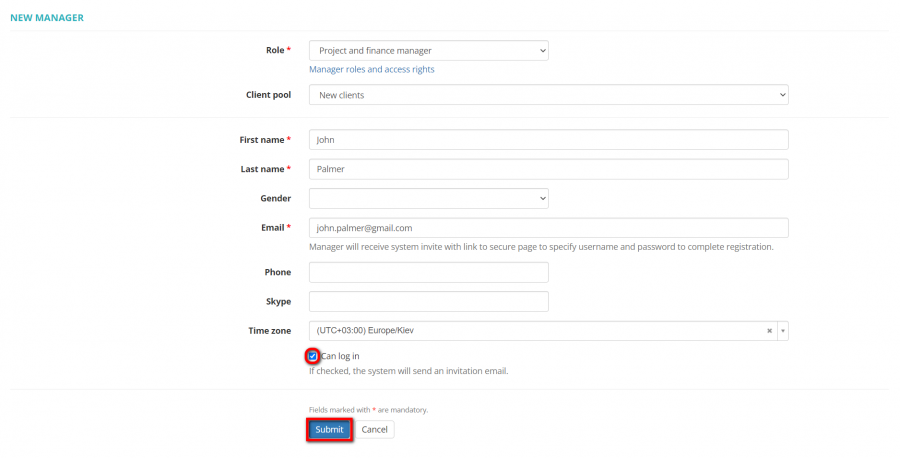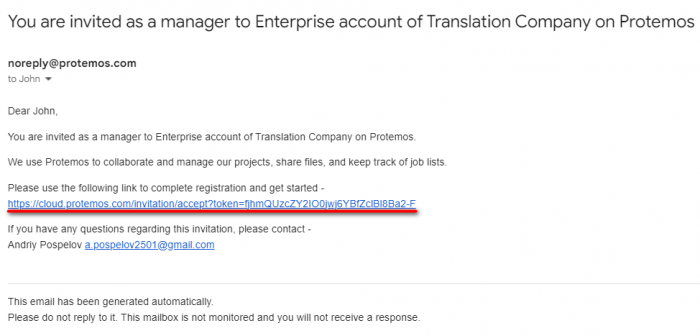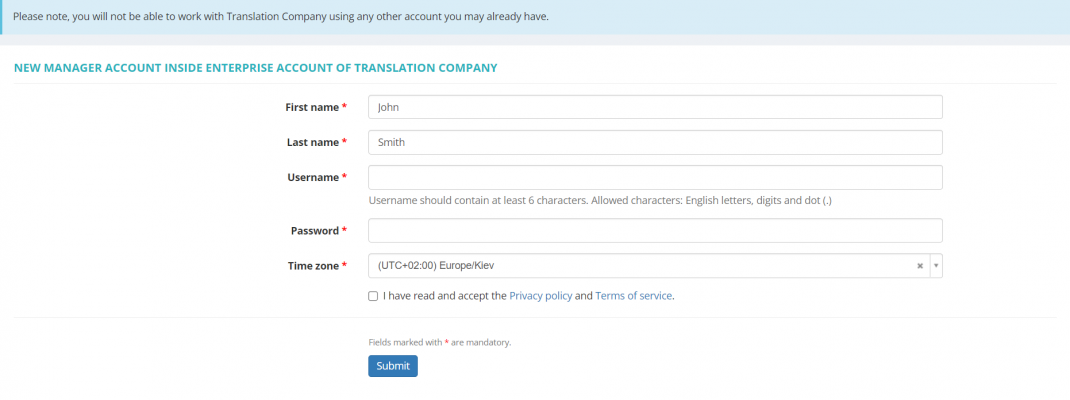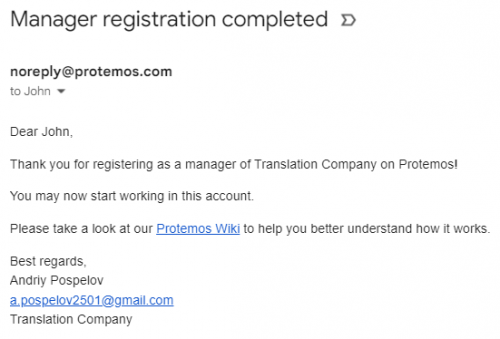Difference between revisions of "New manager"
| (4 intermediate revisions by the same user not shown) | |||
| Line 1: | Line 1: | ||
| − | ''New manager page: [https://cloud.protemos.com/ | + | __FORCETOC__ |
| + | ''New manager page: [https://cloud.protemos.com/manager/create cloud.protemos.com/manager/create]'' | ||
---- | ---- | ||
| − | + | ==='''How to invite manager'''=== | |
| − | |||
| − | |||
| − | |||
| − | |||
| − | |||
| − | |||
| − | |||
| − | |||
| − | |||
| − | |||
| − | |||
| − | |||
| − | |||
| − | |||
| − | |||
| − | |||
| − | |||
| − | |||
| − | |||
| − | |||
| − | |||
| − | |||
| − | |||
| − | |||
| − | |||
| − | |||
| − | |||
| − | |||
| − | |||
| − | |||
| − | |||
| − | |||
| − | |||
| − | |||
| − | |||
To add a new manager, go to '''Settings → Access control → Managers''': | To add a new manager, go to '''Settings → Access control → Managers''': | ||
| Line 70: | Line 36: | ||
You may leave the '''"Can log in "''' checkbox unmarked and send the invitation later. | You may leave the '''"Can log in "''' checkbox unmarked and send the invitation later. | ||
| − | <span style="color: | + | <span style="color:orange">'''Note''': </span>Your manager will not be able to log into the system if you unmark the '''"Can log in"''' checkbox. |
| + | |||
| + | ==='''How to accept invitation as manager'''=== | ||
| + | If your colleagues create a manager account for you, you will receive an invitation email: | ||
| + | |||
| + | [[File:Invitation email for manager.1.png|border|700px]] | ||
| + | |||
| + | Accept the invitation by clicking the link in the received email. The following page will appear: | ||
| + | |||
| + | [[File:Complete registration (manager).png|border|1070px]] | ||
| + | |||
| + | Fill in your username and password, read and accept the Privacy policy and Terms of service, and click “Submit”. | ||
| + | |||
| + | You will receive an email notification on successful registration and will be logged in to your manager account: | ||
| + | |||
| + | [[File:Registration is complete (manager).png|border|500px]] | ||
Latest revision as of 17:03, 31 October 2022
New manager page: cloud.protemos.com/manager/create
How to invite manager
To add a new manager, go to Settings → Access control → Managers:
Сlick the "New manager" button on the Managers page:
Create here as many managers as you need for your projects and enter the basic data for every manager:
- Manager's role: for more info on manager roles and access rights, please see the Access rights page.
You may always check access rights for your managers right from this page by clicking the Manager roles and access rights link:
- Assign a client pool to the manager if you need to limit their access to some client profiles and other client-related info (for more info, please check the Client pools page)
- First name & Last name.
- Gender.
- Email, Phone, and Skype.
- Time zone
Confirm it with "Submit" or revoke it with the "Cancel" button, and the system will send an invitation email to your manager for completing account creation.
You may leave the "Can log in " checkbox unmarked and send the invitation later.
Note: Your manager will not be able to log into the system if you unmark the "Can log in" checkbox.
How to accept invitation as manager
If your colleagues create a manager account for you, you will receive an invitation email:
Accept the invitation by clicking the link in the received email. The following page will appear:
Fill in your username and password, read and accept the Privacy policy and Terms of service, and click “Submit”.
You will receive an email notification on successful registration and will be logged in to your manager account: