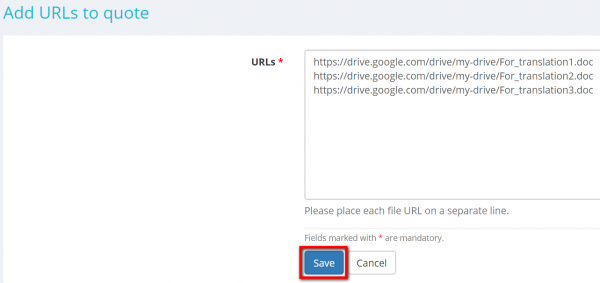Difference between revisions of "Quote files section"
| (12 intermediate revisions by 3 users not shown) | |||
| Line 1: | Line 1: | ||
| − | + | This section is intended for uploading files of the quote, i.e. the files you received from your customer. | |
| − | + | To upload files into the system, click the '''"Upload"''' button or drag and drop files to this section: | |
| + | [[File:Quote upload files.png|border|1100px]] | ||
| − | + | You may also add links to external files (file URLs) instead of uploading files to the system by clicking the '''"Add URLs"''' button: | |
| − | + | [[File:Quote add URL.png|border|1100px]] | |
| − | + | <span style="color:orange">'''Note:'''</span> You can add several links (file URLs) at once if necessary. To do so, please put each file URL on a separate line: | |
| − | [[File: | + | [[File:Quote add several links.png|border|600px]] |
| − | + | Once you finish uploading, all files and links to files will be displayed in the list of quote files. | |
| − | |||
| − | |||
| − | |||
| − | |||
| − | Once you finish uploading, all files and links to files will be displayed in the list of | ||
| − | You may download any file or open a link by clicking on their names. Also, you can download all files together by | + | You may download any file or open a link by clicking on their names. Also, you can download all files together by clicking '''"Download as ZIP"''' button. |
| − | |||
| − | |||
| − | |||
| − | |||
| − | + | Each file and link can be deleted by clicking the '''"Delete"''' button: | |
| − | + | [[File:Quote delete file button.png|border|1100px]] | |
| − | + | <span style="color:orange">'''Note:'''</span> Maximum upload file size is 150M | |
Latest revision as of 10:33, 13 September 2022
This section is intended for uploading files of the quote, i.e. the files you received from your customer.
To upload files into the system, click the "Upload" button or drag and drop files to this section:
You may also add links to external files (file URLs) instead of uploading files to the system by clicking the "Add URLs" button:
Note: You can add several links (file URLs) at once if necessary. To do so, please put each file URL on a separate line:
Once you finish uploading, all files and links to files will be displayed in the list of quote files.
You may download any file or open a link by clicking on their names. Also, you can download all files together by clicking "Download as ZIP" button.
Each file and link can be deleted by clicking the "Delete" button:
Note: Maximum upload file size is 150M