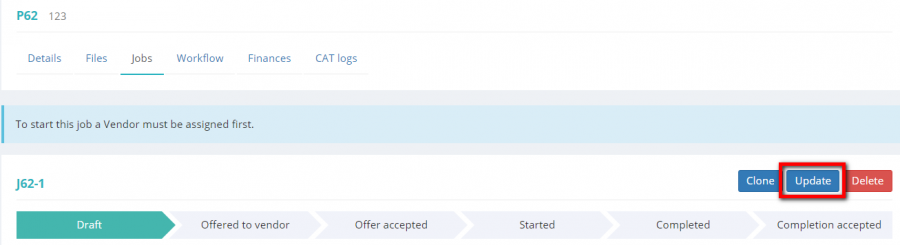Difference between revisions of "Update job"
Aleksandra.d (talk | contribs) |
Aleksandra.d (talk | contribs) |
||
| Line 12: | Line 12: | ||
So in this case, to be able to change the assigned vendor and language pair, you should delete payables and\or '''<U>[[Change job status|change the job status]]</U>'''. | So in this case, to be able to change the assigned vendor and language pair, you should delete payables and\or '''<U>[[Change job status|change the job status]]</U>'''. | ||
| + | |||
| + | =='''Free of charge job'''== | ||
| + | |||
| + | If you are not going to pay for this job, you may mark it as free of charge. | ||
| + | |||
| + | To do this, you need to go to the job page and press '''"Update"''': | ||
| + | |||
| + | [[File:Fre3e of charge.png|border|900px]] | ||
| + | |||
| + | Mark the '''"Free of charge"''' checkbox and confirm in with the '''"Update"''' button: | ||
| + | |||
| + | [[File:Free sof ch.png|border|400px]] | ||
| + | |||
| + | It will hide the '''Payables to vendor''' section, and you won’t be able to enter payables. You can revert it by unmarking the '''"Free of charge"''' checkbox. | ||
| + | |||
| + | =='''Auto start on vendor acceptance'''== | ||
| + | |||
| + | When you create a job, auto start on vendor acceptance is marked by default. | ||
| + | |||
| + | That means that the job will be started once the vendor accepts the proposal. | ||
| + | |||
| + | In case you have a planned job and you would like to know if the vendor is available for a future job, you can unmark it: | ||
| + | |||
| + | [[File:Updd.png|border|400px]] | ||
| + | |||
| + | That way the vendor will get a notification about the proposal and will be able to accept or reject it. | ||
| + | |||
| + | If the vendor accepts it, you will need to start this job manually whenever you need it. | ||
Revision as of 17:41, 20 August 2020
You can update job details by pressing the "Update" button on the Jobs tab of the related project or right on the job page:
It will open the Update job page where you can make the necessary amendments:
Press "Update" to confirm changes.
Note: The Language pair and Vendor fields cannot be changed if the job is not in the Draft status, and\or it has payables that are linked to the current vendor.
So in this case, to be able to change the assigned vendor and language pair, you should delete payables and\or change the job status.
Free of charge job
If you are not going to pay for this job, you may mark it as free of charge.
To do this, you need to go to the job page and press "Update":
Mark the "Free of charge" checkbox and confirm in with the "Update" button:
It will hide the Payables to vendor section, and you won’t be able to enter payables. You can revert it by unmarking the "Free of charge" checkbox.
Auto start on vendor acceptance
When you create a job, auto start on vendor acceptance is marked by default.
That means that the job will be started once the vendor accepts the proposal.
In case you have a planned job and you would like to know if the vendor is available for a future job, you can unmark it:
That way the vendor will get a notification about the proposal and will be able to accept or reject it.
If the vendor accepts it, you will need to start this job manually whenever you need it.