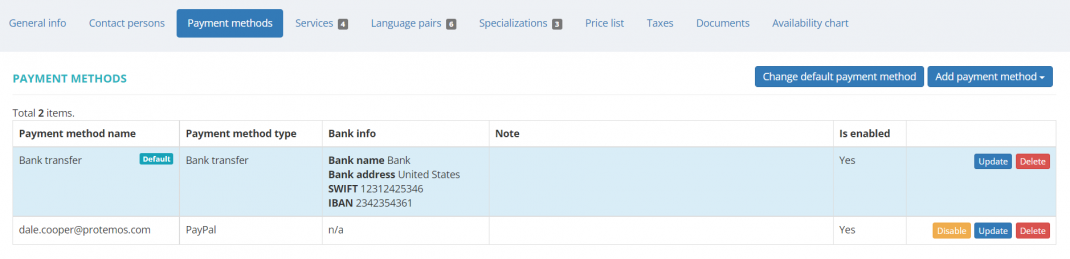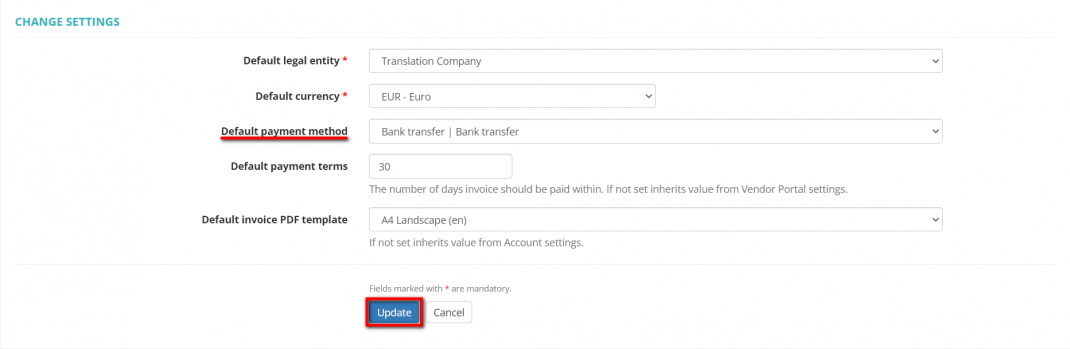Difference between revisions of "Vendor view page, Payment methods tab"
From Protemos Wiki
(→Add payment method) |
|||
| Line 4: | Line 4: | ||
=='''Add payment method'''== | =='''Add payment method'''== | ||
| − | To create a new payment method for your vendor, click the '''"Add payment method"''' button | + | To create a new payment method for your vendor, click the '''"Add payment method"''' button: |
| + | |||
| + | [[File:Payment methods tab - add payment method.png|border|1070px]] | ||
| + | |||
| + | Select the payment method type, and it will bring you to the '''<u>[[Create payment method for vendor|New payment method]]</u>''' page. The first created payment method becomes the default one. | ||
=='''Change default payment method'''== | =='''Change default payment method'''== | ||
Revision as of 14:40, 7 September 2022
On this page, you can add payment methods, update, disable or delete the existing ones and select a default payment method for the vendor:
Contents
Add payment method
To create a new payment method for your vendor, click the "Add payment method" button:
Select the payment method type, and it will bring you to the New payment method page. The first created payment method becomes the default one.
Change default payment method
You may change a default payment method by clicking the "Change default payment method" button, and it will open the Change settings page:
Select the needed payment method and click "Update".
Update, disable or delete payment method
- To update, disable or delete the existing payment method, click the corresponding buttons.
Note: You cannot delete the default payment method and payment methods that you have already used in the system.
Other tabs on the page
- General info — view and edit vendor info and payment conditions.
- Contact persons — the list of vendor’s contact persons (available if the vendor is a Company).
- Prices — the list of prices agreed with the vendor.
- Taxes — on this tab, you can create a custom taxes set for this vendor. Here you may also define which taxes set should be applied (whether custom or default one) for this particular vendor.
- Documents — intended for storing any documents related to the vendor.
- Availability chart — here you can see the chart and list of all active jobs assigned to the vendor.