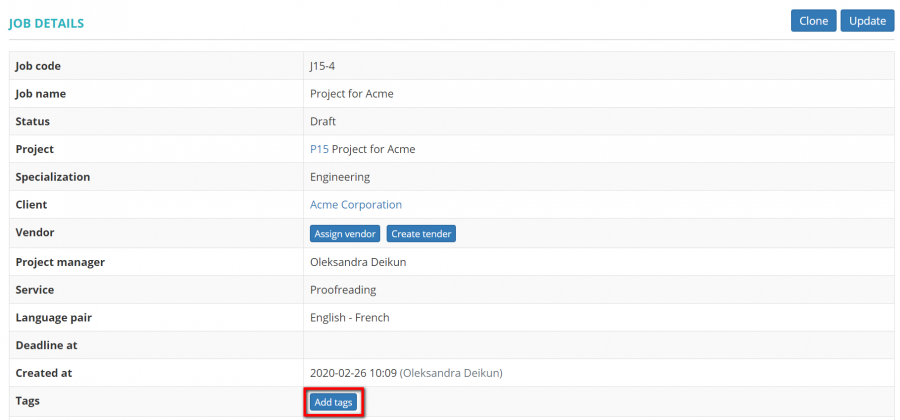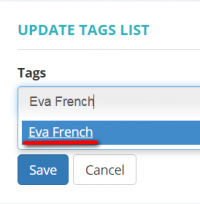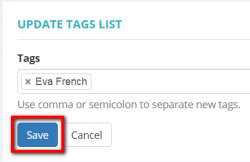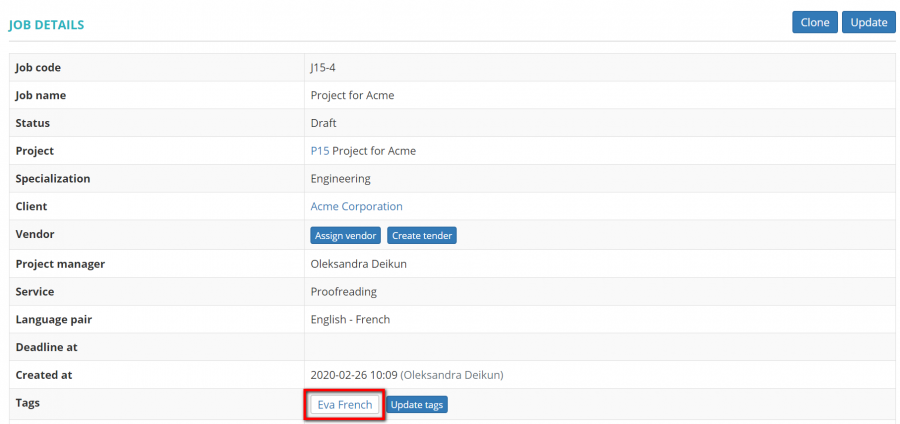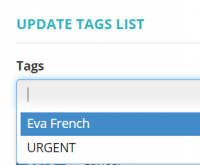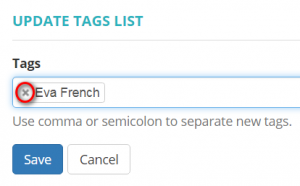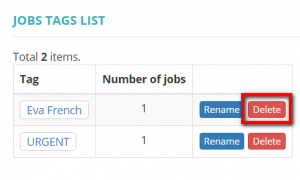Manage job tags
You can add tags for jobs to identify, categorize, and specify them, etc.
To do so, click the "Add tags" button:
It brings you to the Update tags list page.
Type a name for this tag and click the "Enter" key, or confirm it by clicking on the tag name that appeared in the drop-down list:
You can enter as many tags as you need at a time by repeating the steps described above.
Having entered all the necessary tags, click "Save" to apply them:
You will be redirected to the Job page.
You can review all jobs that have a certain tag added right from this page by clicking on the tag name:
Next time, when adding tags to another job, you will see all the tags you've already added in the drop-down list.
So you may add a new tag, or select the one from the drop-down list if the necessary tag is already available:
When jobs are tagged, you can easily find them using filters.
You can review the list of all the tags added to your jobs on the Job tags list page.
To delete tags, go to the job page and click the "Update tags" button, and click the cross next to the tag name and click "Save" to confirm changes:
Or you can delete tags directly from the Jobs tags list by clicking the "Delete" button: