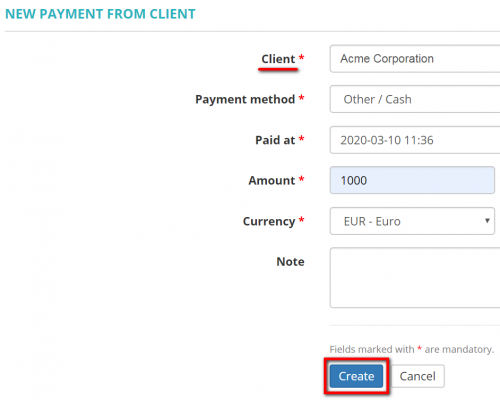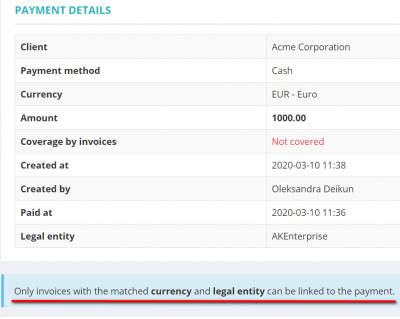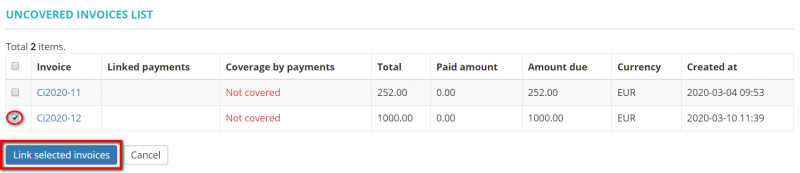Recording payments
![]() Back to the Quick Start Guide main page.
Back to the Quick Start Guide main page.
When your client pays to you, you may record the payment in Protemos and link it with the invoice to remember that the invoice has been paid.
1. Go to the Client payments page.
2. Click New payment:
3. Select the client, enter the paid amount and click "Save":
To cover the payment by invoices you need to scroll down to the Linked invoices section and click the "Link invoices" button:
It will open the Payment details and Unliked invoices sections. To cover the payment by invoices choose the respective one and click the "Link" button:
Note: Only invoices with the matched currency and legal entity can be linked to the payment.
When you pay to your vendors, you may record such payments too (for Enterprise version):
1. Go to the Vendor payments page.
2. Click New payment.
3. Select the vendor, enter the paid amount and select which invoices have been paid at the bottom of the page.
4. Your vendor will get the email notification about the payment.
For more info on payments, please see our wiki pages or a video tutorial