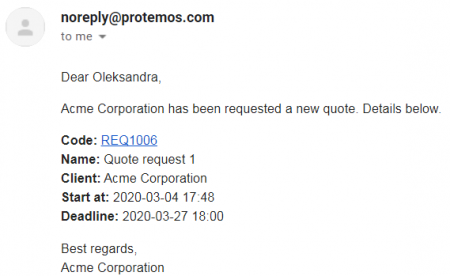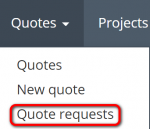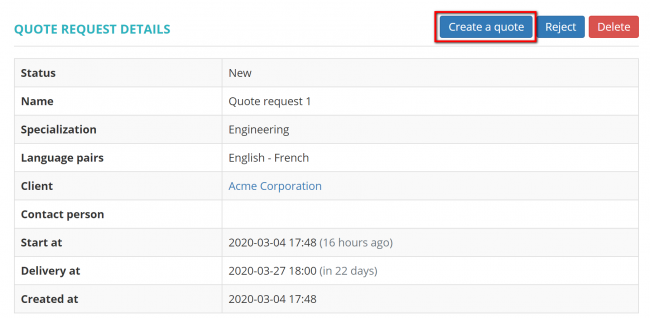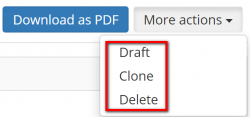Difference between revisions of "Create quote"
Aleksandra.d (talk | contribs) (→New quote) |
Aleksandra.d (talk | contribs) (→New quote) |
||
| Line 17: | Line 17: | ||
[[file:Create qoute page new.png|border|650px]] | [[file:Create qoute page new.png|border|650px]] | ||
| − | + | Record the quote with the '''"Create"''' button. | |
3. Having created the quote, you can | 3. Having created the quote, you can | ||
Revision as of 10:40, 12 March 2020
New quote page: https://cloud.protemos.com/quote/create
Contents
[hide]New quote
There are two ways to create a quote:
1. Press the Quotes menu on the top panel and then click the New quote button:
2. Or you may go to Quotes => Quotes list, and press the "New quote" button:
In both cases, it will open the New quote page where you can specify all the basic details for the quote:
Record the quote with the "Create" button.
3. Having created the quote, you can upload the files or links to files (file URLs) you received from the client if any:
4. Then you may upload CAT log files or enter them manually if needed:
5.Enter receivables to indicate the amount to be charged from the client:
6. In the Taxes section you can define taxes so that your client can see how much you are going to charge them with taxes included:
7. Check if everything is correct and press "Send" to send the quote to the client or Mark as sent (the client will not get any notifications):
Once the quote is sent, the client can Accept or Reject the quote. Or you can move forward the quote by marking it as accepted or rejected:
Having accepted the quote both you and the client can "Create project"
New Quote from Quote request
If you get a quote request from a client, first you will get an email notification with the details:
You can open the quote request directly from the email, or you may go to Quotes ⇾ Quote requests list:
And click on the quote request code:
Having checked the quote request detail, press the "Create quote" button:
Quote statuses
- Draft status—a newly created quote gets this status.
- Sent status—the quote gets this status if the manager send or mark as sent the quote.
- Accepted status—the quote gets this status if the client accepted the proposal. The manager can also accept the quote if necessary.
- Rejected status—the quote gets this status if the client rejected the proposal. The manager can also reject the quote if necessary.
At all steps the manager can move to Draft, Clone or Delete the quote by pressing the corresponding buttons:
Quote request statuses
- New status—a quote request gets this status, once a client sends it to the manager.
- Quoted status—a quote request gets this status, once the client accepts the quote created from the quote request.
- Rejected status—a quote request gets this status, once the client rejects the quote created from the quote request.