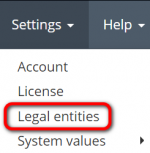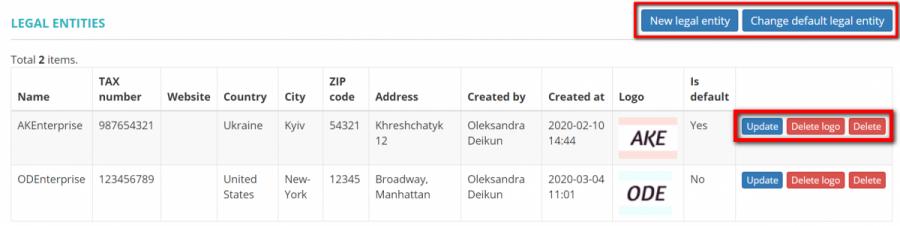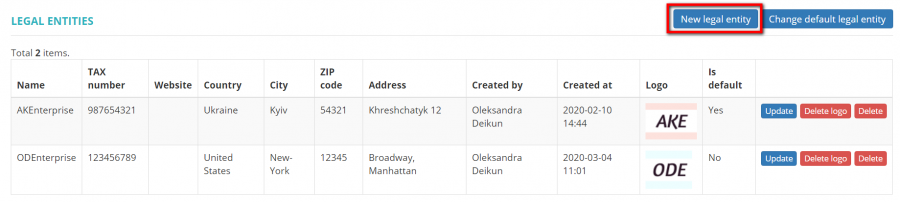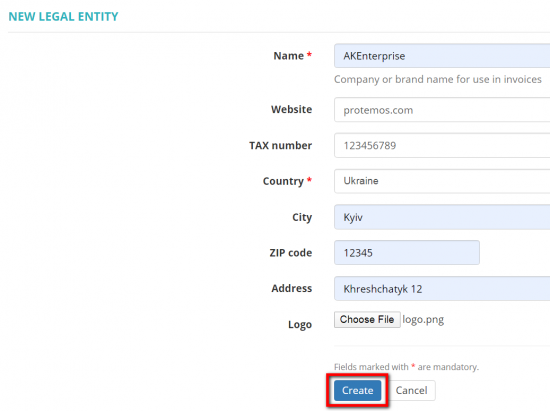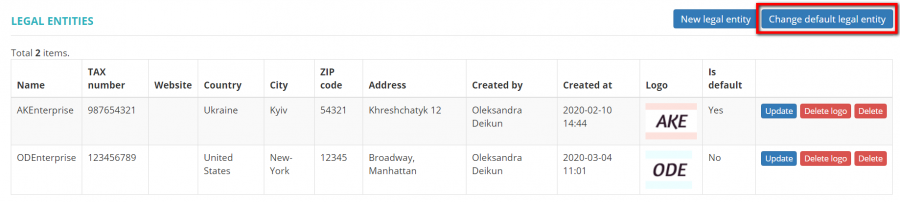Difference between revisions of "Legal entities"
Aleksandra.d (talk | contribs) |
Aleksandra.d (talk | contribs) |
||
| Line 1: | Line 1: | ||
''Legal entities page:https://cloud.protemos.com/branch/index'' | ''Legal entities page:https://cloud.protemos.com/branch/index'' | ||
---- | ---- | ||
| + | |||
| + | __FORCETOC__ | ||
==General information== | ==General information== | ||
| Line 8: | Line 10: | ||
It means that you can set up different document items (logo, address, company name) for different legal entities. | It means that you can set up different document items (logo, address, company name) for different legal entities. | ||
| − | To do so go to ''' | + | To do so go to '''Settings ⇾ Legal entities''': |
[[File:Legal entities menu.png|border|150px]] | [[File:Legal entities menu.png|border|150px]] | ||
Revision as of 15:31, 9 June 2020
Legal entities page:https://cloud.protemos.com/branch/index
General information
If you are using more than 1 legal entity for your business, you may enter them all into the system, and then use them in projects, quotes, invoices etc.
It means that you can set up different document items (logo, address, company name) for different legal entities.
To do so go to Settings ⇾ Legal entities:
Here you see the list of your legal entities. You can add new legal entity, change default legal entity, update, delete logo, and delete the existing legal entities by clicking the corresponding buttons:
Add new legal entity
To add a new legal entity press the "New legal entity" button:
Then enter the required information and press "Create":
You may upload a logo that will be displayed on all documents generated by the system: invoices, POs, quotes, etc.
Note: Only PNG and JPEG images with a maximum size of 350×350 pixels are supported.
Change default legal entity
To change the default legal entity, press the "Change default legal entity" button:
Then change the necessary details and press "Update":
Note: By default, new clients and vendors are assigned to the default legal entity. But you can change it when adding them or define the legal entity for every client and vendor individually in their default settings.