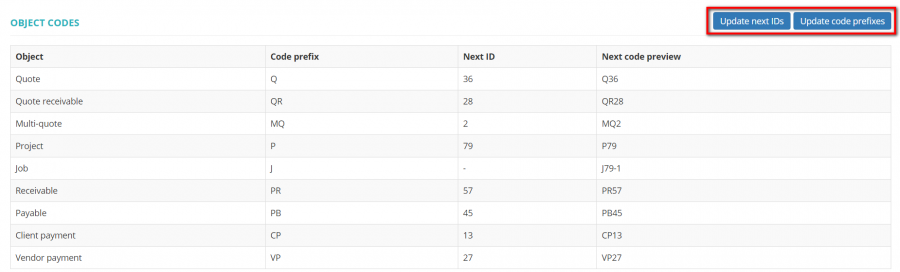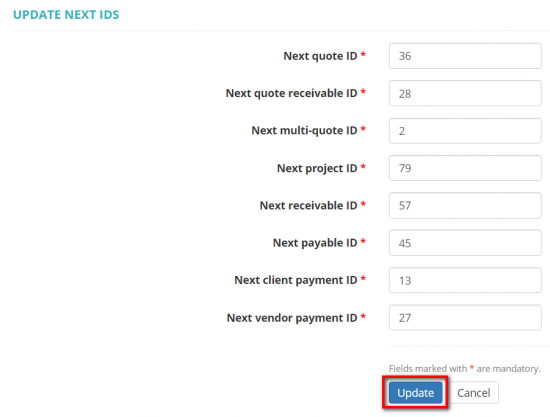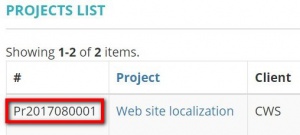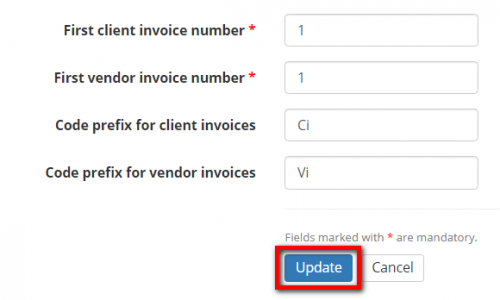Difference between revisions of "Object codes"
Aleksandra.d (talk | contribs) (→Update object codes) |
Aleksandra.d (talk | contribs) |
||
| Line 1: | Line 1: | ||
''Object codes page: [https://cloud.protemos.com/account/object-codes https://cloud.protemos.com/account/object-codes]'' | ''Object codes page: [https://cloud.protemos.com/account/object-codes https://cloud.protemos.com/account/object-codes]'' | ||
---- | ---- | ||
| + | =='''General infomration'''== | ||
Here you can set the number of your next quote, quote request project, payment, job etc. | Here you can set the number of your next quote, quote request project, payment, job etc. | ||
| Line 8: | Line 9: | ||
[[File:Obj codes.png|border|900px]] | [[File:Obj codes.png|border|900px]] | ||
| − | =='''Update object | + | =='''Update object id'''== |
| − | + | To update the next object identification number press the "'''Update next IDs'''" button. | |
| − | |||
| − | |||
| − | |||
| − | |||
| − | |||
It will bring you to the '''Update next IDs''' page: | It will bring you to the '''Update next IDs''' page: | ||
| Line 25: | Line 21: | ||
''For example, if you want to code them by year and month, you can set something like 2017080001.'' | ''For example, if you want to code them by year and month, you can set something like 2017080001.'' | ||
| − | + | =='''Update object prefix'''== | |
| + | |||
| + | In order to update the object code prefix press the "'''Update code prefixes'''" button. | ||
This will open the '''Update code prefixes''' page: | This will open the '''Update code prefixes''' page: | ||
| Line 39: | Line 37: | ||
<span style="color:red">'''Note:'''</span> You won't be able to go back to normal numbering after you register the first project with your number, as the number of the next project cannot be lower than the number of the last existing project. It applies to all objects in the system (invoices, quotes, jobs, etc.) | <span style="color:red">'''Note:'''</span> You won't be able to go back to normal numbering after you register the first project with your number, as the number of the next project cannot be lower than the number of the last existing project. It applies to all objects in the system (invoices, quotes, jobs, etc.) | ||
| − | To | + | =='''Update invoice id and prefix'''== |
| + | |||
| + | To update the invoices' id and prefix, please go the <U>'''[[Legal entities#Individual invoice codes|Legal entity]]'''</U> page. | ||
Press the '''"Update"''' button for the respective legal entity, enter the invoice number, prefix, and press '''"Update"''': | Press the '''"Update"''' button for the respective legal entity, enter the invoice number, prefix, and press '''"Update"''': | ||
[[File:Le invoice numb 2.png|border|500px]] | [[File:Le invoice numb 2.png|border|500px]] | ||
Revision as of 11:45, 19 October 2020
Object codes page: https://cloud.protemos.com/account/object-codes
Contents
General infomration
Here you can set the number of your next quote, quote request project, payment, job etc.
To update the next object identification number or object code prefix press the "Update next IDs" or "Update code prefixes" button correspondingly:
Update object id
To update the next object identification number press the "Update next IDs" button.
It will bring you to the Update next IDs page:
Having edited all the needed IDs press "Update" to save changes.
For example, if you want to code them by year and month, you can set something like 2017080001.
Update object prefix
In order to update the object code prefix press the "Update code prefixes" button.
This will open the Update code prefixes page:
Having edited all the necessary prefixes press the "Update" button to save changes.
For example, by setting the next project ID= "2017080001" and the project code prefix = "Pr" the number of the following project will look like on the picture below:
Note: You won't be able to go back to normal numbering after you register the first project with your number, as the number of the next project cannot be lower than the number of the last existing project. It applies to all objects in the system (invoices, quotes, jobs, etc.)
Update invoice id and prefix
To update the invoices' id and prefix, please go the Legal entity page.
Press the "Update" button for the respective legal entity, enter the invoice number, prefix, and press "Update":