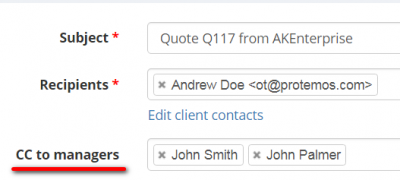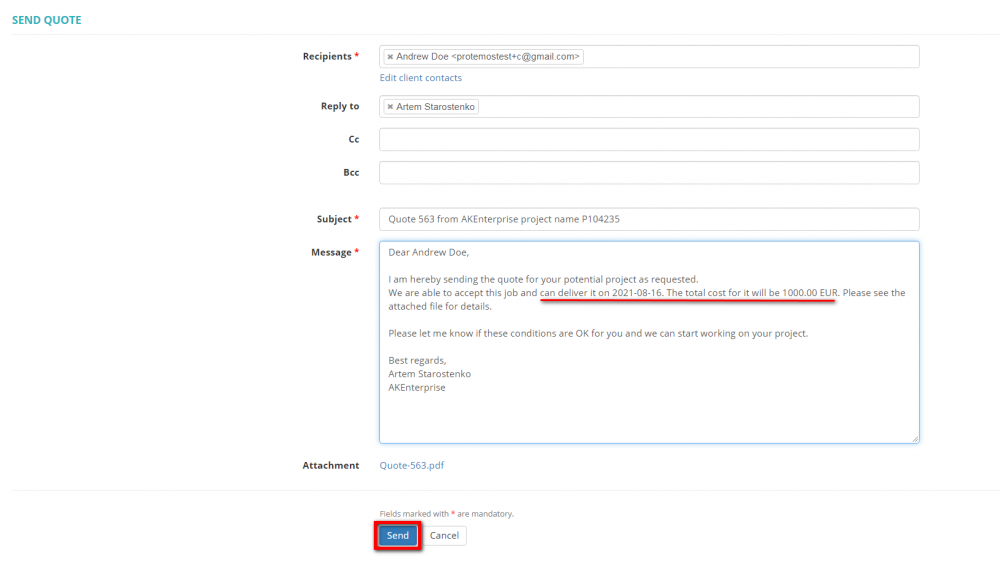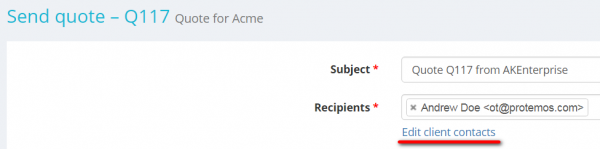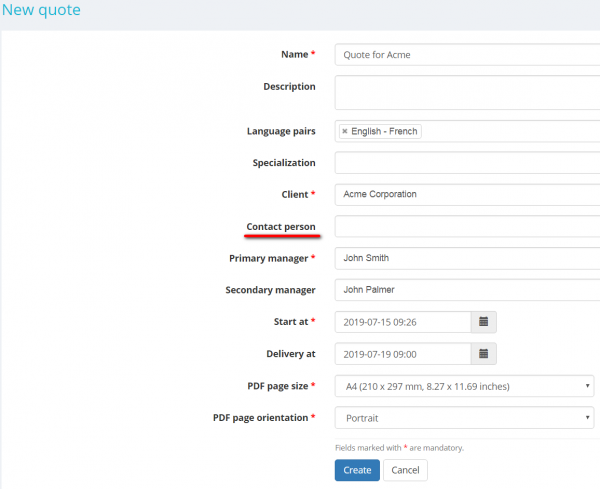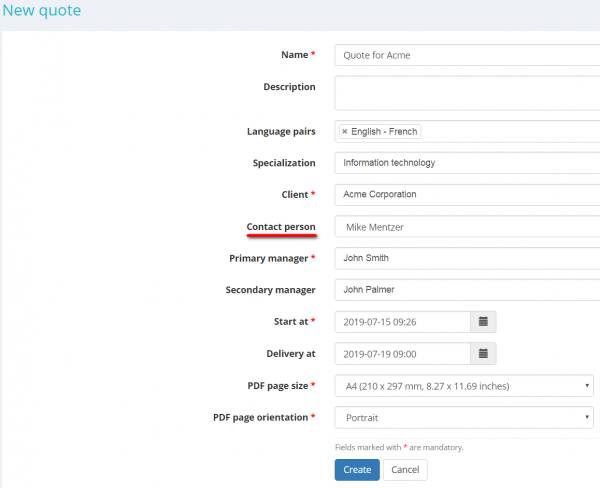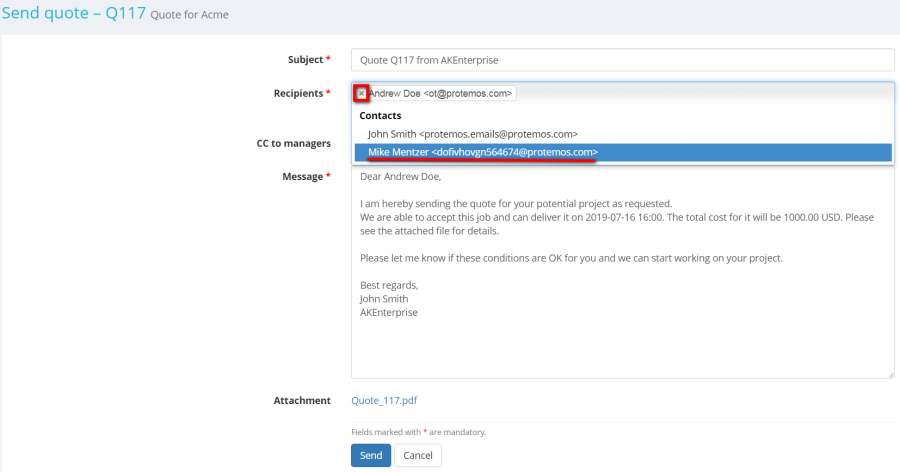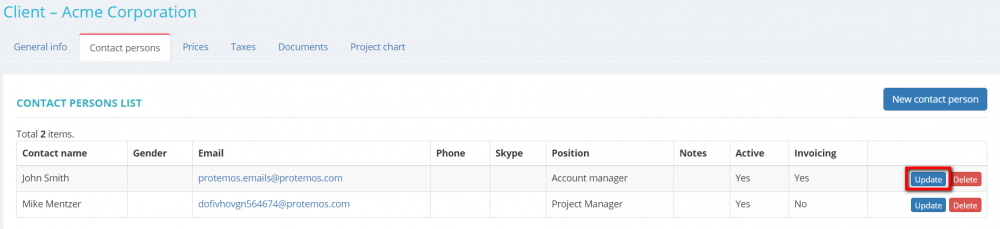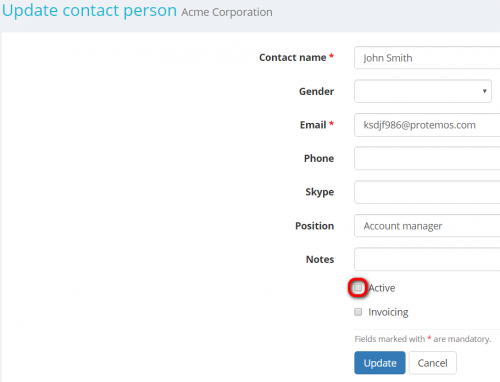Difference between revisions of "Send quote"
(→General information) |
|||
| (53 intermediate revisions by 5 users not shown) | |||
| Line 1: | Line 1: | ||
| − | |||
| − | |||
=='''General information'''== | =='''General information'''== | ||
| − | + | You can send a quote to your client right from the system. | |
| − | + | To do so, open the necessary quote and click the '''"Send"''' button: | |
| − | + | '''If you click the "Mark as send" button, clients will not get emails, but this way you can move the quote to the next status.''' | |
| − | + | [[File:Quote details 1.png|border|700px]] | |
| − | + | It will display the '''Send quote''' page where you can send the quote to the customer: check information, amend if needed, and click the '''"Send"''' button. | |
| − | [[File: | + | [[File:Send quote page.png|border|1000px]] |
| + | |||
| + | <span style="color:red"> '''Note:''' </span> the quote cannot be sent if this quote represents a single option in a <U>'''[[Multi-quotes|multi-quote]]'''</U>. | ||
| + | |||
| + | =='''Carbon copy'''== | ||
| + | |||
| + | You may also send a carbon copy of the quote email to the emails of your management team: | ||
| + | |||
| + | [[File:Quote CC to managers.png|border|400px]] | ||
| + | |||
| + | You can send CC to managers assigned to the quote and to other managers with the level of '''<U>[[Access rights|access rights]]</U>''' no lower than '''Senior project and client finance manager'''. | ||
| + | |||
| + | =='''Date, time and cost of delivery'''== | ||
| + | |||
| + | As you can see, the system automatically adds the date, time and cost of potential project delivery to the email: | ||
| + | |||
| + | [[file:Quote deliver.png|border|1000px]] | ||
| + | |||
| + | =='''Edit contact '''== | ||
| + | |||
| + | You may edit the client's contacts right from this page. | ||
| + | |||
| + | To do that, click the '''"Edit client contacts"''' link: | ||
| + | |||
| + | [[File:Quote edit contacts.png|border|600px]] | ||
For more details, please see the '''<U>[[Client view page – Contact persons tab|Client contact persons tab]]</U>''' page. | For more details, please see the '''<U>[[Client view page – Contact persons tab|Client contact persons tab]]</U>''' page. | ||
| Line 20: | Line 42: | ||
=='''Default recipient'''== | =='''Default recipient'''== | ||
| − | You can | + | You can leave the '''Contact person''' field unfilled when creating a quote: |
| − | [[File: | + | [[File:Quote without cl contact.png|border|600px]] |
In this case, the primary user will be the default recipient of the quote. | In this case, the primary user will be the default recipient of the quote. | ||
| − | You have the option not to send | + | You have the option not to send quotes to the primary user. |
To do that, just specify a recipient while creating the quote: | To do that, just specify a recipient while creating the quote: | ||
| − | [[File: | + | [[File:Quote with cl contact.png|border|600px]] |
| + | |||
| + | <span style="color:red">'''Note:'''</span> If you define a contact person on the client side when '''<U>[[Create quote|creating a quote]]</U>''', this contact person will be displayed on the PDF file of the quote. | ||
| − | ==''' | + | =='''Add and remove recipients'''== |
You may select and remove the recipients of quotes before sending the email: | You may select and remove the recipients of quotes before sending the email: | ||
| − | [[File: | + | [[File:Quote change receipients.png|border|900px]] |
For instance, you can remove the primary contact from the recipients' list and add someone else on the client’s side. | For instance, you can remove the primary contact from the recipients' list and add someone else on the client’s side. | ||
| Line 43: | Line 67: | ||
If you want to make a contact person disappear from the drop-down lists, please do the following: | If you want to make a contact person disappear from the drop-down lists, please do the following: | ||
| − | Go to client's profile, select the | + | Go to the client's profile, select the '''Contact persons''' tab and click the '''"Update"''' button in the necessary contact row: |
| − | |||
| − | |||
| − | |||
| − | |||
| − | [[ | + | [[File:Client contacts tab.png|border|1000px]] |
| − | + | It will open the '''<U>[[Update contact person]]</U>''' page. | |
| − | + | Unmark the '''"Active"''' checkbox and confirm it with the '''"Update"''' button: | |
| − | + | [[file:Client contuct unmark Active.png|border|500px]] | |
| − | The | + | The contact person will not appear in the drop-down list when sending a quote next time. |
| − | [[ | + | [[File:Redirect.jpg|40px|link=Send quote]] Back to the '''table of contents'''. |
Latest revision as of 09:32, 13 September 2022
Contents
General information
You can send a quote to your client right from the system.
To do so, open the necessary quote and click the "Send" button:
If you click the "Mark as send" button, clients will not get emails, but this way you can move the quote to the next status.
It will display the Send quote page where you can send the quote to the customer: check information, amend if needed, and click the "Send" button.
Note: the quote cannot be sent if this quote represents a single option in a multi-quote.
Carbon copy
You may also send a carbon copy of the quote email to the emails of your management team:
You can send CC to managers assigned to the quote and to other managers with the level of access rights no lower than Senior project and client finance manager.
Date, time and cost of delivery
As you can see, the system automatically adds the date, time and cost of potential project delivery to the email:
Edit contact
You may edit the client's contacts right from this page.
To do that, click the "Edit client contacts" link:
For more details, please see the Client contact persons tab page.
Default recipient
You can leave the Contact person field unfilled when creating a quote:
In this case, the primary user will be the default recipient of the quote.
You have the option not to send quotes to the primary user.
To do that, just specify a recipient while creating the quote:
Note: If you define a contact person on the client side when creating a quote, this contact person will be displayed on the PDF file of the quote.
Add and remove recipients
You may select and remove the recipients of quotes before sending the email:
For instance, you can remove the primary contact from the recipients' list and add someone else on the client’s side.
If you want to make a contact person disappear from the drop-down lists, please do the following:
Go to the client's profile, select the Contact persons tab and click the "Update" button in the necessary contact row:
It will open the Update contact person page.
Unmark the "Active" checkbox and confirm it with the "Update" button:
The contact person will not appear in the drop-down list when sending a quote next time.