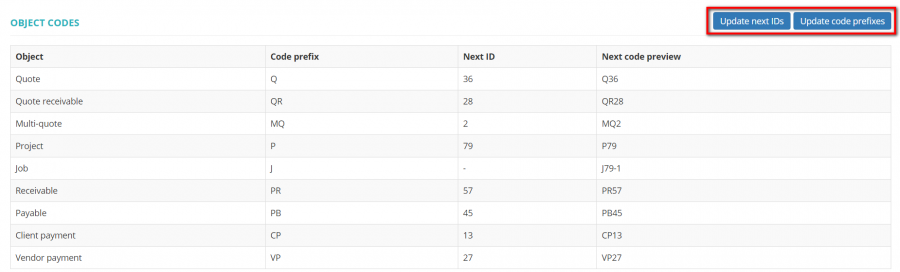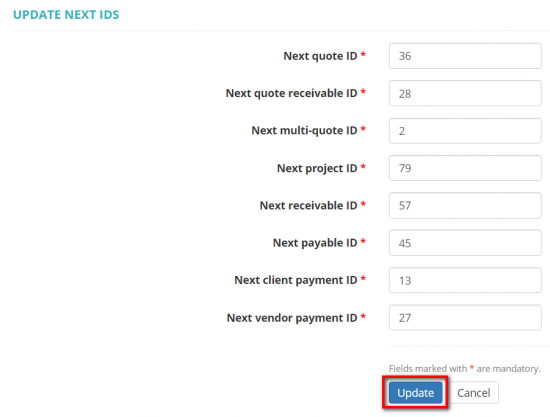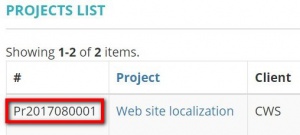Difference between revisions of "Object codes"
Aleksandra.d (talk | contribs) (→Update invoice id and prefix) |
|||
| (12 intermediate revisions by 3 users not shown) | |||
| Line 1: | Line 1: | ||
''Object codes page: [https://cloud.protemos.com/account/object-codes https://cloud.protemos.com/account/object-codes]'' | ''Object codes page: [https://cloud.protemos.com/account/object-codes https://cloud.protemos.com/account/object-codes]'' | ||
---- | ---- | ||
| − | =='''General | + | =='''General information'''== |
| − | Here you can set the number of your next quote, quote request project, payment, job etc. | + | Here you can set the number of your next quote, quote request project, payment, job, etc. |
| − | To update the next object identification number or object code prefix | + | To update the next object identification number or object code prefix, click the "'''Update next IDs'''" or "'''Update code prefixes'''" button correspondingly: |
[[File:Obj codes.png|border|900px]] | [[File:Obj codes.png|border|900px]] | ||
| − | =='''Update object | + | =='''Update object ID'''== |
| − | To update the next object identification number | + | To update the next object identification number click the "'''Update next IDs'''" button. |
It will bring you to the '''Update next IDs''' page: | It will bring you to the '''Update next IDs''' page: | ||
| Line 17: | Line 17: | ||
[[File:New id.png|border|550px]] | [[File:New id.png|border|550px]] | ||
| − | Having edited all the needed IDs | + | Having edited all the needed IDs click "'''Update'''" to save changes. |
| − | '' | + | <span style="color:red">'''Note:'''</span> You can increase the next object ID, but you won't be able to go back to normal numbering after you register the first project with this number, as the number of the next project cannot be lower than the number of the last existing project. It applies to all objects in the system (invoices, quotes, jobs, etc.) |
=='''Update object prefix'''== | =='''Update object prefix'''== | ||
| − | In order to update the object code prefix | + | In order to update the object code prefix, click the "'''Update code prefixes'''" button. |
This will open the '''Update code prefixes''' page: | This will open the '''Update code prefixes''' page: | ||
| Line 29: | Line 29: | ||
[[File:Invoice prefix.png|border|550px]] | [[File:Invoice prefix.png|border|550px]] | ||
| − | Having edited all the necessary prefixes | + | Having edited all the necessary prefixes, click the "'''Update'''" button to save changes. |
| − | |||
| − | |||
[[file:codes and prefixes example.jpg|border|300px]] | [[file:codes and prefixes example.jpg|border|300px]] | ||
| Line 38: | Line 36: | ||
To update the invoices' id and prefix, please go the <U>'''[[Legal entities#Individual invoice codes|Legal entity]]'''</U> page. | To update the invoices' id and prefix, please go the <U>'''[[Legal entities#Individual invoice codes|Legal entity]]'''</U> page. | ||
| − | |||
| − | |||
| − | |||
| − | |||
| − | |||
| − | |||
=='''Other settings'''== | =='''Other settings'''== | ||
| − | You can include or don't the current year in the invoice code. | + | You can include or don't the current year in the invoice code. Click the '''"Update"''' button to change the setting: |
[[File:Invoice year.png|border|900px]] | [[File:Invoice year.png|border|900px]] | ||
| − | So | + | So, the invoice codes can be with [[File:Screeddnshot 2.png|border|60px]] or without the current year [[File:Screensddhot 3.png|border|60px]]. |
Latest revision as of 13:47, 13 September 2022
Object codes page: https://cloud.protemos.com/account/object-codes
Contents
General information
Here you can set the number of your next quote, quote request project, payment, job, etc.
To update the next object identification number or object code prefix, click the "Update next IDs" or "Update code prefixes" button correspondingly:
Update object ID
To update the next object identification number click the "Update next IDs" button.
It will bring you to the Update next IDs page:
Having edited all the needed IDs click "Update" to save changes.
Note: You can increase the next object ID, but you won't be able to go back to normal numbering after you register the first project with this number, as the number of the next project cannot be lower than the number of the last existing project. It applies to all objects in the system (invoices, quotes, jobs, etc.)
Update object prefix
In order to update the object code prefix, click the "Update code prefixes" button.
This will open the Update code prefixes page:
Having edited all the necessary prefixes, click the "Update" button to save changes.
Update invoice id and prefix
To update the invoices' id and prefix, please go the Legal entity page.
Other settings
You can include or don't the current year in the invoice code. Click the "Update" button to change the setting:
So, the invoice codes can be with  or without the current year
or without the current year  .
.