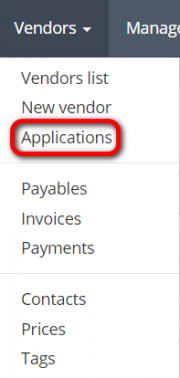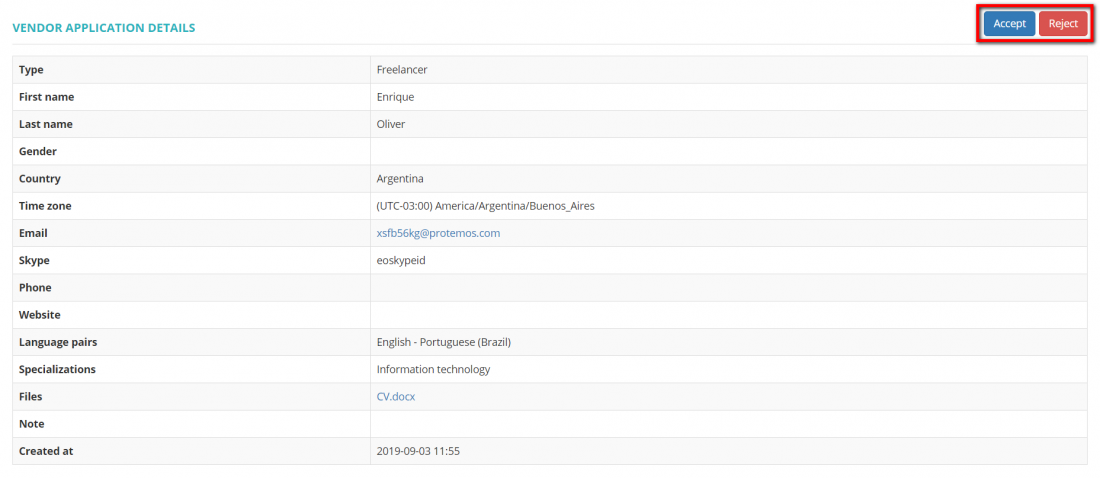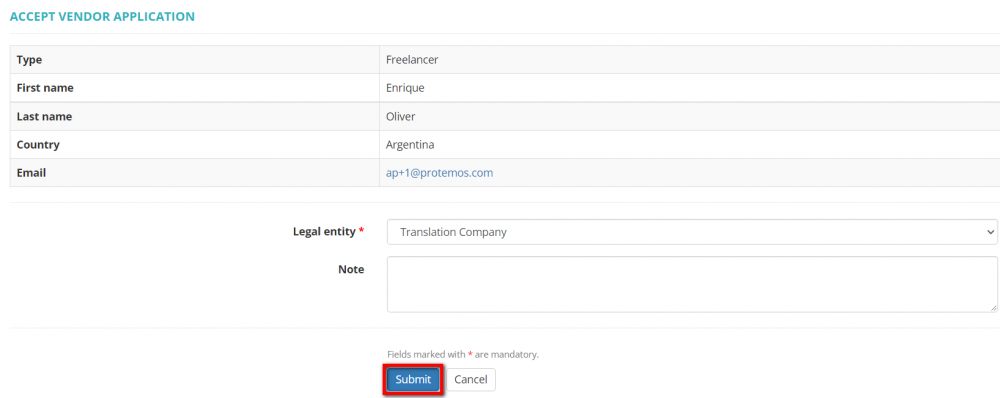Difference between revisions of "Applications"
From Protemos Wiki
| (3 intermediate revisions by the same user not shown) | |||
| Line 14: | Line 14: | ||
[[file:Vendor application list new.png|border|1100px]] | [[file:Vendor application list new.png|border|1100px]] | ||
| − | It will bring you to the application page where you can check its details, download the attached files if any, accept or reject the application by | + | It will bring you to the application page where you can check its details, download the attached files if any, accept or reject the application by clicking the corresponding buttons: |
[[file:VApplication details.png|border|1100px]] | [[file:VApplication details.png|border|1100px]] | ||
| − | *'''Accept''' — you may accept the application by | + | *'''Accept''' — you may accept the application by clicking this button. |
| − | *'''Reject''' — | + | *'''Reject''' — click it to decline the application. In this case, the application will disappear from the list, and the vendor will be informed of the rejection by email. |
| − | [[File:Accept vendor application1.png|border| | + | [[File:Accept vendor application1.1.png|border|1000px]] |
| − | + | Choose a legal entity for the vendor and leave a note if needed. After you click "Submit", the vendor will be added to your database and the system will display their profile page. The vendor will receive an invitational email to join your corporate account as a vendor. | |
| − | |||
| − | |||
::<span style="color:orange">'''Note:'''</span> You can forbid vendors to submit their applications and hide the '''Application''' menu on the '''<U>[[Vendor portal|Vendor portal settings]]</U>''' page. In this case, the menu will be displayed until there are vendor applications that remain unresolved. | ::<span style="color:orange">'''Note:'''</span> You can forbid vendors to submit their applications and hide the '''Application''' menu on the '''<U>[[Vendor portal|Vendor portal settings]]</U>''' page. In this case, the menu will be displayed until there are vendor applications that remain unresolved. | ||
Latest revision as of 16:35, 23 September 2022
Vendor applications page: https://cloud.protemos.com/vendor-app/index
Go to Vendors=>Applications:
It will open the Vendor applications list page.
Here you can see the list of applications submitted by vendors.
Click "View" to open an application:
It will bring you to the application page where you can check its details, download the attached files if any, accept or reject the application by clicking the corresponding buttons:
- Accept — you may accept the application by clicking this button.
- Reject — click it to decline the application. In this case, the application will disappear from the list, and the vendor will be informed of the rejection by email.
Choose a legal entity for the vendor and leave a note if needed. After you click "Submit", the vendor will be added to your database and the system will display their profile page. The vendor will receive an invitational email to join your corporate account as a vendor.
- Note: You can forbid vendors to submit their applications and hide the Application menu on the Vendor portal settings page. In this case, the menu will be displayed until there are vendor applications that remain unresolved.