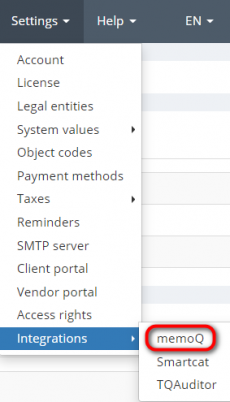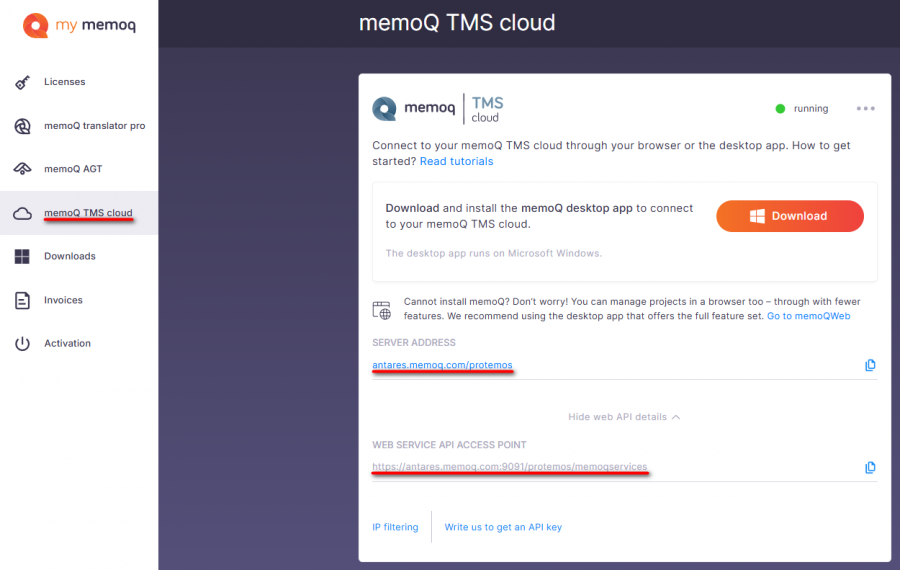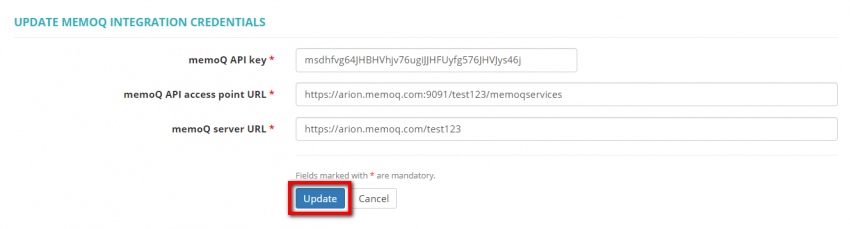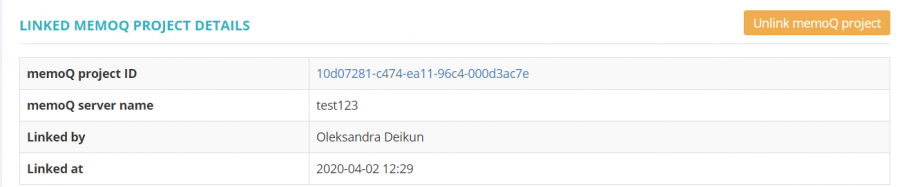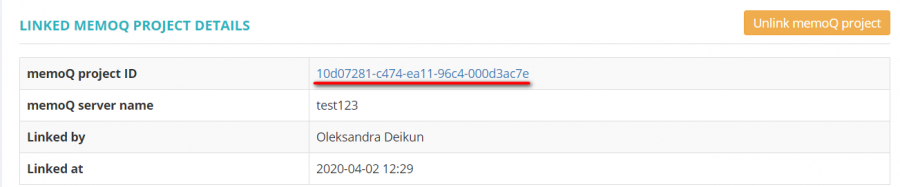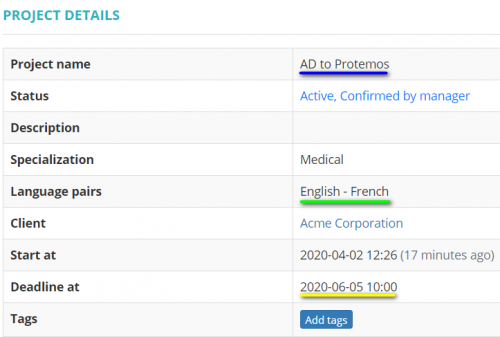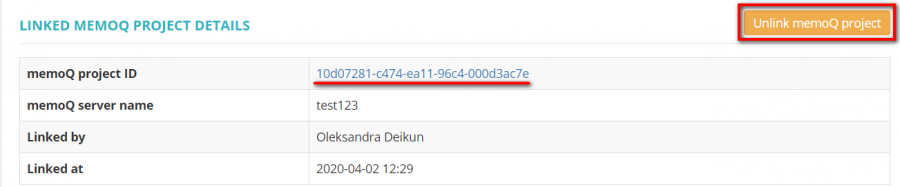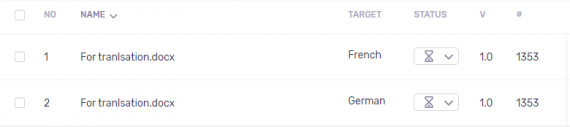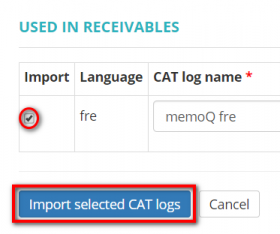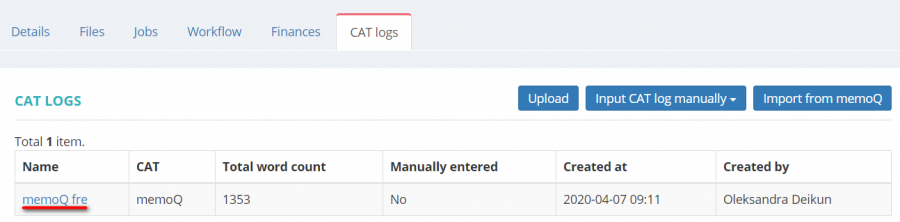Difference between revisions of "MemoQ integration"
Aleksandra.d (talk | contribs) (→Import CAT logs from memoQ) |
(→Enable memoQ integration) |
||
| (32 intermediate revisions by 3 users not shown) | |||
| Line 7: | Line 7: | ||
*Create memoQ projects and copy them to Protemos. | *Create memoQ projects and copy them to Protemos. | ||
*Link and unlink projects between Protemos and memoQ. | *Link and unlink projects between Protemos and memoQ. | ||
| + | *Transfer files between Protemos and memoQ. | ||
| + | *Import CAT logs from memoQ to Protemos. | ||
=='''Enable memoQ integration'''== | =='''Enable memoQ integration'''== | ||
| Line 18: | Line 20: | ||
[[File:Register memo q.png|border|800px]] | [[File:Register memo q.png|border|800px]] | ||
| − | 2. Click the first link to copy your memoQ server | + | 2. Click the first link to copy your memoQ server URL and memoQ API access point URL. |
[[File:Manage.png|border|800px]] | [[File:Manage.png|border|800px]] | ||
| − | + | 3. Log in to memoQ if required, copy your memoQ server URL and memoQ API access point URL. | |
| − | [[File: | + | [[File:Memoq tms cloud.1.png|border|900px]] |
| − | + | 4. Click the '''"Enable"''' button: | |
[[File:Enable.png|border|800px]] | [[File:Enable.png|border|800px]] | ||
| − | + | 5. Enter your memoQ API key sent by the memoQ customer support (you need Web Service API), the memoQ server URL and memoQ API access point URL, and click the '''"Update"''' button: | |
| − | [[File: | + | [[File:MemoQ 2.png|border|850px]] |
| − | + | 6. When done, your memoQ integration page will look like the following. You can disable this integration or update integration details any time by clicking the corresponding buttons: | |
| − | [[File: | + | [[File:MemoQ 1.png|border|950px]] |
| + | |||
| + | [[File:Redirect.jpg|40px|link=MemoQ integration]] Back to the '''table of contents'''. | ||
== '''Create memoQ projects from Protemos projects''' == | == '''Create memoQ projects from Protemos projects''' == | ||
| Line 42: | Line 46: | ||
1. Create a project as normally, but first <U>'''[[MemoQ integration#Enable memoQ integration|enable memoQ integration]]'''</U> for your account, as described above. | 1. Create a project as normally, but first <U>'''[[MemoQ integration#Enable memoQ integration|enable memoQ integration]]'''</U> for your account, as described above. | ||
| − | 2. Scroll down to the '''Linked memoQ project details''' section and | + | 2. Scroll down to the '''Linked memoQ project details''' section and click '''"Create memoQ project"''': |
[[File:Create memoQ.png|border|900px]] | [[File:Create memoQ.png|border|900px]] | ||
| Line 59: | Line 63: | ||
[[File:1 protemos pr.png|middle|500px]] | [[File:1 protemos pr.png|middle|500px]] | ||
| + | |||
| + | [[File:Redirect.jpg|40px|link=MemoQ integration]] Back to the '''table of contents'''. | ||
=='''Link and unlink projects between Protemos and memoQ'''== | =='''Link and unlink projects between Protemos and memoQ'''== | ||
| Line 80: | Line 86: | ||
3. The projects will become linked. | 3. The projects will become linked. | ||
| − | You may always unlink the projects by | + | You may always unlink the projects by clicking the '''"Unlink memoQ project"''' button: |
[[File:Unlink memo q.png|border|900px]] | [[File:Unlink memo q.png|border|900px]] | ||
| + | |||
| + | [[File:Redirect.jpg|40px|link=MemoQ integration]] Back to the '''table of contents'''. | ||
=='''Create Protemos projects from memoQ projects'''== | =='''Create Protemos projects from memoQ projects'''== | ||
| Line 88: | Line 96: | ||
1. Create a project in memoQ first. | 1. Create a project in memoQ first. | ||
| − | 2. | + | 2. Click the '''"New project from memoQ"''' button on the main '''Projects''' page: |
[[File:New project from memoq button.png|border|900px]] | [[File:New project from memoq button.png|border|900px]] | ||
| − | 3. Select a memoQ project to base a new Protemos project on by | + | 3. Select a memoQ project to base a new Protemos project on by clicking '''"Create"''': |
[[File:Create button.png|border|900px]] | [[File:Create button.png|border|900px]] | ||
| Line 104: | Line 112: | ||
<span style="color:red">'''Note:'''</span> If you don't have the specified language pairs or clients in Protemos, you will get a "no matching" error. Make sure that you enter all the details correctly or add the needed information to Protemos. | <span style="color:red">'''Note:'''</span> If you don't have the specified language pairs or clients in Protemos, you will get a "no matching" error. Make sure that you enter all the details correctly or add the needed information to Protemos. | ||
| − | ==''' | + | [[File:Redirect.jpg|40px|link=MemoQ integration]] Back to the '''table of contents'''. |
| + | |||
| + | =='''Transfer files between Protemos and memoQ'''== | ||
| + | |||
| + | You can transfer project input files from Protemos to memoQ and project output files from memoQ to Protemos. | ||
| + | ==='''Transfer files to memoQ'''=== | ||
| + | |||
| + | 1. Go to the Files tab in the respective project and upload a file as you usually do. | ||
| + | |||
| + | 2. Click the '''"Transfer to memoQ"''' button for the uploaded file: | ||
| + | |||
| + | [[File:1. file.png|border|1000px]] | ||
| + | |||
| + | 3. The following message from the system will appear: | ||
| + | |||
| + | [[File:2. file.png|border|420px]] | ||
| − | + | 4. If you open the project on memoQ, you’ll see the uploaded files there: | |
| − | 1. Go to CAT logs tab in the respective project, and click the '''"Import from memoQ"''' button: | + | [[File:6 files on memoQ.png|border|570px]] |
| + | |||
| + | <span style="color:red">'''Note:'''</span> If you entered several target languages, the file will be copied for every language. | ||
| + | |||
| + | [[File:Redirect.jpg|40px|link=MemoQ integration]] Back to the '''table of contents'''. | ||
| + | |||
| + | ==='''Transfer files from memoQ'''=== | ||
| + | |||
| + | 1. Go to the Files tab in the respective project and scroll down to the Project output section. | ||
| + | |||
| + | 2. Click the '''"Transfer all from memoQ"''' button: | ||
| + | |||
| + | [[File:1 transfer back.png|border|1000px]] | ||
| + | |||
| + | 3. The respective files will appear: | ||
| + | |||
| + | [[File:5. result.png|border|1000px]] | ||
| + | |||
| + | [[File:Redirect.jpg|40px|link=MemoQ integration]] Back to the '''table of contents'''. | ||
| + | |||
| + | =='''Import CAT logs from memoQ to Protemos'''== | ||
| + | |||
| + | You can transfer <U>'''[[Project details, CAT logs tab|CAT log files]]'''</U> from memoQ to Protemos. | ||
| + | |||
| + | 1. Go to the CAT logs tab in the respective project, and click the '''"Import from memoQ"''' button: | ||
[[File:Screenssefahot 1.png|border|900px]] | [[File:Screenssefahot 1.png|border|900px]] | ||
| Line 114: | Line 161: | ||
2. Put ticks in the '''Import''' column for the respective CAT log files, rename if needed, and click the '''"Import selected CAT logs"''' | 2. Put ticks in the '''Import''' column for the respective CAT log files, rename if needed, and click the '''"Import selected CAT logs"''' | ||
| − | [[File:2 import cat logs.png|border| | + | [[File:2 import cat logs.png|border|280px]] |
| − | You may update, delete | + | You may update, delete, and check the information about the CAT log by clicking the name of the file: |
[[File:1 memoQfre.png|border|900px]] | [[File:1 memoQfre.png|border|900px]] | ||
| + | |||
| + | [[File:Redirect.jpg|40px|link=MemoQ integration]] Back to the '''table of contents'''. | ||
Latest revision as of 18:10, 23 December 2024
MemoQ integration page: https://cloud.protemos.com/account/memoq
Protemos is integrated with memoQ system — a translation environment tool.
That means that you can:
- Create projects in Protemos and copy them to memoQ.
- Create memoQ projects and copy them to Protemos.
- Link and unlink projects between Protemos and memoQ.
- Transfer files between Protemos and memoQ.
- Import CAT logs from memoQ to Protemos.
Contents
Enable memoQ integration
1. To enable memoQ integration, go to Settings ⇾ Integrations ⇾ memoQ :
If you do not have a memoQ account, you can register it directly from this page by clicking the corresponding link:
2. Click the first link to copy your memoQ server URL and memoQ API access point URL.
3. Log in to memoQ if required, copy your memoQ server URL and memoQ API access point URL.
4. Click the "Enable" button:
5. Enter your memoQ API key sent by the memoQ customer support (you need Web Service API), the memoQ server URL and memoQ API access point URL, and click the "Update" button:
6. When done, your memoQ integration page will look like the following. You can disable this integration or update integration details any time by clicking the corresponding buttons:
![]() Back to the table of contents.
Back to the table of contents.
Create memoQ projects from Protemos projects
1. Create a project as normally, but first enable memoQ integration for your account, as described above.
2. Scroll down to the Linked memoQ project details section and click "Create memoQ project":
3. You can see the created memoQ project in the corresponding section:
4. You may open the project by clicking the project ID:
5. The project in memoQ created from Protemos has the same name, deadline, language pair, etc:
![]() Back to the table of contents.
Back to the table of contents.
Link and unlink projects between Protemos and memoQ
When you create memoQ project based on Protemos or vice versa, the projects in the two systems are linked with each other.
But sometimes you may need to link projects which were created in both systems independently.
Here are the steps that you need to take:
1. Open the project in Protemos you want to link with the memoQ project, and scroll down to the Linked memoQ project details section.
2. Click the "Link memoQ project" button:
3. Then click the "Link" button in the respective line:
3. The projects will become linked.
You may always unlink the projects by clicking the "Unlink memoQ project" button:
![]() Back to the table of contents.
Back to the table of contents.
Create Protemos projects from memoQ projects
1. Create a project in memoQ first.
2. Click the "New project from memoQ" button on the main Projects page:
3. Select a memoQ project to base a new Protemos project on by clicking "Create":
4. The system will create the same project in Protemos.
You may always open the project in memoQ or unlink projects by following the corresponding link and clicking the corresponding button:
Note: If you don't have the specified language pairs or clients in Protemos, you will get a "no matching" error. Make sure that you enter all the details correctly or add the needed information to Protemos.
![]() Back to the table of contents.
Back to the table of contents.
Transfer files between Protemos and memoQ
You can transfer project input files from Protemos to memoQ and project output files from memoQ to Protemos.
Transfer files to memoQ
1. Go to the Files tab in the respective project and upload a file as you usually do.
2. Click the "Transfer to memoQ" button for the uploaded file:
3. The following message from the system will appear:
4. If you open the project on memoQ, you’ll see the uploaded files there:
Note: If you entered several target languages, the file will be copied for every language.
![]() Back to the table of contents.
Back to the table of contents.
Transfer files from memoQ
1. Go to the Files tab in the respective project and scroll down to the Project output section.
2. Click the "Transfer all from memoQ" button:
3. The respective files will appear:
![]() Back to the table of contents.
Back to the table of contents.
Import CAT logs from memoQ to Protemos
You can transfer CAT log files from memoQ to Protemos.
1. Go to the CAT logs tab in the respective project, and click the "Import from memoQ" button:
2. Put ticks in the Import column for the respective CAT log files, rename if needed, and click the "Import selected CAT logs"
You may update, delete, and check the information about the CAT log by clicking the name of the file: