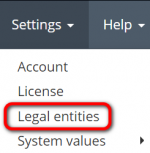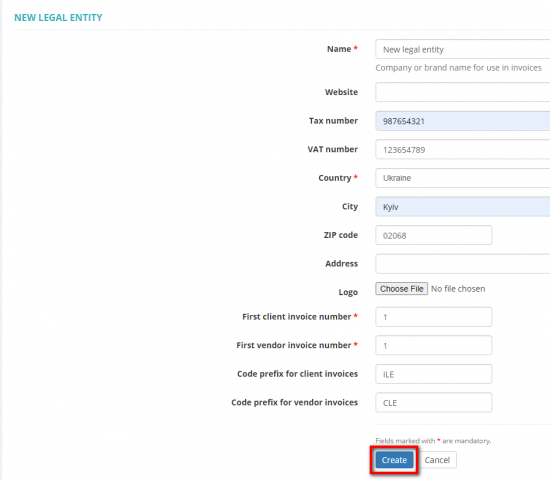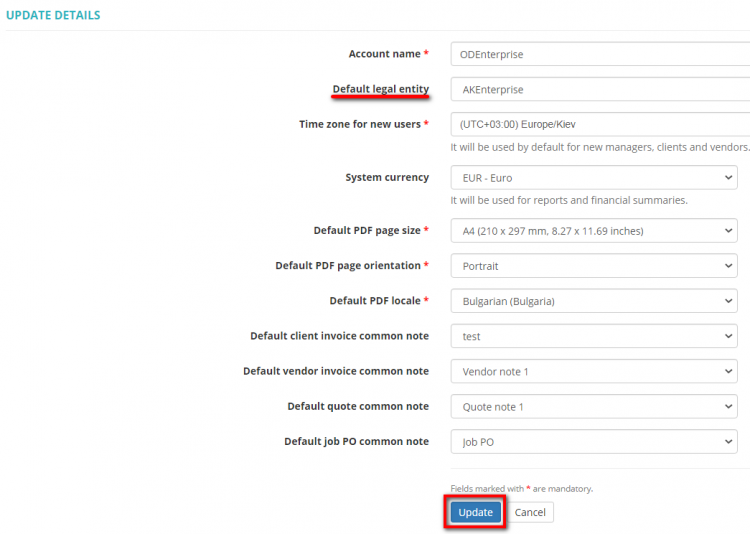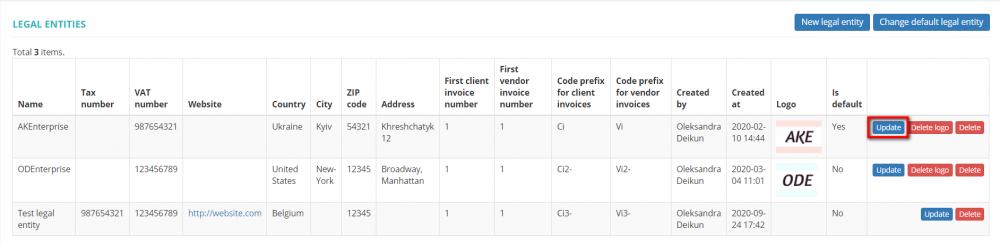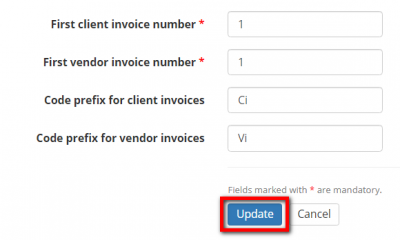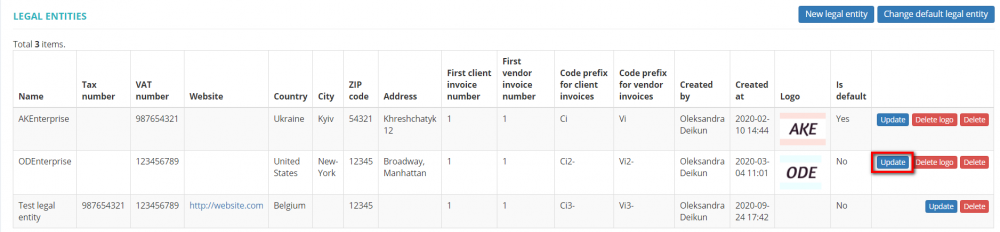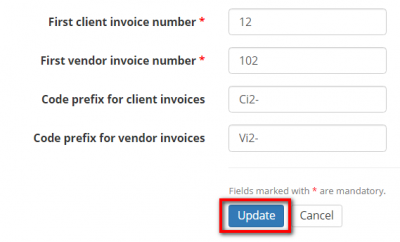Difference between revisions of "Legal entities"
Aleksandra.d (talk | contribs) (→Individual invoice codes) |
(→General information) |
||
| (26 intermediate revisions by 4 users not shown) | |||
| Line 1: | Line 1: | ||
| − | ''Legal entities page:https://cloud.protemos.com/branch/index'' | + | ''Legal entities page: https://cloud.protemos.com/branch/index'' |
---- | ---- | ||
| + | =='''General information'''== | ||
| − | + | If you are using more than one legal entity for your business, you may enter them all into the system, and then use them in projects, quotes, invoices, etc. | |
| − | |||
| − | |||
| − | |||
| − | If you are using more than | ||
It means that you can set up different document items (logo, address, company name) for different legal entities. | It means that you can set up different document items (logo, address, company name) for different legal entities. | ||
| Line 14: | Line 11: | ||
[[File:Legal entities menu.png|border|150px]] | [[File:Legal entities menu.png|border|150px]] | ||
| − | Here you see the list of your legal entities. You can add new legal entity, change default legal entity, update, delete logo, and delete the existing legal entities by clicking the corresponding buttons: | + | Here you see the list of your legal entities. You can add a new legal entity, change default legal entity, update, delete logo, and delete the existing legal entities by clicking the corresponding buttons: |
| − | [[File: | + | [[File:Le 1.png|border|1000px]] |
| − | ==Add new legal entity== | + | =='''Add new legal entity'''== |
| − | To add a new legal entity | + | To add a new legal entity click the '''"New legal entity"''' button: |
| − | [[File: | + | [[File:Le 2.png|border|1000px]] |
| − | Then enter the required information and | + | Then enter the required information and click '''"Create"''': |
| − | [[File: | + | [[File:Create le.png|border|550px]] |
You may upload a logo that will be displayed on all documents generated by the system: invoices, POs, quotes, etc. | You may upload a logo that will be displayed on all documents generated by the system: invoices, POs, quotes, etc. | ||
| Line 34: | Line 31: | ||
=='''Change default legal entity'''== | =='''Change default legal entity'''== | ||
| − | To change the default legal entity, | + | To change the default legal entity, click the '''"Change default legal entity"''' button: |
| − | [[File: | + | [[File:Change default legal eneityt.png|border|1000px]] |
| − | Then change the necessary details and | + | Then change the necessary details and click '''"Update"''': |
| − | [[File: | + | [[File:Default legal entity le.png|border|750px]] |
<span style="color:red">'''Note:'''</span> By default, new clients and vendors are assigned to the default legal entity. But you can change it when adding them or define the legal entity for every | <span style="color:red">'''Note:'''</span> By default, new clients and vendors are assigned to the default legal entity. But you can change it when adding them or define the legal entity for every | ||
| Line 52: | Line 49: | ||
You can set up different invoice numbering for each legal entity. | You can set up different invoice numbering for each legal entity. | ||
| − | To do so, | + | To do so, click the '''"Update"''' button for the needed legal entity: |
[[File:Le invoice numbering 1.png|border|1000px]] | [[File:Le invoice numbering 1.png|border|1000px]] | ||
| − | Enter the needed numbers and | + | Enter the needed numbers, code prefixes, and click '''"Update"''': |
[[File:Le invoice numb 2.png|border|400px]] | [[File:Le invoice numb 2.png|border|400px]] | ||
| − | <span style="color:red">'''Note:''' </span> | + | The same actions apply to update the invoice codes for other legal entities. |
| + | |||
| + | Click the '''"Update"''' button for the needed legal entity: | ||
| + | |||
| + | [[File:2nd le.png|border|1000px]] | ||
| + | |||
| + | Enter the needed numbers, code prefixes, and click '''"Update"''': | ||
| + | |||
| + | [[File:2nd le 2.png|border|400px]] | ||
| + | |||
| + | Different legal entities have different invoice number sequences and prefixes: | ||
| + | |||
| + | [[File:Diff le.png|border|1000px]] | ||
| + | |||
| + | <span style="color:red">'''Note:''' </span> | ||
| + | You can set any number in the "First client invoice number", but the system will use it only to create the first invoice, and afterward, the numeration will be consecutive. | ||
| + | <br> | ||
| + | To make it explicit: | ||
| + | |||
| + | #If there are '''no''' invoices from the legal entity, you can start from "1" (or from any other number if necessary). | ||
| + | # If there are already some invoices, and you set any number in the '''"First client invoice number"''' field, the system will not use it and continue consecutive numbering. For example, if you have 10 invoices, the next one will be with the "11" number. You cannot reset it to start from "1" or any other number unless you delete all the invoices from this legal entity. | ||
| + | |||
| + | [[File:Redirect.jpg|40px|link=Legal entities]] Back to the '''table of contents'''. | ||
Latest revision as of 16:38, 25 February 2023
Legal entities page: https://cloud.protemos.com/branch/index
Contents
General information
If you are using more than one legal entity for your business, you may enter them all into the system, and then use them in projects, quotes, invoices, etc.
It means that you can set up different document items (logo, address, company name) for different legal entities.
To do so go to Settings ⇾ Legal entities:
Here you see the list of your legal entities. You can add a new legal entity, change default legal entity, update, delete logo, and delete the existing legal entities by clicking the corresponding buttons:
Add new legal entity
To add a new legal entity click the "New legal entity" button:
Then enter the required information and click "Create":
You may upload a logo that will be displayed on all documents generated by the system: invoices, POs, quotes, etc.
Note: Only PNG and JPEG images with a maximum size of 350×350 pixels are supported.
Change default legal entity
To change the default legal entity, click the "Change default legal entity" button:
Then change the necessary details and click "Update":
Note: By default, new clients and vendors are assigned to the default legal entity. But you can change it when adding them or define the legal entity for every client and vendor individually in their default settings.
Individual invoice codes
You can set up different invoice numbering for each legal entity.
To do so, click the "Update" button for the needed legal entity:
Enter the needed numbers, code prefixes, and click "Update":
The same actions apply to update the invoice codes for other legal entities.
Click the "Update" button for the needed legal entity:
Enter the needed numbers, code prefixes, and click "Update":
Different legal entities have different invoice number sequences and prefixes:
Note:
You can set any number in the "First client invoice number", but the system will use it only to create the first invoice, and afterward, the numeration will be consecutive.
To make it explicit:
- If there are no invoices from the legal entity, you can start from "1" (or from any other number if necessary).
- If there are already some invoices, and you set any number in the "First client invoice number" field, the system will not use it and continue consecutive numbering. For example, if you have 10 invoices, the next one will be with the "11" number. You cannot reset it to start from "1" or any other number unless you delete all the invoices from this legal entity.