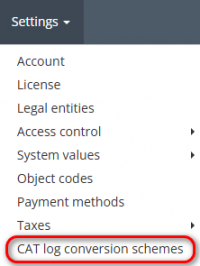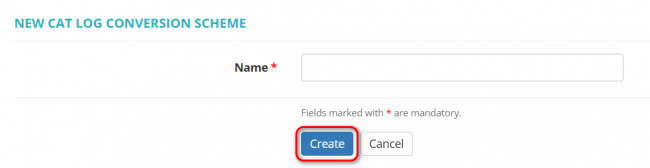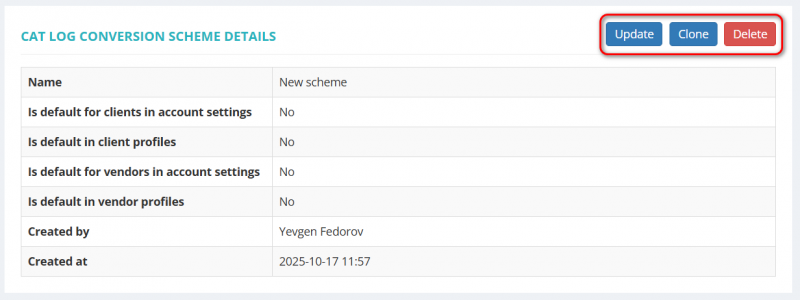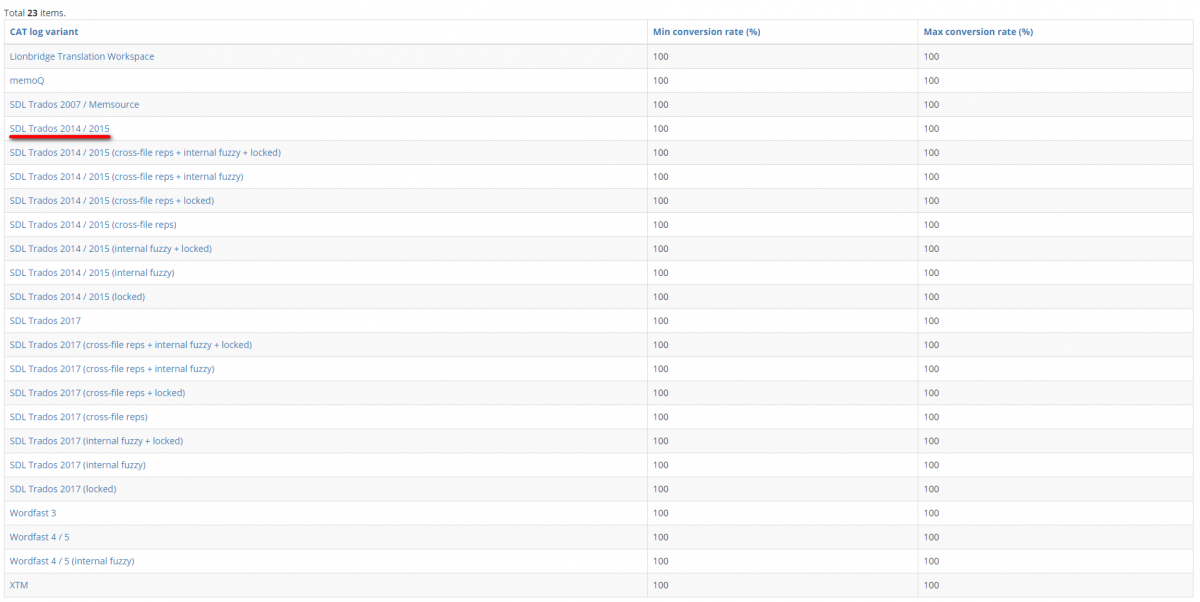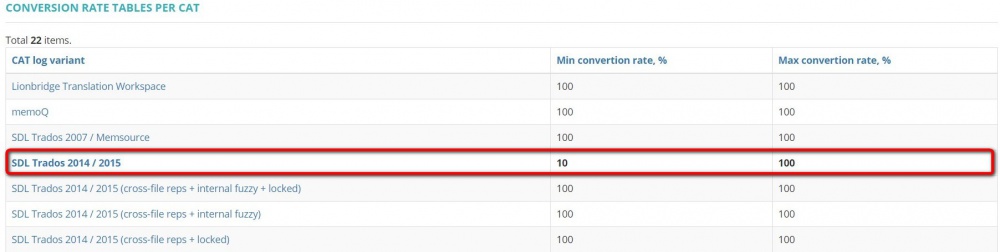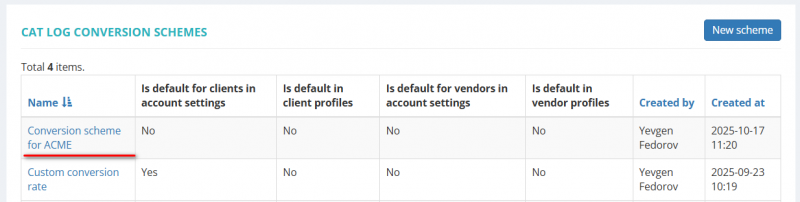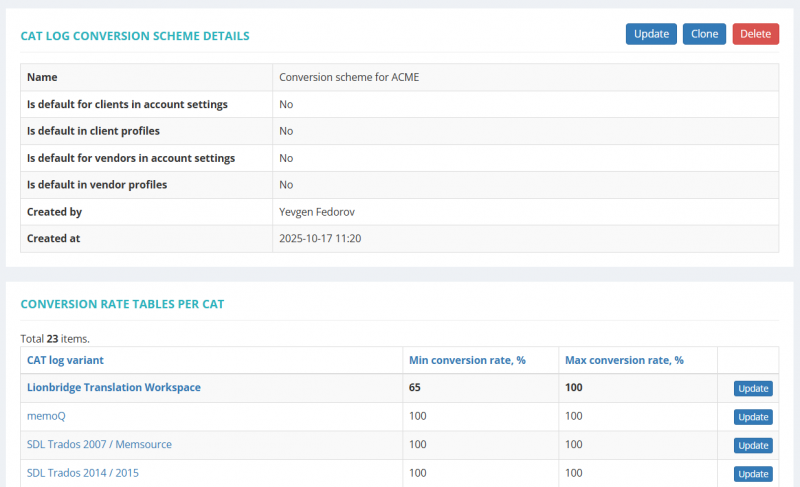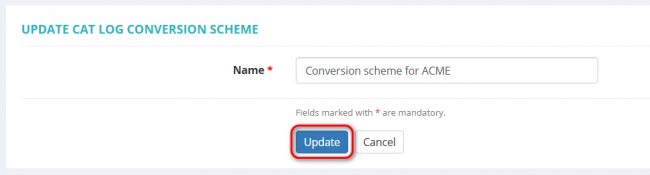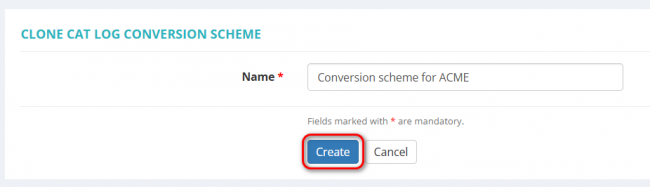Difference between revisions of "Weighted word count templates"
(→Conversion rate tables per CAT) |
(→Set default conversion scheme for vendors) |
||
| (167 intermediate revisions by 4 users not shown) | |||
| Line 1: | Line 1: | ||
| − | ''CAT log | + | ''CAT log conversion schemes page [https://cloud.protemos.com/cat-log-template/index https://cloud.protemos.com/cat-log-template/index]'' |
---- | ---- | ||
| − | '''Use this menu to add weighted word count | + | '''Use this menu to add weighted word count conversion schemes for the CAT tools you are using.''' |
| − | You can create | + | You can create conversion schemes for the following CAT tools: |
| − | *SDL Trados 2007 (CSV) | + | *Lionbridge Translation Workspace (XML). |
| − | *SDL Trados 2014 / 2015 / 2017 (XML) | + | *memoQ (CSV). |
| − | * | + | *Memsource (CSV). |
| − | + | *SDL Trados 2007 (CSV). | |
| − | *Wordfast 3 / 4 (CSV) | + | *SDL Trados 2014 / 2015 / 2017 / 2019 (XML). |
| − | + | *SmartCAT (XML). | |
| + | *Wordfast 3 / 4 (CSV). | ||
*XTM (CSV). | *XTM (CSV). | ||
| − | ==''' | + | =='''Add conversion scheme'''== |
| − | To add a new | + | To add a new conversion scheme, go to '''Settings=>CAT log conversion schemes''': |
| − | [[file: | + | [[file:Catlog_conversion_schemes_menu.png|border|200px]] |
| − | It will open the '''CAT log | + | It will open the '''CAT log conversion schemes''' page. |
| − | Add | + | Add the new conversion scheme by clicking the '''"New scheme"''' button: |
| − | [[file: | + | [[file:Catlog_conversion_schemes_page.png|border|800px]] |
| − | It will bring you to the '''New CAT log | + | It will bring you to the '''New CAT log conversion scheme''' page. |
| − | Enter the | + | Enter the scheme name and then click '''"Create"''': |
| − | [[file: | + | [[file:New_catlog_conversion_scheme_page.png|border|650px]] |
| − | + | It will open the '''CAT log conversion scheme page''', which consists of two sections described below. | |
| − | + | ==='''CAT log conversion scheme details'''=== | |
| − | + | Here you may view the conversion scheme details, update, clone or delete it: | |
| − | + | [[file:Catlog_conversion_schemes_details_page.png|border|800px]] | |
| − | < | + | *'''<U>[[Weighted word count templates#Update CAT log template name|"Update"]]</U>'''—opens the '''Update CAT log scheme''' page where you can change the scheme name. |
| − | + | *'''<U>[[Weighted word count templates#Clone templates|"Clone"]]</U>'''—clones the scheme. | |
| − | + | *'''<U>[[Weighted word count templates#Delete templates|"Delete"]]</U>'''—deletes the scheme. | |
| − | + | ==='''Conversion rate tables per CAT'''=== | |
| − | + | Here you can adjust conversion rate tables to suit your requirements. | |
| − | [[file:CAT log | + | To set conversion rates for the CAT tools you're using, do the following: |
| + | |||
| + | Select the required CAT log variant from the list by clicking on its name: | ||
| + | |||
| + | [[file:CAT log variants.png|border|1200px]] | ||
| − | + | Then adjust conversion rates according to your standards and click '''"Update"''' to confirm changes: | |
| − | + | [[file:conversion rate adjustment.jpg|border|500px]] | |
| − | + | You can adjust as many conversion rate tables as you need in one scheme. | |
| − | + | Please note that tables with adjusted conversion rates are highlighted in bold: | |
| − | [[file: | + | [[file:Conversion rates table adjusted.jpg|border|1000px]] |
| − | = | + | <span style="color:red">'''Note:'''</span> You can also enter decimal values for conversion rates. Use dots as decimal separators. |
| − | ''' | + | ==='''CAT tools settings'''=== |
| − | + | '''As you may apply various settings in the CAT tools you're using for saving log files, please consider the settings when choosing a conversion rate table for adjustment.''' | |
| − | + | Additional settings are listed next to the name of a CAT tool. | |
| − | |||
| − | |||
| − | |||
| − | |||
| − | |||
| − | |||
| − | + | For instance, the conversion rate table for SDL Trados 2014 / 2015 (cross-file reps + internal fuzzy + locked): | |
| − | + | [[file:Trados int fuzzy locked.jpg|border|400px]] | |
| − | + | corresponds to the following settings of SDL Trados 2014 / 2015: | |
| − | + | [[file:Trados settings.jpg|border|550px]] | |
| − | + | [[File:Redirect.jpg|40px|link=Weighted word count templates]] Back to the '''table of contents'''. | |
| − | + | =='''Update conversion scheme'''== | |
| − | + | To update a CAT log conversion scheme click the necessary scheme name on the '''CAT log conversion schemes''' page: | |
| − | + | [[file:Update_conversion_scheme_link.png|border|800px]] | |
| − | + | It will open the '''CAT log conversion scheme details''' page: | |
| − | + | [[file:Catlog_conversion_scheme_details.png|border|800px]] | |
| − | + | Here you can update the conversion scheme name and adjust conversion rate tables. | |
| − | + | ==='''Update CAT log conversion scheme name'''=== | |
| − | + | To change a scheme name, click the '''"Update"''' button: | |
| − | + | [[file:Catlog_conversion_scheme_details_update_button.png|border|800px]] | |
| − | + | It will bring you to the '''Update CAT log conversion scheme''' page. | |
| − | + | Make the changes you need and click '''"Update"''': | |
| − | + | [[file:Catlog_conversion_scheme_details_update_name_button.png|border|650px]] | |
| − | + | ==='''Update conversion rate tables per CAT'''=== | |
| − | + | To update conversion rates, select the required table from the list by clicking on its name: | |
| − | + | [[file:CAT log temp update rates.png|border|1000px]] | |
| − | + | Make the changes you need and then click '''"Update"''': | |
| − | + | [[file:conversion rate adjustment.jpg|border|500px]] | |
| − | + | [[File:Redirect.jpg|40px|link=Weighted word count templates]] Back to the '''table of contents'''. | |
| − | + | =='''Clone conversion scheme'''== | |
| − | + | You can make a copy of a conversion scheme. | |
| − | + | All tables will be copied to a new scheme with the same conversion rates settings. | |
| − | + | To do so, click the '''"Clone"''' button: | |
| + | [[file:Catlog_conversion_scheme_details_clone_button.png|border|800px]] | ||
| − | + | It will bring you to the '''Clone CAT log conversion scheme''' page. | |
| + | Change the scheme name and click '''"Create"''': | ||
| + | [[file:Catlog_conversion_scheme_clone_create_button.png|border|650px]] | ||
| + | =='''Delete conversion scheme'''== | ||
| − | + | To delete a CAT log conversion scheme, select the scheme from the list by clicking on its name: | |
| − | [[file: | + | [[file:Update_conversion_scheme_link.png|border|800px]] |
| − | + | It will open the scheme page. | |
| − | + | Then click the "'''Delete'''" button: | |
| − | + | [[file:Catlog_conversion_schemes_delete_button.png|border|800px]] | |
| − | ==''' | + | =='''Set default conversion scheme for clients'''== |
| − | + | You can set a default conversion scheme for your clients in the '''<u>[[Account#Account_settings|Account settings]]</u>'''. | |
| − | + | ==='''Set client-specific conversion scheme'''=== | |
| − | + | You can override the default CAT conversion scheme for a specific client in the '''<u>[[Client_default_settings#Default_CAT_log_conversion_scheme | Client settings]]</u>'''. | |
| − | + | =='''Set default conversion scheme for vendors'''== | |
| − | [[ | + | You can set a default conversion scheme for your vendors in the '''<u>[[Account#Account_settings|Account settings]]</u>'''. |
| − | + | ==='''Set vendor-specific conversion scheme'''=== | |
| − | + | You can override the default CAT conversion scheme for a specific vendor in the '''<u>[[Change_vendor_default_settings#Default_CAT_log_conversion_scheme | Vendor settings]]</u>'''. | |
| − | |||
| − | [[ | + | [[File:Redirect.jpg|40px|link=Weighted word count templates]] Back to the '''table of contents'''. |
Latest revision as of 09:43, 23 October 2025
CAT log conversion schemes page https://cloud.protemos.com/cat-log-template/index
Use this menu to add weighted word count conversion schemes for the CAT tools you are using.
You can create conversion schemes for the following CAT tools:
- Lionbridge Translation Workspace (XML).
- memoQ (CSV).
- Memsource (CSV).
- SDL Trados 2007 (CSV).
- SDL Trados 2014 / 2015 / 2017 / 2019 (XML).
- SmartCAT (XML).
- Wordfast 3 / 4 (CSV).
- XTM (CSV).
Contents
Add conversion scheme
To add a new conversion scheme, go to Settings=>CAT log conversion schemes:
It will open the CAT log conversion schemes page.
Add the new conversion scheme by clicking the "New scheme" button:
It will bring you to the New CAT log conversion scheme page.
Enter the scheme name and then click "Create":
It will open the CAT log conversion scheme page, which consists of two sections described below.
CAT log conversion scheme details
Here you may view the conversion scheme details, update, clone or delete it:
- "Update"—opens the Update CAT log scheme page where you can change the scheme name.
- "Clone"—clones the scheme.
- "Delete"—deletes the scheme.
Conversion rate tables per CAT
Here you can adjust conversion rate tables to suit your requirements.
To set conversion rates for the CAT tools you're using, do the following:
Select the required CAT log variant from the list by clicking on its name:
Then adjust conversion rates according to your standards and click "Update" to confirm changes:
You can adjust as many conversion rate tables as you need in one scheme.
Please note that tables with adjusted conversion rates are highlighted in bold:
Note: You can also enter decimal values for conversion rates. Use dots as decimal separators.
CAT tools settings
As you may apply various settings in the CAT tools you're using for saving log files, please consider the settings when choosing a conversion rate table for adjustment.
Additional settings are listed next to the name of a CAT tool.
For instance, the conversion rate table for SDL Trados 2014 / 2015 (cross-file reps + internal fuzzy + locked):
corresponds to the following settings of SDL Trados 2014 / 2015:
![]() Back to the table of contents.
Back to the table of contents.
Update conversion scheme
To update a CAT log conversion scheme click the necessary scheme name on the CAT log conversion schemes page:
It will open the CAT log conversion scheme details page:
Here you can update the conversion scheme name and adjust conversion rate tables.
Update CAT log conversion scheme name
To change a scheme name, click the "Update" button:
It will bring you to the Update CAT log conversion scheme page.
Make the changes you need and click "Update":
Update conversion rate tables per CAT
To update conversion rates, select the required table from the list by clicking on its name:
Make the changes you need and then click "Update":
![]() Back to the table of contents.
Back to the table of contents.
Clone conversion scheme
You can make a copy of a conversion scheme.
All tables will be copied to a new scheme with the same conversion rates settings.
To do so, click the "Clone" button:
It will bring you to the Clone CAT log conversion scheme page.
Change the scheme name and click "Create":
Delete conversion scheme
To delete a CAT log conversion scheme, select the scheme from the list by clicking on its name:
It will open the scheme page.
Then click the "Delete" button:
Set default conversion scheme for clients
You can set a default conversion scheme for your clients in the Account settings.
Set client-specific conversion scheme
You can override the default CAT conversion scheme for a specific client in the Client settings.
Set default conversion scheme for vendors
You can set a default conversion scheme for your vendors in the Account settings.
Set vendor-specific conversion scheme
You can override the default CAT conversion scheme for a specific vendor in the Vendor settings.