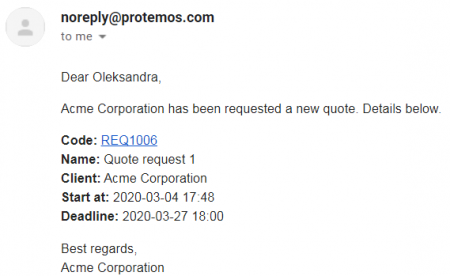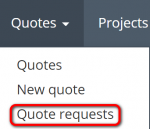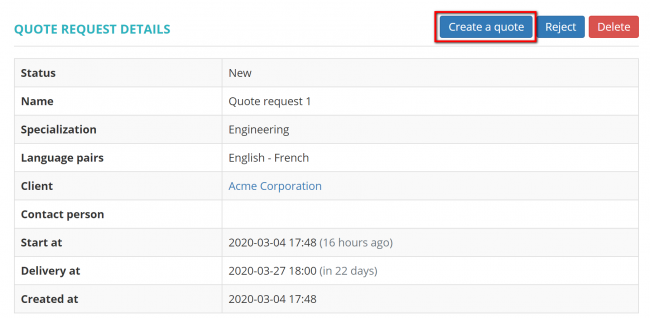Difference between revisions of "Quote requests list"
Aleksandra.d (talk | contribs) (→Open client profile and quote) |
Aleksandra.d (talk | contribs) (→Open client profile and quote) |
||
| Line 58: | Line 58: | ||
=='''Open client profile and quote'''== | =='''Open client profile and quote'''== | ||
| − | You can go to the '''<U>[[Client view page – General tab|client profile]]</U>''' right from quote request page by clicking on the client's name, and to check the created quote if it was done, by clicking the Quote code: | + | You can go to the '''<U>[[Client view page – General tab|client profile]]</U>''' right from quote request page by clicking on the client's name, and to check the created '''[[Quote details section|quote]]''' if it was done, by clicking the Quote code: |
[[File:Scquotereenshot 1.png|border|1000px]] | [[File:Scquotereenshot 1.png|border|1000px]] | ||
Revision as of 12:33, 12 March 2020
Quote requests list page: https://cloud.protemos.com/quote-request/index
On the Quote requests page you can:
—Open quote requests and create quotes from them.
—View the list of quote request and search them with filters.
—Check clients' profiles and created quotes from quote requests.
Contents
Open quote request
If you click on the quote request code, the Quote request page will be opened:
Create quote from quote request
If you get a quote request from a client, first you will receive an email notification with the details:
You can open the quote request directly from the email, or you may go to Quotes => Quote requests list:
And click on the quote request code:
Having checked the quote request detail, press the "Create quote" button:
Quote requests filters
- Quote request code—displays only the quote requests with the code containing the entered value.
- Quote request name—displays only the quote requests with the name containing the specified text.
- Description—displays only the quote requests with the description containing the specified text.
- Client—displays only the quote requests for a specific client.
- Specialization—displays only quote requests with the required specializations.
- Statuses—displays only the quote requests with the specified status (New, Quoted, Rejected).
- Start date—displays only the quote requests which were started in the specified period of time.
- Delivery date—displays only the quote requests with the date of delivery in the specified period of time.
- Created date range—displays only the quote requests in the specified period of time.
Open client profile and quote
You can go to the client profile right from quote request page by clicking on the client's name, and to check the created quote if it was done, by clicking the Quote code: