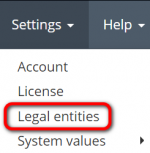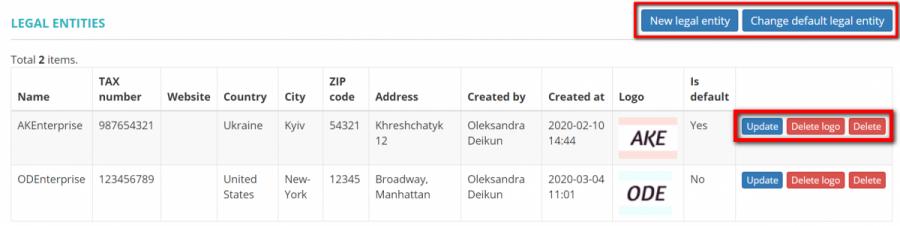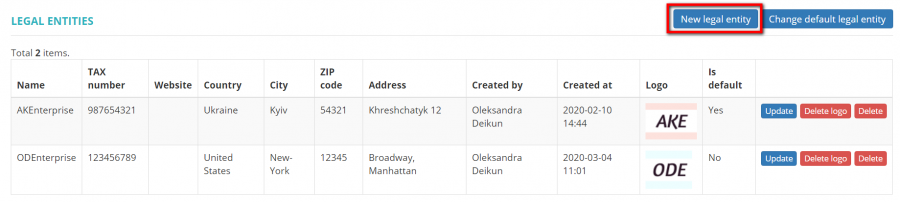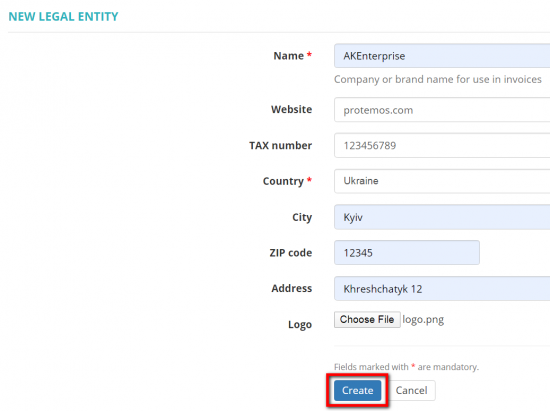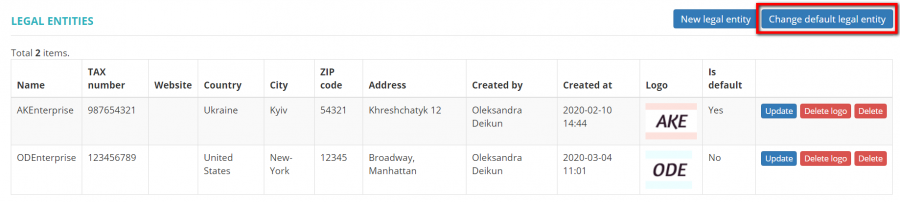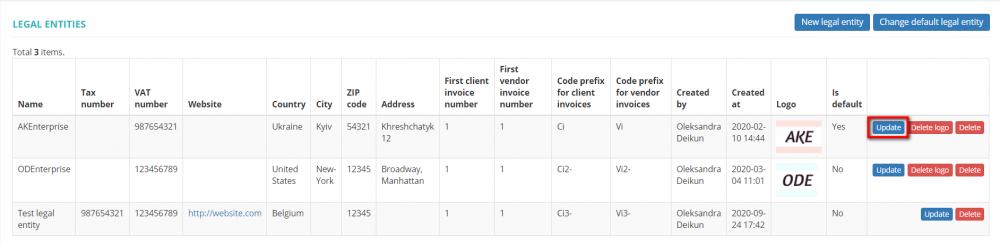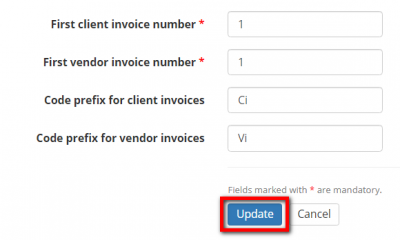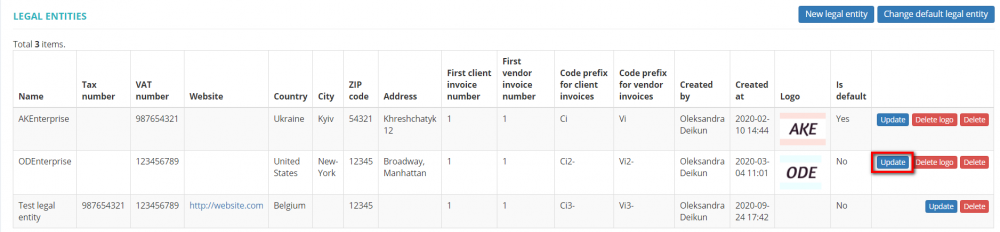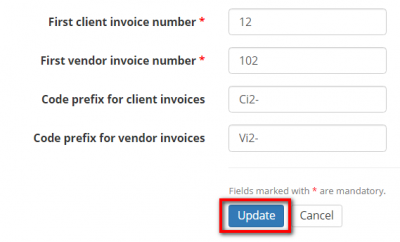Difference between revisions of "Legal entities"
Aleksandra.d (talk | contribs) (→Individual invoice codes) |
Aleksandra.d (talk | contribs) (→Individual invoice codes) |
||
| Line 69: | Line 69: | ||
Different legal entities have different invoice numbers and prefixes: | Different legal entities have different invoice numbers and prefixes: | ||
| − | [[File:Diff le.png|border| | + | [[File:Diff le.png|border|1100px]] |
<span style="color:red">'''Note:''' </span> Please be aware, the number of the next invoice cannot be lower than the number of the last existing invoice. | <span style="color:red">'''Note:''' </span> Please be aware, the number of the next invoice cannot be lower than the number of the last existing invoice. | ||
To start the numbering from 1 you have to have no invoices for the respective legal entity. | To start the numbering from 1 you have to have no invoices for the respective legal entity. | ||
Revision as of 11:11, 19 October 2020
Legal entities page:https://cloud.protemos.com/branch/index
Contents
General information
If you are using more than 1 legal entity for your business, you may enter them all into the system, and then use them in projects, quotes, invoices etc.
It means that you can set up different document items (logo, address, company name) for different legal entities.
To do so go to Settings ⇾ Legal entities:
Here you see the list of your legal entities. You can add new legal entity, change default legal entity, update, delete logo, and delete the existing legal entities by clicking the corresponding buttons:
Add new legal entity
To add a new legal entity press the "New legal entity" button:
Then enter the required information and press "Create":
You may upload a logo that will be displayed on all documents generated by the system: invoices, POs, quotes, etc.
Note: Only PNG and JPEG images with a maximum size of 350×350 pixels are supported.
Change default legal entity
To change the default legal entity, press the "Change default legal entity" button:
Then change the necessary details and press "Update":
Note: By default, new clients and vendors are assigned to the default legal entity. But you can change it when adding them or define the legal entity for every client and vendor individually in their default settings.
Individual invoice codes
You can set up different invoice numbering for each legal entity.
To do so, press the "Update" button for the needed legal entity:
Enter the needed numbers, code prefixes, and press "Update":
The same actions apply to update the invoice codes for other legal entities.
Press the "Update" button for the needed legal entity:
Enter the needed numbers, code prefixes, and press "Update":
Different legal entities have different invoice numbers and prefixes:
Note: Please be aware, the number of the next invoice cannot be lower than the number of the last existing invoice.
To start the numbering from 1 you have to have no invoices for the respective legal entity.