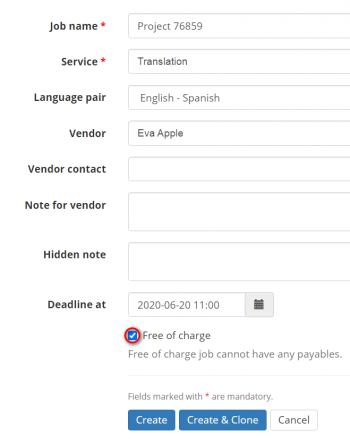Create job
On this page you can:
— Enter or update the information about the job.
— Add all the related files and links to the job.
— Assign the job to a vendor.
To add a new job, press press "Add job" on the Jobs tab of the project:
It will display the New job page which consists of two sections described below.
Job input files
Under this heading you can see the list of available files and links to files for adding to the job.
It could be input project files or output files from other jobs delivered by other vendors.
You have just to mark the files you’d like to add to this new job:
Job details
Here you should enter basic details about the job:
- Job name — a name of the job, text field.
- Service — a type of service (you can define the necessary services in the Settings=>System values=>Services menu).
- Language pair — source and target languages for the job (you can select only the language pair defined when creating a project).
- Vendor—a vendor for this job. If you do not select the vendor, the job will have "Vacant" status, and you’ll be able to assign the vendor on the Update job page.
Note: The system offers only those vendors who work with the language pair defined in the job. Thus, the corresponding language pairs should be predefined in the respective vendor profiles.
- Vendor contact—here you may choose a vendor’s contact person (only if the vendor is a company).
- Note (for vendor)—here you may enter instructions for your vendor.
- Note (hidden from vendor)—here you may enter whatever comments for yourself.
- Deadline—here you may select a deadline for the project.
- Free of charge—please select this checkbox if the vendor will not be paid for this job (e.g. if it’s a test translation). Otherwise, leave it unchecked.
Once you finished entering the information, press "Create", and the system will bring you to the Job details page.
If you press the "Create and clone" button, the previous job will be created, and you may add a new one based on pre-entered data right away.
Free of charge job
If you are not going to pay your vendor for a job (e.g. it's a test job), you may mark it as free of charge.
Mark the Free of charge checkbox while creating the job:
If needed you may unmark the job as Free of charge by pressing the "Update" button:
Note: Free of charge job cannot have any payables .