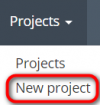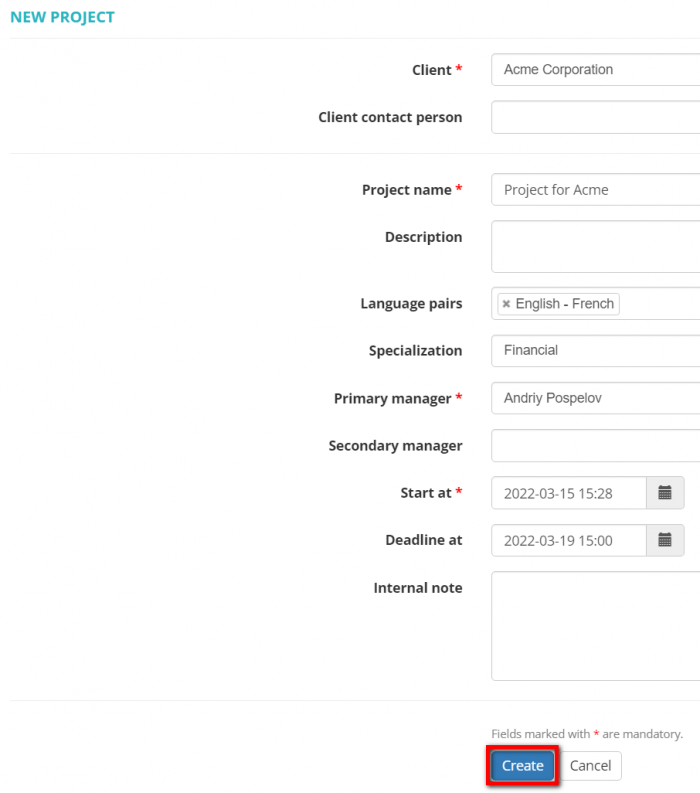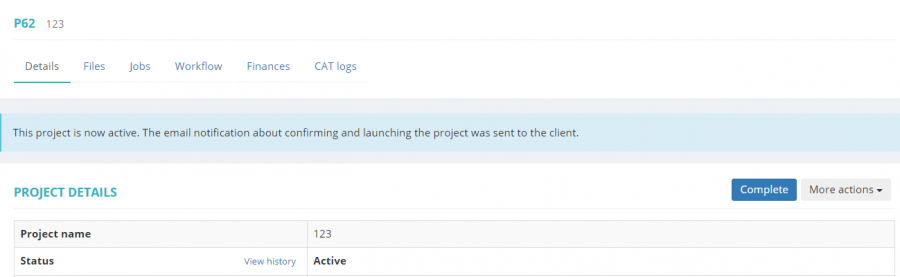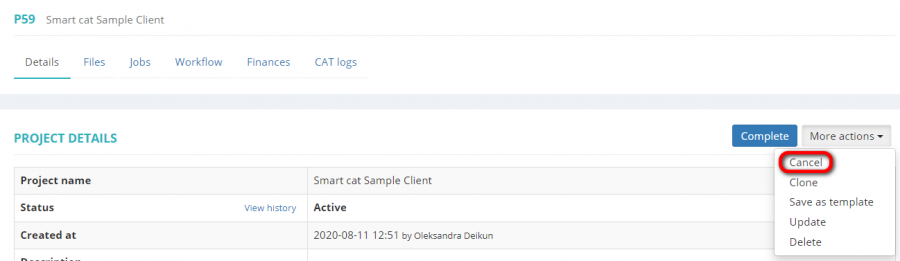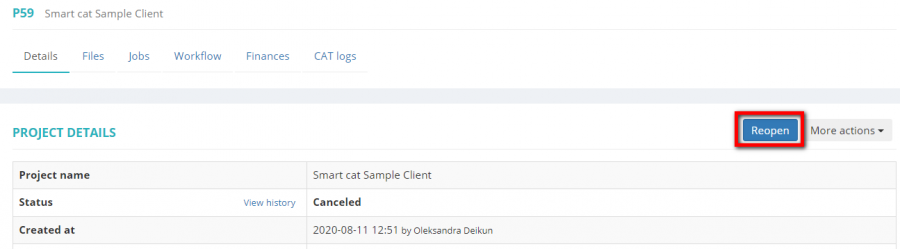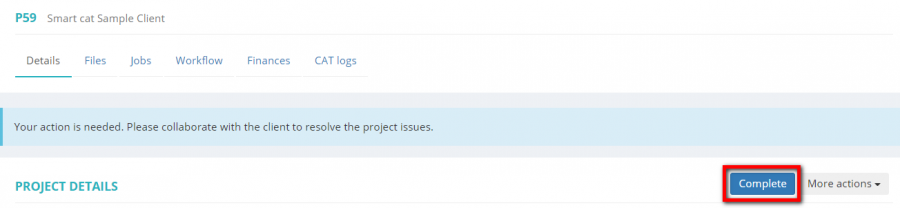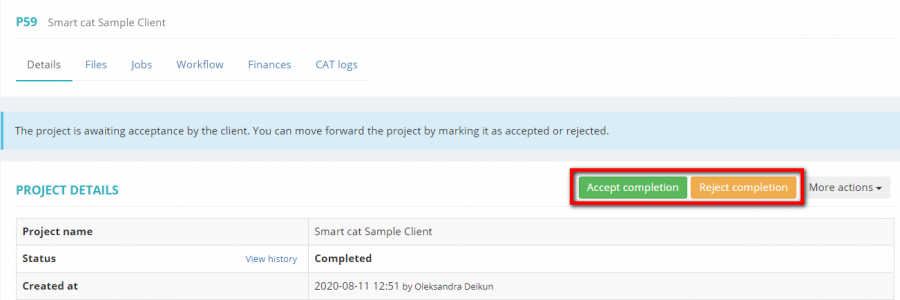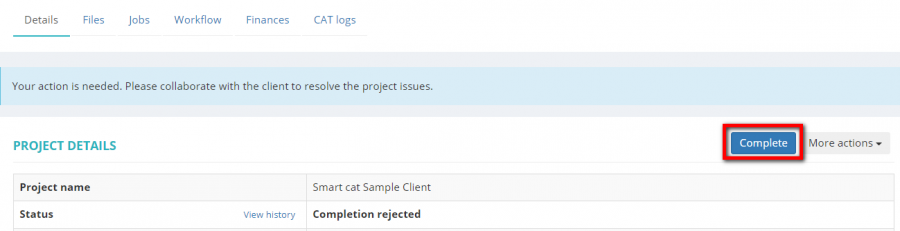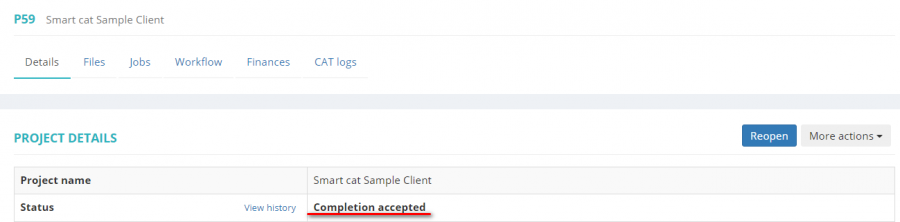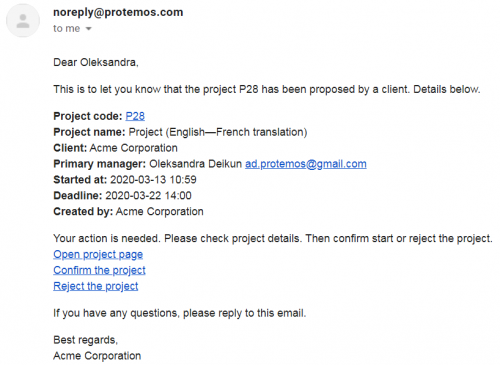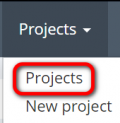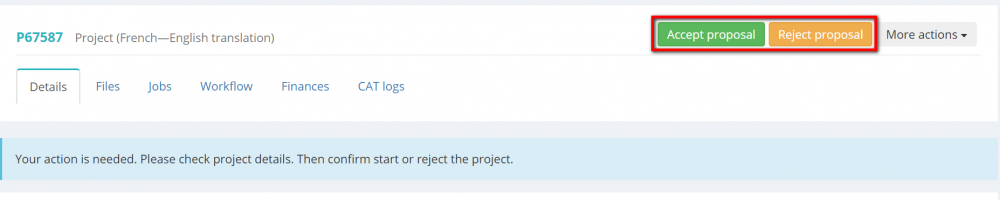New project
Create project page: cloud.protemos.com/project/create
Contents
General information
Both managers and clients can create new projects.
However, the account administrator can disable project creation by clients in the Client portal settings if necessary.
Create project by manager
1. To create a project, click on the Project menu on the top panel and then click "New project":
Or you may go to Projects and click the "New project" button:
Both of these actions will open the New project page.
2. Enter the basic project data into the fields:
Note: If you cannot find the necessary client, make sure that they can be assigned to projects and quotes.
Having entered all the data about the project, click "Create" button and the Project details page will be displayed.
The project status is "Active" now:
Here you can:
3. Update project details, and upload project-related files on the Files tab.
4. Enter receivables on the Finances tab.
6. Assign jobs to translators on the Jobs tab.
7. Create the invoice for your client, and create invoices for vendors.
Here you can also cancel the project if necessary:
The project gets the "Canceled" status, but you can reopen it if needed:
8. Once the project is done, click the "Complete" button and the system will notify your client about the project completion:
The project gets the "Completed" status.
You will be notified by email when the client accepts or rejects the project.
Or you can move forward the project by marking it as accepted or rejected:
9. If the client rejects the project, it gets the "Completion rejected" status with indication the reason. You can fix the mistakes and complete the project again:
At this stage, you can also Cancel the project.
10. If the client accepts the project, it gets the following status:
You can reopen the project, if needed, by clicking the "Reopen" button:
- For information on how to create projects based on templates, please see the Create project based on template section.
- For information on how to create Protemos projects from Smartcat projects, please see the Create Protemos projects from Smartcat projects
section.
Project proposed by client
1. Whenever the clients propose projects, you will be notified by email:
Here you can open, confirm or decline the project right from the email by clicking the corresponding links (you need to log into the system).
You may also open the project page in Protemos. To do so go to Projects menu:
And click on the project name:
2. Having checked the project details, files if any, etc., accept or reject it:
The client will receive the corresponding notification, and the project will get the relative status.
Then proceed with the project as you usually do.
Project statuses
- Proposed by client — the project gets this status if the project was proposed by a client.
The client can move it to draft or delete it if needed.
The manager can confirm or reject the project.
- Active, confirmed by manager — the project gets this status if the manager confirmed the proposal from a client or if the manager created the project.
The client cannot move it to draft or delete it.
The manger can complete, update, cancel, or delete the project.
- Proposal rejected — the project gets this status if the manager rejected the proposal from a client.
The manger can reopen, update, or delete the project.
- Completed — the project gets this status when the manager completed it.
The client can accept or reject the project.
The manager can update, clone, save as template or move forward the project by marking it as accepted or rejected.
- Completion accepted — the project gets this status if the client or the manager accepts it.
The manager can reopen the project.
- Completion rejected — the project gets this status if the client or the manager rejects it.
The manger can complete the project again, update or cancel.
- Canceled — the project gets this status if the manager cancels the project.
The manger can cancel the project when the project has "Active, confirmed by manager" or "Completion rejected" statuses. If necessary, the manager can reopen it: