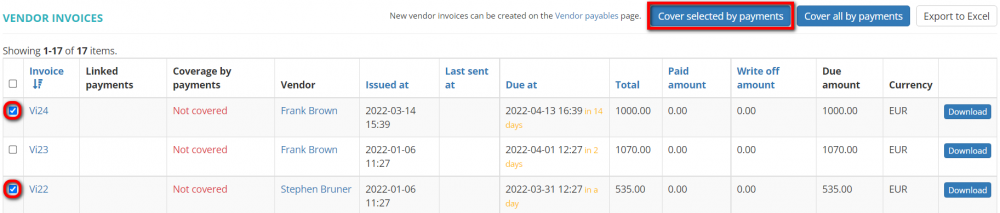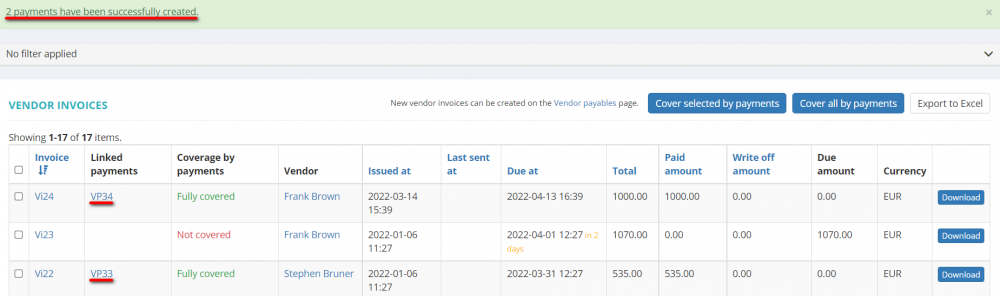Vendor invoices list
Vendor invoices list page: cloud.protemos.com/vendor-invoice/index
On this page you can:
— View the list of all vendor invoices.
— Search the invoices with filters.
— Open invoices, linked payments, and vendor profiles.
— Cover invoices by payments.
— Export all the displayed table of vendor invoices to Excel and download every invoice as a PDF file.
Contents
Search invoices with filters
By default, you can see all the invoices in your database, 50 per page.
If you want to hide or display some invoices from the list, you may apply filters.
You can hide or display filter fields by clicking the ![]() button in the upper right corner:
button in the upper right corner:
So you can enter the data into the appropriate fields and click "Apply".
If the filter is applied, the header turns blue:
You may hide the filter interface by clicking the ![]() button.
button.
Note: The hidden filter remains activated.
You can expand the hidden filter back by clicking ![]() again.
again.
Note: The applied filter is remembered, so it will remain even if you leave the page.
To inactivate the filter, click the "Clear" button.
The header color will turn to gray, which means that no filter is not applied:
Vendor invoice filters
- Legal entity — displays only the invoices with the specified legal entity.
- Code — displays only the invoices with the code containing the specified symbols combination.
- Vendor — displays only the invoices of the specified vendor.
- Vendor types — displays only the invoices issued for vendors of the specified type (Company, Freelancer, In-house).
- Contact person — displays only the invoices of the specified contact person.
- Total — displays only the invoices with the specified amount.
- Currency — displays only the invoices with the specified currency.
- Created by — displays only the invoices created by a certain manager.
- Issue date — displays only the invoices issued within the specified date range.
- Due date — displays only the invoices with the due date within the specified date range.
- Note — displays only the invoices with notes containing the specified symbols combination.
- Overdue — displays due or overdue invoices in accordance with the filter value applied (Yes, No).
- Has linked payments — displays only the invoices with or without linked payments according to the filter value applied (Yes, No).
- Has non-zero due amount — displays only the invoices that have or do not have non-zero due amounts in accordance with the filter value applied (Yes, No).
Open invoices, linked payments, and vendor profiles
You can click items in the tables to open corresponding pages:
Invoice item opens Vendor invoice view page.
Linked payments item opens the pages of the linked payments (if they are recorded).
Vendor item opens the corresponding Vendor view page.
Tip: Protemos supports multiple windows. So you may open the link in the new window by holding "Shift" while clicking.
Cover invoices by payments
You can cover all invoices or only selected ones by payments by clicking the corresponding buttons:
To cover several invoices by payments, tick the needed ones and click "Cover selected by payments":
A notification about payments creation will be displayed, and created payments will appear in the "Linked payments" column:
- Note: if you click "Cover all by payments", all filtered invoices will be covered by payments.
Export to Excel
You can export the displayed table of vendor invoices to Excel by clicking "Export to Excel" button over the upper right corner of the table.
You may also download the necessary invoice by clicking the "Download" button in the corresponding row:
Note: The exported file will contain the filtered records from all the pages of the table, not just the ones displayed on the first page.