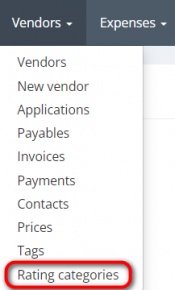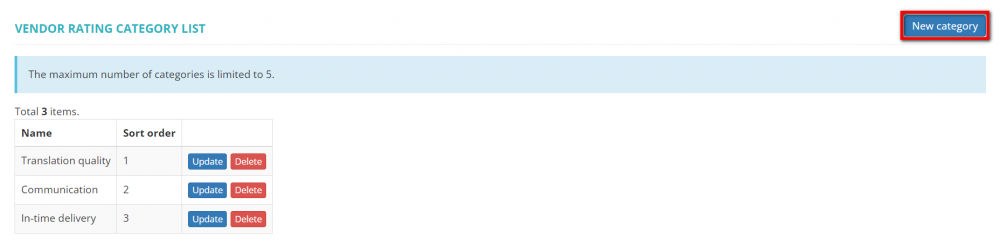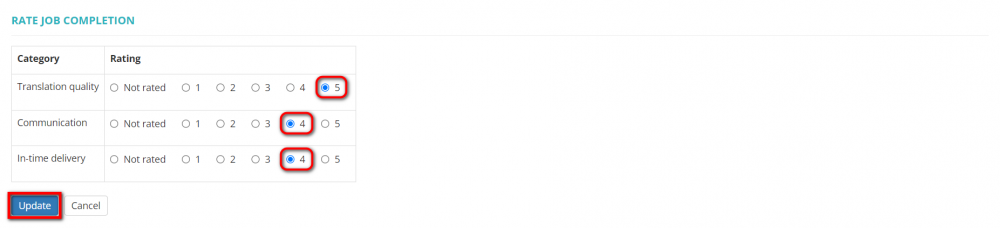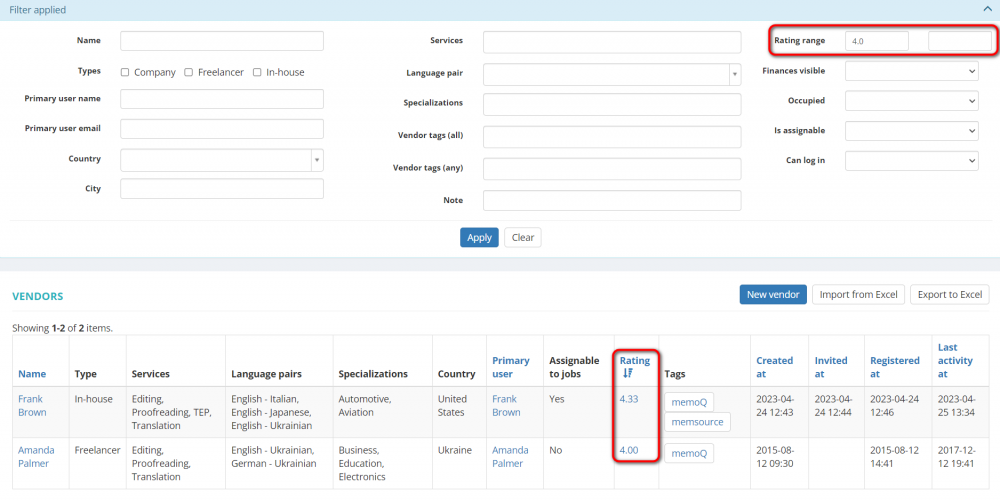Difference between revisions of "Vendor rating"
(→Rate job) |
|||
| (12 intermediate revisions by the same user not shown) | |||
| Line 1: | Line 1: | ||
__FORCETOC__ | __FORCETOC__ | ||
| + | You can define your own rating categories and rate vendors' performance. | ||
| − | + | Based on the job ratings, the vendors will get average ratings for each category as well as an overall rating which is displayed in their profiles. | |
| − | |||
| − | |||
| − | + | You may also watch a brief overview video of the vendor rating functionality [[File:YT client.png|40px|link=https://www.youtube.com/watch?v=fBV3pqMl4eA]] | |
=='''Create categories'''== | =='''Create categories'''== | ||
| Line 13: | Line 12: | ||
[[File:Vendors - rating categories.png|border|175px]] | [[File:Vendors - rating categories.png|border|175px]] | ||
| − | Click the "New category" button: | + | Click the '''"New category"''' button: |
[[File:Create new vendor category.2.png|border|1000px]] | [[File:Create new vendor category.2.png|border|1000px]] | ||
| − | Specify the category name and its order in the list, then click "Create": | + | Specify the category name and its order in the list, then click '''"Create"''': |
[[File:New rating category.1.png|border|1000px]] | [[File:New rating category.1.png|border|1000px]] | ||
| − | Fore more info, check the '''[[Vendor_rating_categories|Rating categories]]''' page. | + | Fore more info, check the '''[[Vendor_rating_categories|<U>Rating categories</U>]]''' page. |
=='''Rate jobs'''== | =='''Rate jobs'''== | ||
| Line 27: | Line 26: | ||
When the job status is changed to "Completion accepted", you can rate in the predefined rating categories how well the vendor completed the job. | When the job status is changed to "Completion accepted", you can rate in the predefined rating categories how well the vendor completed the job. | ||
| − | To do so, click "Update": | + | To do so, open the needed job page, scroll down to the '''Rating''' section, and click '''"Update"''': |
[[File:Job rating section.1.png|border|1000px]] | [[File:Job rating section.1.png|border|1000px]] | ||
| − | Assess how the job was done in the predefined categories, then click "Update": | + | Assess how the job was done in the predefined categories, then click '''"Update"''': |
[[File:Rate job completion.1.png|border|1000px]] | [[File:Rate job completion.1.png|border|1000px]] | ||
| Line 39: | Line 38: | ||
[[File:Job is rated.1.png|border|1000px]] | [[File:Job is rated.1.png|border|1000px]] | ||
| − | If needed, you can always change it by clicking "Update" again. | + | If needed, you can always change it by clicking '''"Update"''' again. |
| − | =='''View rating'''== | + | =='''View vendor rating'''== |
To view details on the vendor's rating, please click the corresponding link in the profile: | To view details on the vendor's rating, please click the corresponding link in the profile: | ||
| Line 52: | Line 51: | ||
For more info on viewing vendor's rating, please check the '''[[Vendor_view_page,_General_tab#Vendor_rating|<U>Vendor rating</U>]]''' section. | For more info on viewing vendor's rating, please check the '''[[Vendor_view_page,_General_tab#Vendor_rating|<U>Vendor rating</U>]]''' section. | ||
| + | |||
| + | ==='''Search vendors by rating'''=== | ||
| + | |||
| + | On the '''Vendors''' page, you may filter vendors by rating using the '''"Rating range"''' filter: | ||
| + | |||
| + | [[File:Filter vendors by rating.2.png|border|1000px]] | ||
| + | |||
| + | You can also filter vendors by their rating when assigning the vendor to the job and adding vendors to the tender. | ||
Latest revision as of 10:12, 3 May 2023
You can define your own rating categories and rate vendors' performance.
Based on the job ratings, the vendors will get average ratings for each category as well as an overall rating which is displayed in their profiles.
You may also watch a brief overview video of the vendor rating functionality ![]()
Create categories
To create a new rating category, go to Vendors → Rating categories:
Click the "New category" button:
Specify the category name and its order in the list, then click "Create":
Fore more info, check the Rating categories page.
Rate jobs
When the job status is changed to "Completion accepted", you can rate in the predefined rating categories how well the vendor completed the job.
To do so, open the needed job page, scroll down to the Rating section, and click "Update":
Assess how the job was done in the predefined categories, then click "Update":
Once done, the rating of the job will be displayed in the table:
If needed, you can always change it by clicking "Update" again.
View vendor rating
To view details on the vendor's rating, please click the corresponding link in the profile:
Here, you can see the vendor's average rating as well as the number of jobs rated in each category, and the overall rating:
For more info on viewing vendor's rating, please check the Vendor rating section.
Search vendors by rating
On the Vendors page, you may filter vendors by rating using the "Rating range" filter:
You can also filter vendors by their rating when assigning the vendor to the job and adding vendors to the tender.