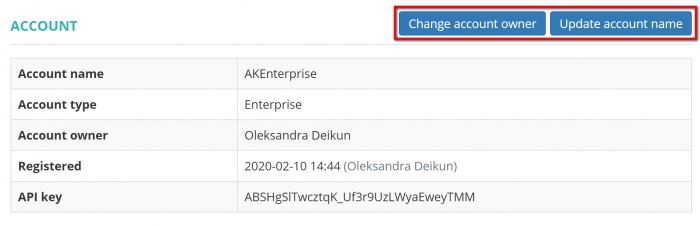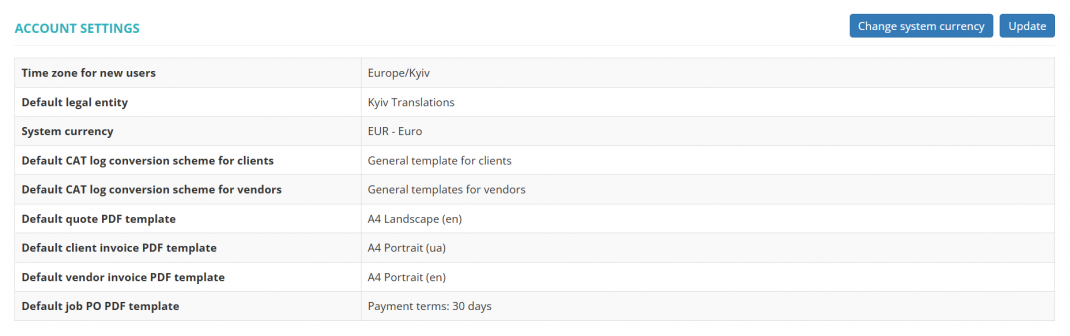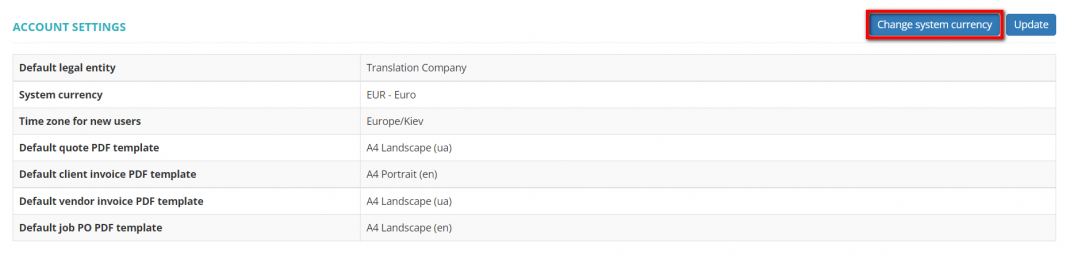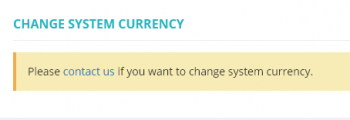Difference between revisions of "Account"
(→Account settings) |
|||
| (54 intermediate revisions by 4 users not shown) | |||
| Line 1: | Line 1: | ||
| − | ''Account page: [https://cloud.protemos.com/account/ | + | ''Account page: [https://cloud.protemos.com/account/view https://cloud.protemos.com/account/view]'' |
---- | ---- | ||
On the '''Account''' page you can complete or update general information, upload the logo of your company, delete your account. | On the '''Account''' page you can complete or update general information, upload the logo of your company, delete your account. | ||
| − | To do so, go to '''Settings | + | To do so, go to '''Settings ⇾ Account''': |
| − | [[File: | + | [[File:Account tab.png|border|150px]] |
| + | __FORCETOC__ | ||
| − | ==''' Account | + | ==''' Account details'''== |
| − | The '''Account | + | The '''Account details''' section contains common information about your company. |
| − | Here you can | + | Here you can <U>'''[[Change account owner|change the account owner]]'''</U> ''(this option is available only for the owner of the account)'' and '''Update account name''' by clicking on the corresponding buttons: |
| − | + | [[File:Account itself.png|border|700px]] | |
| − | + | =='''Account settings'''== | |
| − | + | Here you can define the following settings: | |
| − | + | *'''Time zone for new users''': the time zone that will be added by default to all newly created manager, client, and vendor profiles (unless you don't indicate the different one). | |
| − | + | *'''Default legal entity''': the legal entity that will be added by default to all newly created clients and vendors (unless you indicate the different one). | |
| − | For more info, please see the page. | + | *'''System currency''': the currency you are using for balances and reporting. For more info, please see the <U>'''[[Currencies]]'''</U> page. |
| − | + | *'''Default CAT log conversion scheme for clients''': a specified conversion scheme will be preselected when creating a CAT log-based receivable for a client (unless a different conversion scheme is selected for a particular client in their profile). This can also be changed for a '''<U>[[Client_default_settings#Default_CAT_log_conversion_scheme|particular client]]</U>''', if needed. | |
| − | |||
| − | |||
| − | [[ | + | *'''Default CAT log conversion scheme for vendors''': a specified conversion scheme will be preselected when creating a CAT log-based payable for a vendor (unless a different conversion scheme is selected for a particular vendor in their profile). This can also be changed for a '''<U>[[Change_vendor_default_settings#Default_CAT_log_conversion_scheme|particular vendor]]</U>''', if needed. |
| − | + | *'''Default quote PDF template''': here you may specify the default PDF template that will be selected automatically when creating quotes. | |
| − | + | *'''Default client invoice PDF template''': here you may specify the default PDF template that will be applied to invoices for all the new clients. | |
| − | + | *'''Default vendor invoice PDF template''': here you may specify the default PDF template that will be applied to invoices for all the new vendors. | |
| − | + | *'''Default job PO PDF template''': here you may specify the default PDF template that will be applied to every job PO you create. | |
| − | [[File: | + | To change any of the above settings, click '''"Update"''': |
| + | |||
| + | [[File:Ent acc settings v2.0.PNG|border|1070px]] | ||
| + | |||
| + | =='''Change system currency'''== | ||
| + | |||
| + | You can set any currency as the default one for your account. | ||
| + | |||
| + | Click the '''"Change system currency"''' button: | ||
| + | |||
| + | [[File:Change default currency.png|border|1070px]] | ||
| + | |||
| + | Then choose the needed currency from the drop-down list and click '''"Update"''': | ||
| + | |||
| + | [[File:Updsate button.png|border|600px]] | ||
| + | |||
| + | If you change the default currency, all reports and project balances will be rebuilt and recalculated in the new default currency. | ||
| + | |||
| + | <span style="color:red">'''Note:''' </span>If the following screen appears, please <U>'''[[Frequently_Asked_Questions#How_to_contact_support_team_from_my_Protemos_account|contact us]]'''</U> to change the default currency: | ||
| + | |||
| + | [[File:New update.png|border|350px]] | ||
| + | |||
| + | =='''Delete account '''== | ||
| + | |||
| + | |||
| + | If your account is on trial, you can immediately and permanently delete all your account data and files from the server. | ||
| + | |||
| + | To do so, click the '''"Delete account"''' button: | ||
| + | |||
| + | [[File:Delete account.png|border|900px]] | ||
| + | |||
| + | <span style="color:orange">'''Note:'''</span> If you have an active license and you need to delete your Enterprise account, first, please contact us at [mailto:support@protemos.com support@protemos.com] and request to disable the license. Once it is disabled, an account owner will be able to delete the account. | ||
More details '''<U>[[Delete account|here]]</U>. | More details '''<U>[[Delete account|here]]</U>. | ||
| + | |||
| + | [[File:Redirect.jpg|40px|link=Account]] Back to the '''table of contents'''. | ||
Latest revision as of 08:17, 22 October 2025
Account page: https://cloud.protemos.com/account/view
On the Account page you can complete or update general information, upload the logo of your company, delete your account.
To do so, go to Settings ⇾ Account:
Account details
The Account details section contains common information about your company.
Here you can change the account owner (this option is available only for the owner of the account) and Update account name by clicking on the corresponding buttons:
Account settings
Here you can define the following settings:
- Time zone for new users: the time zone that will be added by default to all newly created manager, client, and vendor profiles (unless you don't indicate the different one).
- Default legal entity: the legal entity that will be added by default to all newly created clients and vendors (unless you indicate the different one).
- System currency: the currency you are using for balances and reporting. For more info, please see the Currencies page.
- Default CAT log conversion scheme for clients: a specified conversion scheme will be preselected when creating a CAT log-based receivable for a client (unless a different conversion scheme is selected for a particular client in their profile). This can also be changed for a particular client, if needed.
- Default CAT log conversion scheme for vendors: a specified conversion scheme will be preselected when creating a CAT log-based payable for a vendor (unless a different conversion scheme is selected for a particular vendor in their profile). This can also be changed for a particular vendor, if needed.
- Default quote PDF template: here you may specify the default PDF template that will be selected automatically when creating quotes.
- Default client invoice PDF template: here you may specify the default PDF template that will be applied to invoices for all the new clients.
- Default vendor invoice PDF template: here you may specify the default PDF template that will be applied to invoices for all the new vendors.
- Default job PO PDF template: here you may specify the default PDF template that will be applied to every job PO you create.
To change any of the above settings, click "Update":
Change system currency
You can set any currency as the default one for your account.
Click the "Change system currency" button:
Then choose the needed currency from the drop-down list and click "Update":
If you change the default currency, all reports and project balances will be rebuilt and recalculated in the new default currency.
Note: If the following screen appears, please contact us to change the default currency:
Delete account
If your account is on trial, you can immediately and permanently delete all your account data and files from the server.
To do so, click the "Delete account" button:
Note: If you have an active license and you need to delete your Enterprise account, first, please contact us at support@protemos.com and request to disable the license. Once it is disabled, an account owner will be able to delete the account.
More details here.