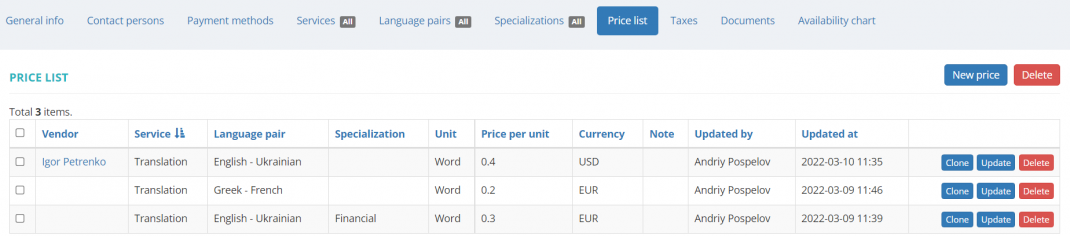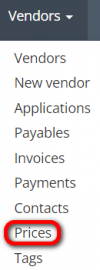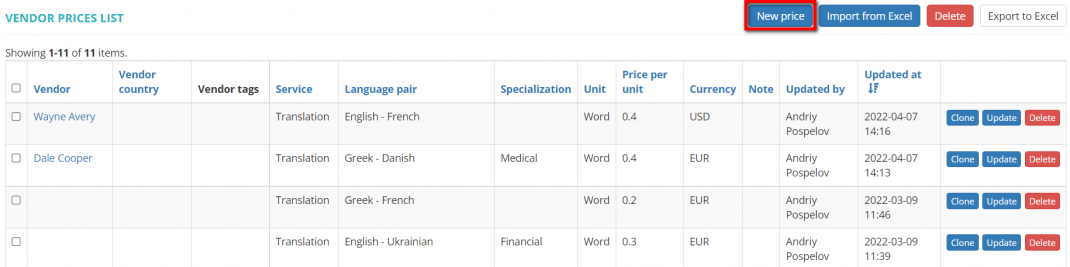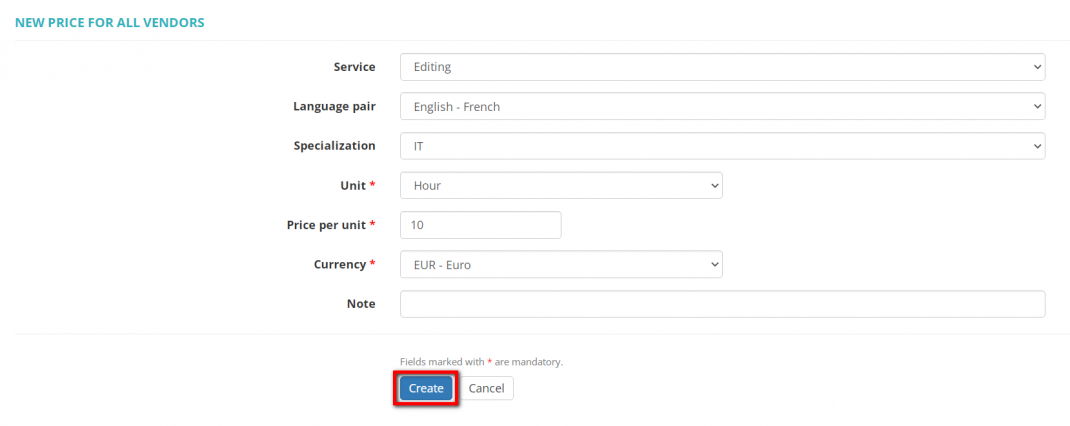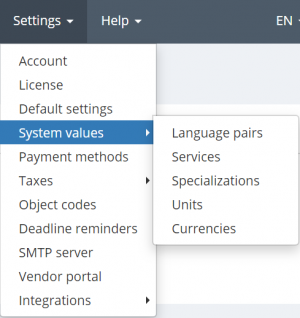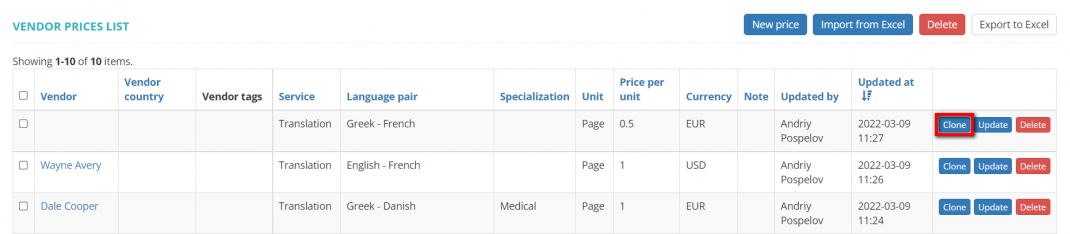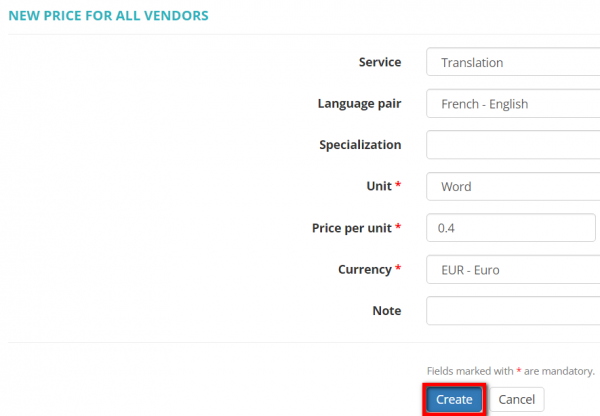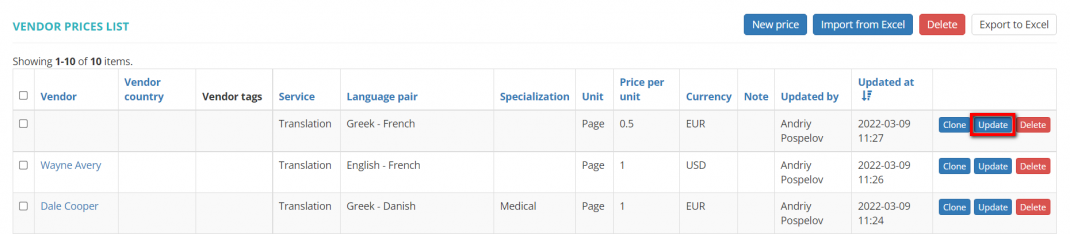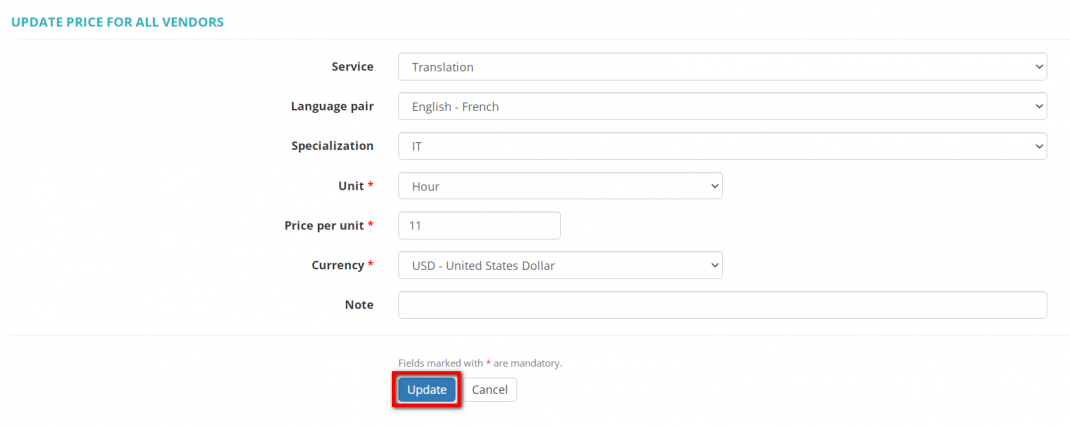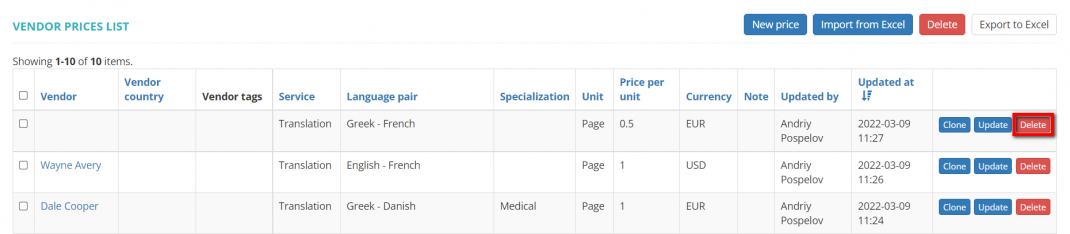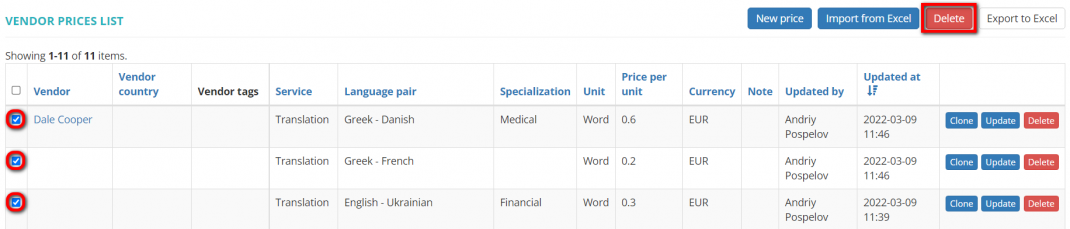Difference between revisions of "Vendor prices list"
Aleksandra.d (talk | contribs) (→Search vendor prices with filters) |
(→Search vendor prices with filters) |
||
| (53 intermediate revisions by 3 users not shown) | |||
| Line 1: | Line 1: | ||
| − | ''Vendors prices page: [https://cloud.protemos.com/vendor-price/index | + | ''Vendors prices page: [https://cloud.protemos.com/vendor-price/index cloud.protemos.com/vendor-price/index]'' |
---- | ---- | ||
On this page, you can: | On this page, you can: | ||
| − | + | — View all the vendors' prices and search them with filters. | |
| − | |||
| − | |||
| − | |||
| + | — Create, clone, update or delete specific and general prices. | ||
| + | |||
| + | — Import the list of all prices from Excel. | ||
| + | |||
| + | — Export the list of all prices to Excel. | ||
=='''Search vendor prices with filters'''== | =='''Search vendor prices with filters'''== | ||
| Line 16: | Line 18: | ||
If you want to hide or display some prices from the list, you may apply filters. | If you want to hide or display some prices from the list, you may apply filters. | ||
| − | You can hide or display filter fields by | + | You can hide or display filter fields by clicking the [[File:filter arrow gray.jpg|border|25px]] button in the upper right corner: |
| − | [[File:Vendor prices.png|border| | + | [[File:Vendor prices filters1.1.png|border|1070px]] |
| − | So you can enter the data into the appropriate fields and | + | So you can enter the data into the appropriate fields and click '''"Apply"'''. |
If the filter is applied, the header turns blue: | If the filter is applied, the header turns blue: | ||
| Line 26: | Line 28: | ||
[[File:14.png|border|900px]] | [[File:14.png|border|900px]] | ||
| − | You may hide the filter interface by | + | You may hide the filter interface by clicking the [[File:Blue arrow.jpg|border|25px]] button. |
<span style="color:red">'''Note''':</span> The hidden filter remains activated. | <span style="color:red">'''Note''':</span> The hidden filter remains activated. | ||
| − | You can expand the hidden filter back by | + | You can expand the hidden filter back by clicking [[File:Blue arrow.jpg|border|25px]] again. |
<span style="color:red">'''Note''':</span> The applied filter is remembered, so it will remain even if you leave the page. | <span style="color:red">'''Note''':</span> The applied filter is remembered, so it will remain even if you leave the page. | ||
| − | To inactivate the filter, | + | To inactivate the filter, click the '''"Clear"''' button. |
| − | The header color will turn to gray, which means that no filter is | + | The header color will turn to gray, which means that no filter is applied: |
[[File:S1.png|border|900px]] | [[File:S1.png|border|900px]] | ||
| Line 42: | Line 44: | ||
=='''Vendor prices filters'''== | =='''Vendor prices filters'''== | ||
| − | *'''Vendor''' | + | *'''Vendor''' — displays only the prices for the selected vendor. |
| − | *''' | + | *'''Vendor tag''' — displays only the prices with the specified vendor tag. |
| − | *''' | + | *'''Language pair''' — displays only the prices with the selected language pair. |
| − | *''' | + | *'''Service''' — displays only the prices with the selected service. |
| − | *''' | + | *'''Specialization''' — displays only the prices with the selected specialization. |
| − | *''' | + | *'''Unit''' — displays only the prices with the specified measurement unit. |
| − | *''' | + | *'''Price range''' — displays only the prices within the specified price range. |
| − | + | *'''Currency''' — displays only the prices with the specified type of currency. | |
| − | + | =='''Create general price'''== | |
| − | + | You can use this feature to create one price for all vendors, and it will be displayed in their profiles: | |
| − | + | [[File:Vendor price list 2.1.png|border|1070px]] | |
| − | + | To create a new general price, go to '''Vendors''' → '''Prices''': | |
| − | + | [[File:Vendor prices1.png|border|100px]] | |
| − | + | Click the '''New price''' button: | |
| − | + | [[File:Vendor prices list1.png|border|1070px]] | |
| − | + | The system will display the '''New price for all vendors''' page where you can create various types of prices. | |
| − | + | You may create general prices without reference to the particular vendor or type of service, | |
| + | specialization, etc., by filling in only the fields marked with '''<span style="color:red"> * </span>'''. | ||
| − | + | Select the required measurement unit and currency from the drop-down list, enter the price per unit, and click '''"Create"''': | |
| − | + | [[file:New price for all vendors.png|border|1070px]] | |
| − | + | <span style="color:red"> '''Note:'''</span> All values that you see in the drop-down lists are defined in the system settings: | |
| − | + | [[File:System menu system values.png|border|300px]] | |
| + | |||
| + | For more details, please see the '''<u>[[System settings|corresponding help pages]]</u>'''. | ||
| − | + | =='''Create specific price'''== | |
| − | + | You can also create prices for a specific vendor in their profile. For more info, please see the '''<U>[[Vendor_view_page,_Prices_tab|Create specific price]]</U>''' section. | |
| − | + | =='''Clone price'''== | |
| − | + | Click the '''"Clone"''' button to clone the price: | |
| − | + | [[File:Clone vendor price1.png|border|1070px]] | |
| − | |||
| − | + | It will bring you to the '''"New price"''' page with copied values: | |
| − | [[ | + | [[File:Clone vendor price2.png|border|600px]] |
| − | + | Make the changes you need and click '''"Create"'''. | |
| − | |||
| − | |||
=='''Edit price '''== | =='''Edit price '''== | ||
| − | + | Click the '''"Update"''' button to edit the necessary price: | |
| − | [[ | + | [[File:Edit vendor price.png|border|1070px]] |
| − | It will bring you to the '''Update | + | It will bring you to the '''Update price for all vendors''' page: |
| − | [[file:Update | + | [[file:Update price for all vendors.png|border|1070px]] |
| − | Change the values you need and | + | Change the values you need and click '''"Update"'''. |
=='''Delete price'''== | =='''Delete price'''== | ||
| − | The price that is no longer needed can be deleted from the list by | + | The price that is no longer needed can be deleted from the list by clicking the '''"Delete"''' button: |
| − | [[ | + | [[File:Delete vendor price1.png|border|1070px]] |
| − | + | If you need to delete several prices, tick the needed ones and click the '''"Delete"''' button over the table: | |
| − | + | [[File:Delete multiple vendor prices.png|border|1070px]] | |
| − | + | =='''Import and export vendor prices'''== | |
| − | [[File:Import | + | You can import and export prices from and to Excel by clicking the corresponding buttons: |
| + | |||
| + | [[File:Import and export vendor prices1.png|border|1070px]] | ||
For more details, please see the '''<U>[[Import vendors from Excel]]</U>''' page. | For more details, please see the '''<U>[[Import vendors from Excel]]</U>''' page. | ||
| − | |||
| − | |||
| − | |||
| − | |||
| − | |||
| − | |||
<span style="color:red">'''Note:'''</span> The exported file will contain the filtered records from all the pages of the table, not just the ones displayed on the first page. | <span style="color:red">'''Note:'''</span> The exported file will contain the filtered records from all the pages of the table, not just the ones displayed on the first page. | ||
| + | |||
| + | [[File:Redirect.jpg|40px|link=Vendor prices list]] Back to the '''table of contents'''. | ||
Latest revision as of 10:42, 23 October 2025
Vendors prices page: cloud.protemos.com/vendor-price/index
On this page, you can:
— View all the vendors' prices and search them with filters.
— Create, clone, update or delete specific and general prices.
— Import the list of all prices from Excel.
— Export the list of all prices to Excel.
Contents
Search vendor prices with filters
By default, you can see all the vendors' prices in your database, 50 per page.
If you want to hide or display some prices from the list, you may apply filters.
You can hide or display filter fields by clicking the ![]() button in the upper right corner:
button in the upper right corner:
So you can enter the data into the appropriate fields and click "Apply".
If the filter is applied, the header turns blue:
You may hide the filter interface by clicking the ![]() button.
button.
Note: The hidden filter remains activated.
You can expand the hidden filter back by clicking ![]() again.
again.
Note: The applied filter is remembered, so it will remain even if you leave the page.
To inactivate the filter, click the "Clear" button.
The header color will turn to gray, which means that no filter is applied:
Vendor prices filters
- Vendor — displays only the prices for the selected vendor.
- Vendor tag — displays only the prices with the specified vendor tag.
- Language pair — displays only the prices with the selected language pair.
- Service — displays only the prices with the selected service.
- Specialization — displays only the prices with the selected specialization.
- Unit — displays only the prices with the specified measurement unit.
- Price range — displays only the prices within the specified price range.
- Currency — displays only the prices with the specified type of currency.
Create general price
You can use this feature to create one price for all vendors, and it will be displayed in their profiles:
To create a new general price, go to Vendors → Prices:
Click the New price button:
The system will display the New price for all vendors page where you can create various types of prices.
You may create general prices without reference to the particular vendor or type of service, specialization, etc., by filling in only the fields marked with * .
Select the required measurement unit and currency from the drop-down list, enter the price per unit, and click "Create":
Note: All values that you see in the drop-down lists are defined in the system settings:
For more details, please see the corresponding help pages.
Create specific price
You can also create prices for a specific vendor in their profile. For more info, please see the Create specific price section.
Clone price
Click the "Clone" button to clone the price:
It will bring you to the "New price" page with copied values:
Make the changes you need and click "Create".
Edit price
Click the "Update" button to edit the necessary price:
It will bring you to the Update price for all vendors page:
Change the values you need and click "Update".
Delete price
The price that is no longer needed can be deleted from the list by clicking the "Delete" button:
If you need to delete several prices, tick the needed ones and click the "Delete" button over the table:
Import and export vendor prices
You can import and export prices from and to Excel by clicking the corresponding buttons:
For more details, please see the Import vendors from Excel page.
Note: The exported file will contain the filtered records from all the pages of the table, not just the ones displayed on the first page.