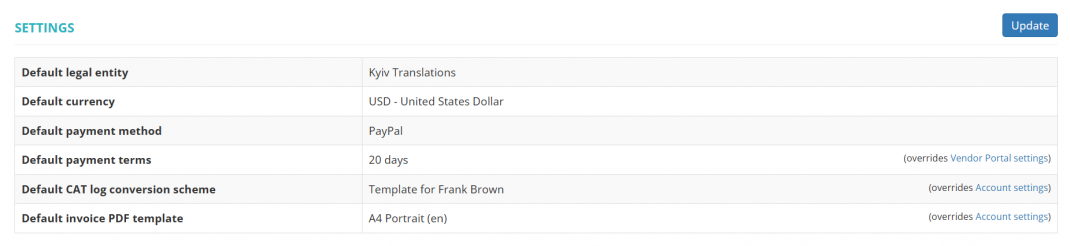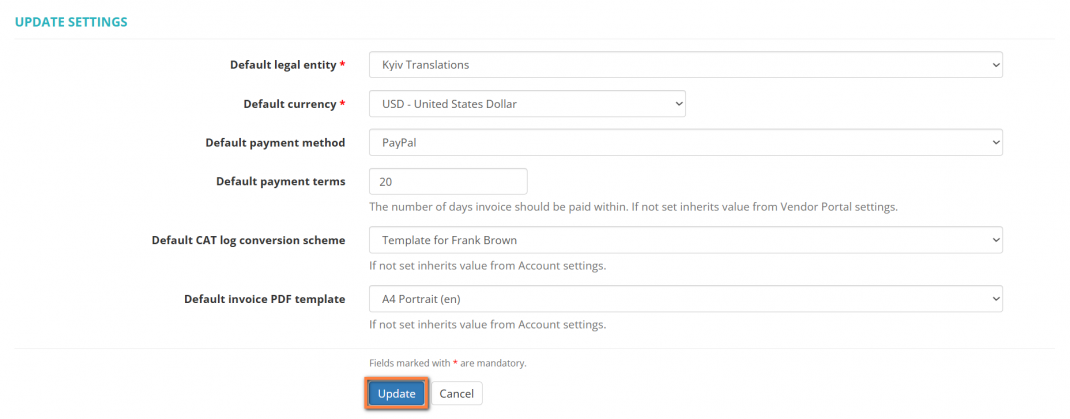Difference between revisions of "Change vendor default settings"
(→Default CAT log conversion scheme) |
|||
| (12 intermediate revisions by the same user not shown) | |||
| Line 1: | Line 1: | ||
__FORCETOC__ | __FORCETOC__ | ||
| + | =='''Vendor settings'''== | ||
| − | + | Go to the vendor profile you need, scroll down to the '''Settings''' section, and click '''"Update"''': | |
| − | + | [[File:Vendor settings section v2.0.png|border|1070px]] | |
| − | + | It will display the '''"Change settings"''' page where you can set your vendor's default legal entity, currency, payment method and terms, CAT log conversion scheme, and invoices PDF template: | |
| − | + | [[File:Vendor settings section v2.0 (update).png|border|1070px]] | |
| − | |||
| − | |||
| − | |||
| − | [[File: | ||
<span style="color:orange">'''Note:'''</span> Payment methods can be created in the '''<u>[[Vendor_view_page,_Payment_methods_tab|Payment methods]]</u>''' tab in a vendor's profile. | <span style="color:orange">'''Note:'''</span> Payment methods can be created in the '''<u>[[Vendor_view_page,_Payment_methods_tab|Payment methods]]</u>''' tab in a vendor's profile. | ||
| − | == | + | =='''Default legal entity'''== |
| − | By default, the system uses the | + | By default, for all newly created vendors, the system uses the default '''[[Legal entities|<U>Legal entity</U>]]''' of your account. |
| − | But here you may define the different one only for this particular vendor | + | But here you may define the different one only for this particular vendor: |
| − | [[ | + | [[File:Change vendor default legal entity1.png|border|1070px]] |
| − | + | =='''Default invoice PDF template'''== | |
| − | + | You can select a default invoice PDF template for each individual vendor. Click the '''"Update"''' button in the '''"Settings"''' section of a needed vendor profile and select the PDF template: | |
| − | + | [[File:Change vendor default pdf template1.png|border|1070px]] | |
| − | |||
| − | |||
| − | [[ | + | <span style="color:orange">'''Note:'''</span> If you leave this field blank, the value from your [[Account#Account_settings|<U>'''account settings'''</U>]] will be applied. |
| − | ==Default | + | =='''Default CAT log conversion scheme'''== |
| − | You can select a default | + | You can select a default CAT log conversion scheme for each individual vendor. Click the '''"Update"''' button in the '''"Settings"''' section of a needed vendor profile and select the conversion scheme: |
| − | [[File: | + | [[File:Def conv scheme for vendor.png|border|1070px]] |
| − | + | <span style="color:orange">'''Note:'''</span> If you leave this field blank, the value from your [[Account#Account_settings|<U>'''account settings</U>''']] will be applied. | |
Latest revision as of 17:45, 27 September 2025
Contents
Vendor settings
Go to the vendor profile you need, scroll down to the Settings section, and click "Update":
It will display the "Change settings" page where you can set your vendor's default legal entity, currency, payment method and terms, CAT log conversion scheme, and invoices PDF template:
Note: Payment methods can be created in the Payment methods tab in a vendor's profile.
Default legal entity
By default, for all newly created vendors, the system uses the default Legal entity of your account.
But here you may define the different one only for this particular vendor:
Default invoice PDF template
You can select a default invoice PDF template for each individual vendor. Click the "Update" button in the "Settings" section of a needed vendor profile and select the PDF template:
Note: If you leave this field blank, the value from your account settings will be applied.
Default CAT log conversion scheme
You can select a default CAT log conversion scheme for each individual vendor. Click the "Update" button in the "Settings" section of a needed vendor profile and select the conversion scheme:
Note: If you leave this field blank, the value from your account settings will be applied.