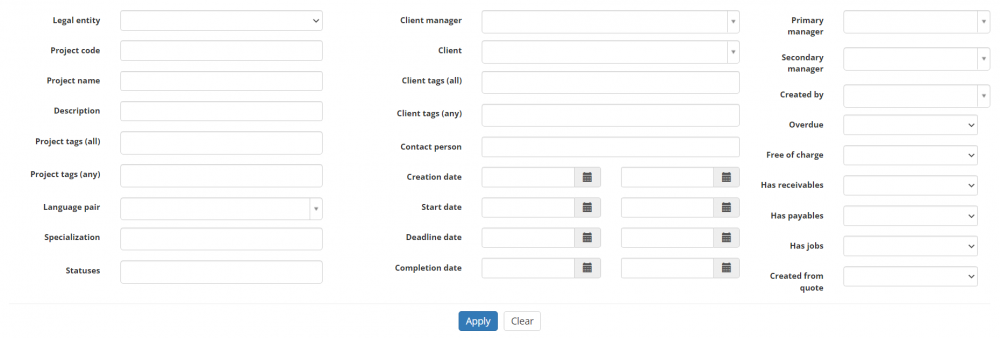Difference between revisions of "Projects list"
(→Opening project) |
(→Search projects with filters) |
||
| (170 intermediate revisions by 6 users not shown) | |||
| Line 1: | Line 1: | ||
| − | [http://cloud.protemos.com/project/index | + | ''Projects page: [http://cloud.protemos.com/project/index/ http://cloud.protemos.com/project/index]'' |
| + | ---- | ||
| + | On the '''Projects''' page you can: | ||
| − | + | *Create new projects. | |
| − | + | *Create projects based on templates. | |
| − | + | *View the list of projects and search projects with filters. | |
| − | + | *Open each project for editing. | |
| + | == '''Add project''' == | ||
| − | + | Go to '''Projects''' and click the '''"New project"''' button: | |
| − | + | [[File:Projects.png|border|800px]] | |
| + | |||
| + | *For information on how to create projects based on templates, please see the '''<U>[[Project templates#Create project based on template|Create project based on template]]</U>''' section. | ||
| − | + | *For information on how to create Protemos projects from SmartCAT projects, please see the '''<U>[[Smartcat_integration#Create_Protemos_projects_from_Smartcat_projects|Create Protemos projects from SmartCAT projects]]</U>''' section. | |
| − | + | == '''Search projects with filters''' == | |
| − | |||
| − | |||
| − | |||
| − | |||
By default, you can see all the projects in your database, 50 per page. | By default, you can see all the projects in your database, 50 per page. | ||
| Line 27: | Line 28: | ||
If you want to hide or display some projects from the list, you may apply filters. | If you want to hide or display some projects from the list, you may apply filters. | ||
| − | You can hide or display filter fields by | + | You can hide or display filter fields by clicking the [[File:filter arrow gray.jpg|border|25px]] button in the upper right corner: |
| + | |||
| + | [[File:Project filters1.png|1000px]] | ||
| − | So | + | So you can enter the data into the appropriate fields and click '''"Apply"'''. |
| − | + | If the filter is applied, the header turns blue: | |
| + | |||
| + | [[File:14.png|border|900px]] | ||
| + | |||
| + | You may hide the filter interface by clicking the [[File:Blue arrow.jpg|border|25px]] button. | ||
| + | |||
| + | <span style="color:red">'''Note''':</span> The hidden filter remains activated. | ||
| + | |||
| + | You can expand the hidden filter back by clicking [[File:Blue arrow.jpg|border|25px]] again. | ||
| + | |||
| + | <span style="color:red">'''Note''':</span> The applied filter is remembered, so it will remain even if you leave the page. | ||
| + | |||
| + | To inactivate the filter, click the '''"Clear"''' button. | ||
| + | |||
| + | The header color will turn to gray, which means that no filter is applied: | ||
| + | |||
| + | [[File:S1.png|border|900px]] | ||
| + | |||
| + | =='''Project filters description'''== | ||
| + | |||
| + | *'''Legal entity''' — displays only the projects with the specified legal entity. | ||
| + | |||
| + | *'''Project code''' — displays only the projects with the code containing the entered value. | ||
| + | |||
| + | *'''Project name''' — displays only the projects with the name containing the specified text. | ||
| + | |||
| + | *'''Description''' — displays only the projects with the description containing the specified text. | ||
| + | |||
| + | *'''Project tag''' — displays only the projects with the tag containing the specified text. | ||
| + | |||
| + | *'''Primary manager''' — displays only the projects for a specific primary manager. | ||
| + | |||
| + | *'''Secondary manager''' — displays only the projects for a specific secondary manager. | ||
| + | |||
| + | *'''Language pair''' — displays only the projects with the specified language pair. | ||
| + | |||
| + | *'''Specialization''' — displays only the projects with the specified specialization. | ||
| + | |||
| + | *'''Client tag''' — displays only the projects with the client tag containing the specified text. | ||
| + | |||
| + | *'''Start date''' — displays only the projects which were started in the specified period of time. | ||
| + | |||
| + | *'''Deadline date''' — displays only the projects with deadlines in the specified period of time. | ||
| + | |||
| + | *'''Completion date''' — displays only the projects which were completed in the specified period of time. | ||
| + | |||
| + | *'''Statuses''' — displays only the projects with the specified status (Offered by client, Active, Offer rejected, Completed, Completion accepted, Completion rejected, Canceled). | ||
| + | |||
| + | *'''Client manager''' — displays only the projects for clients of a specified client manager. | ||
| − | + | *'''Overdue''' — displays due or overdue projects in accordance with the filter value applied (Yes, No). | |
| − | + | *'''Free of charge''' — displays projects marked or unmarked as free of charge in accordance with the filter value applied (Yes, No). | |
| − | + | *'''Has receivables''' — displays projects with or without receivables in accordance with the filter value applied (Yes, No). | |
| − | + | *'''Has payables''' — displays the projects with or without payables entered for the vendor in accordance with the filter value applied (Yes, No). | |
| − | + | *'''Has jobs''' — displays the projects with or without jobs in accordance with the filter value applied (Yes, No). | |
| − | + | *'''Created from quote''' — displays the projects whether created from quotes or not in accordance with the filter value applied (Yes, No). | |
| − | |||
| − | ''' | + | == '''Open projects, client profiles, project finances''' == |
| − | + | You can click items in the tables to open corresponding pages: | |
| − | + | [[file:Project list items.png|border|1100px]] | |
| − | ''' | + | To open the '''<U>[[Project_details,_Details_tab|Project details]]</U>''' page, please click on the required project name in the list. |
| − | ''' | + | To open the '''<U>[[Client view page – General info tab|Client profile]]</U>''' page, please click the necessary client name in the list. |
| − | ''' | + | To open the '''<U>[[Project details, Finances tab|Finances tab]]</U>''' of the project you need, please click on '''Total to receive''' or '''Total to pay''' amount in the list. |
| − | ''' | + | =='''Project table reorder'''== |
| − | + | To sort a table by some criteria, simply click the corresponding column header. | |
| − | ''' | + | <span style="color:red">'''Note:'''</span> The column headers which enable this sorting feature are highlighted in blue. |
| − | + | [[File:Sort.png|border|800px]] | |
| − | + | When you click a column header, the icon [[file: descending icon.jpg|border|20px]] appears. | |
| − | + | This icon indicates the sort order (either ascending [[file: ascending icon.jpg|border|20px]] or descending [[file: descending icon.jpg|border|20px]]). | |
| − | + | Click the column header again to reverse the sort order. | |
| − | == | + | == '''Export to Excel''' == |
| − | + | You can export all the displayed table of projects to Excel by clicking the '''"Export to Excel"''' button over the upper right corner of the table: | |
| − | + | [[File:Export projects.png|border|800px]] | |
| − | |||
| − | + | <span style="color:red">'''Note:'''</span> The exported file will contain the filtered records from all the pages of the table, not just the ones displayed on the first page. | |
| − | ''' | + | [[File:Redirect.jpg|40px|link=Projects list]] Back to the '''table of contents'''. |
Latest revision as of 16:29, 20 October 2025
Projects page: http://cloud.protemos.com/project/index
On the Projects page you can:
- Create new projects.
- Create projects based on templates.
- View the list of projects and search projects with filters.
- Open each project for editing.
Contents
Add project
Go to Projects and click the "New project" button:
- For information on how to create projects based on templates, please see the Create project based on template section.
- For information on how to create Protemos projects from SmartCAT projects, please see the Create Protemos projects from SmartCAT projects section.
Search projects with filters
By default, you can see all the projects in your database, 50 per page.
If you want to hide or display some projects from the list, you may apply filters.
You can hide or display filter fields by clicking the ![]() button in the upper right corner:
button in the upper right corner:
So you can enter the data into the appropriate fields and click "Apply".
If the filter is applied, the header turns blue:
You may hide the filter interface by clicking the ![]() button.
button.
Note: The hidden filter remains activated.
You can expand the hidden filter back by clicking ![]() again.
again.
Note: The applied filter is remembered, so it will remain even if you leave the page.
To inactivate the filter, click the "Clear" button.
The header color will turn to gray, which means that no filter is applied:
Project filters description
- Legal entity — displays only the projects with the specified legal entity.
- Project code — displays only the projects with the code containing the entered value.
- Project name — displays only the projects with the name containing the specified text.
- Description — displays only the projects with the description containing the specified text.
- Project tag — displays only the projects with the tag containing the specified text.
- Primary manager — displays only the projects for a specific primary manager.
- Secondary manager — displays only the projects for a specific secondary manager.
- Language pair — displays only the projects with the specified language pair.
- Specialization — displays only the projects with the specified specialization.
- Client tag — displays only the projects with the client tag containing the specified text.
- Start date — displays only the projects which were started in the specified period of time.
- Deadline date — displays only the projects with deadlines in the specified period of time.
- Completion date — displays only the projects which were completed in the specified period of time.
- Statuses — displays only the projects with the specified status (Offered by client, Active, Offer rejected, Completed, Completion accepted, Completion rejected, Canceled).
- Client manager — displays only the projects for clients of a specified client manager.
- Overdue — displays due or overdue projects in accordance with the filter value applied (Yes, No).
- Free of charge — displays projects marked or unmarked as free of charge in accordance with the filter value applied (Yes, No).
- Has receivables — displays projects with or without receivables in accordance with the filter value applied (Yes, No).
- Has payables — displays the projects with or without payables entered for the vendor in accordance with the filter value applied (Yes, No).
- Has jobs — displays the projects with or without jobs in accordance with the filter value applied (Yes, No).
- Created from quote — displays the projects whether created from quotes or not in accordance with the filter value applied (Yes, No).
Open projects, client profiles, project finances
You can click items in the tables to open corresponding pages:
To open the Project details page, please click on the required project name in the list.
To open the Client profile page, please click the necessary client name in the list.
To open the Finances tab of the project you need, please click on Total to receive or Total to pay amount in the list.
Project table reorder
To sort a table by some criteria, simply click the corresponding column header.
Note: The column headers which enable this sorting feature are highlighted in blue.
When you click a column header, the icon ![]() appears.
appears.
This icon indicates the sort order (either ascending ![]() or descending
or descending ![]() ).
).
Click the column header again to reverse the sort order.
Export to Excel
You can export all the displayed table of projects to Excel by clicking the "Export to Excel" button over the upper right corner of the table:
Note: The exported file will contain the filtered records from all the pages of the table, not just the ones displayed on the first page.