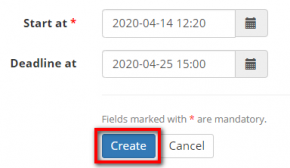Difference between revisions of "Create project"
From Protemos Wiki
m (Protected "Create project" ([Edit=Allow only administrators] (indefinite) [Move=Allow only administrators] (indefinite))) |
|||
| Line 1: | Line 1: | ||
| − | [[File:Redirect.jpg|40px|link=Quick start guide]] Back to the '''Quick Start Guide''' main page. | + | [[File:Redirect.jpg|40px|link=Quick start guide to Protemos]] Back to the '''Quick Start Guide''' main page. |
You can create the project if you have already entered | You can create the project if you have already entered | ||
| Line 33: | Line 33: | ||
For more info on projects, please see our <U>[[Projects|'''wiki pages ''']]</U> or a video tutorial [[File:YT client.png|60px|link=https://www.youtube.com/watch?v=38SpFkjDD9s]] | For more info on projects, please see our <U>[[Projects|'''wiki pages ''']]</U> or a video tutorial [[File:YT client.png|60px|link=https://www.youtube.com/watch?v=38SpFkjDD9s]] | ||
| − | [[File:Redirect.jpg|40px|link=Quick start guide]] Back to the '''Quick Start Guide''' main page. | + | [[File:Redirect.jpg|40px|link=Quick start guide to Protemos]] Back to the '''Quick Start Guide''' main page. |
Revision as of 08:17, 6 September 2022
![]() Back to the Quick Start Guide main page.
Back to the Quick Start Guide main page.
You can create the project if you have already entered clients and vendors in your database.
The basic steps are as follows:
1. Go to the Projects list page and click "New project" (or just go to the Projects→New project menu):
2. Enter project info and click "Create":
3. Upload project-related files to the Files tab.
4. Enter the receivables on the Finances tab .
5. Assign jobs to translators on the Jobs tab (Enterprise version only). Please see also instructions for jobs .
6. When done, close the project. If needed, you may create invoice for the client .
For more info on projects, please see our wiki pages or a video tutorial