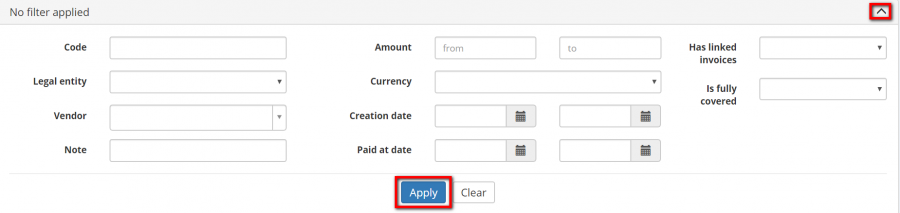Vendor payments list
Vendor payments list page: http://cloud.protemos.com/vendor-payment/index
On this page you can:
—Record payments sent to the vendors.
—View the list of all payments you sent to your vendors.
—Search payments with filters.
—Open payments, linked invoices, and vendor profiles.
—Import payments sent to the vendors from Excel.
—Export the displayed table of vendor payments to Excel.
Contents
Create payments
To start creating the payment, press the "New Payment" button:
It will open New payment to vendor page.
Search payments with filters
By default, you can see all the payments in your database, 50 per page.
If you want to hide or display some payments from the list, you may apply filters.
You can hide or display filter fields by pressing the ![]() button in the upper right corner.
button in the upper right corner.
So you can enter the data into the appropriate fields and press the "Apply" button:
If the filter is applied, the header turns blue:
You may hide the filter interface by pressing the ![]() button.
button.
="color:red">Note: The hidden filter remains activated.
You can expand the hidden filter back by pressing ![]() again.
again.
="color:red">Note: The applied filter is remembered, so it will remain even if you leave the page.
To inactivate the filter, press the "Clear" button.
The header color will turn to gray, which means that no filter is currently applied:
Vendor payment filters
- Code—displays the payments with the code containing the specified symbols' combination.
- Legal entity—displays only the payment with the specified legal entity.
- Vendor—displays the payments to the specified vendor.
- Note—displays only the payments with notes containing the specified symbols' combination.
- Amount—displays the payments with the specified amount.
- Currency—displays the payments with the specified currency.
- Creation date—displays payments created within the specified date range.
- Paid at date—displays payments received within the specified date range.
- Has linked invoices—displays only the payments which have or have no linked invoices in accordance with the filter value applied (Yes, No).
- Is fully covered—displays only the payments which are fully or partially covered\uncovered with invoices in accordance with the filter value applied (Yes, No).
Open payments, linked invoices, and vendor profiles
You can click items in the table to open corresponding pages:
- Payment item opens the Vendor payment view page.
- Linked invoices item opens the pages of the linked invoices (if they exist).
- Vendor item opens the corresponding Vendor view page.
Tip: Protemos supports multiple windows. So you may open the link in the new window by holding "Shift" while clicking.
Export to Excel
You can export all the displayed table of vendor payments to Excel by pressing "Export to Excel" button over the upper right corner of the table:
Note: The exported file will contain the filtered records from all the pages of the table, not just the ones displayed on the first page.