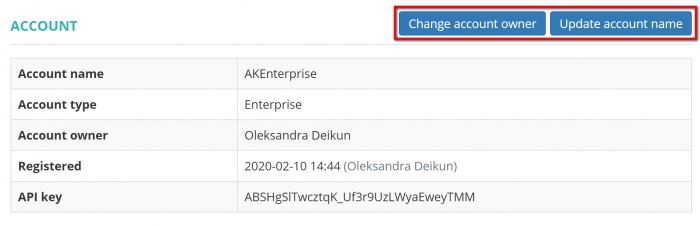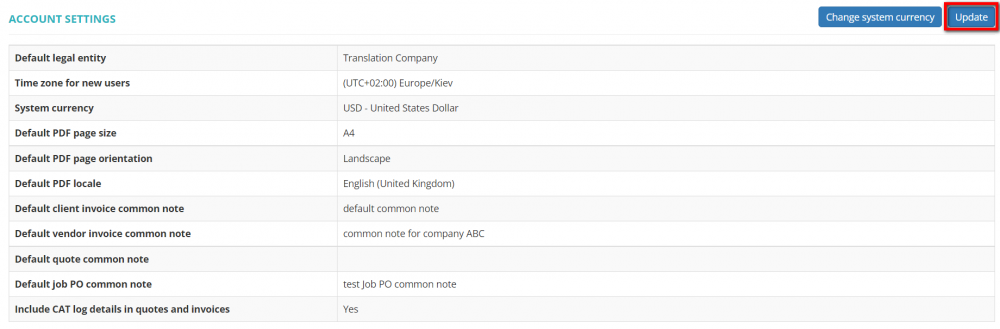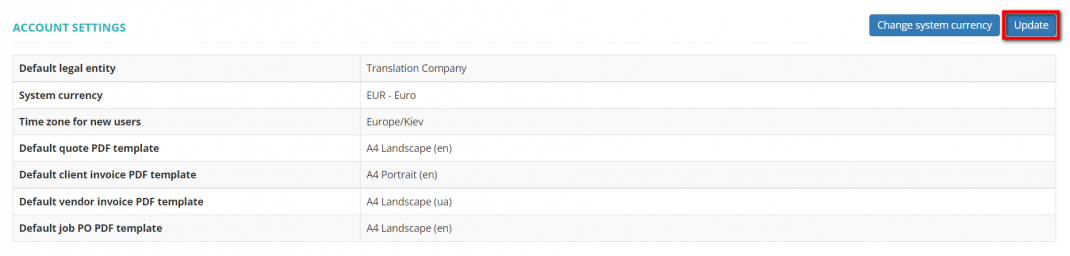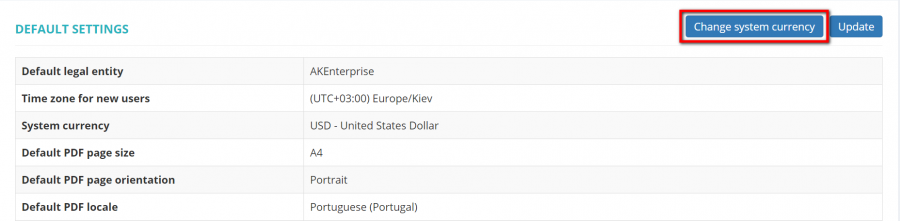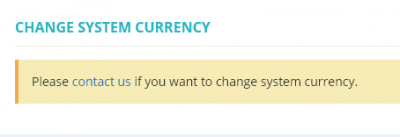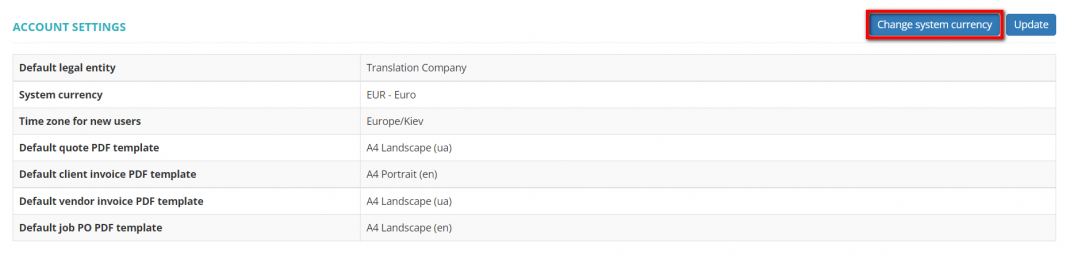Account
Account page: https://cloud.protemos.com/account/view
On the Account page you can complete or update general information, upload the logo of your company, delete your account.
To do so, go to Settings ⇾ Account:
Contents
Account details
The Account details section contains common information about your company.
Here you can change the account owner (this option is available only for the owner of the account) and Update account name by clicking on the corresponding buttons:
Account settings
Here you can define the following settings:
- Default legal entity: the legal entity that will be added by default to all newly created clients and vendors (unless you indicate the different one).
- Time zone for new users: the time zone that will be added by default to all newly created manager, client, and vendor profiles (unless you don't indicate the different one).
- System currency: the currency you are using for balances and reporting. For more info, please see the Currencies page.
- Default PDF page size: here you can set the size of the PDF page for invoices generated by the system.
- Default PDF page orientation: here you can set the PDF page orientation for invoices generated by the system.
- Default PDF locale: here you may specify the default locale (language,date and time) of invoices for all newly created clients and vendors. You may also define it individually for a particular client or vendor.
- Default client invoice common note: here you may specify the default common note that will be displayed in every client invoice in a PDF file.
- Default vendor invoice common note: here you may specify the default common note that will be displayed in every vendor invoice in a PDF file.
- Default quote common note: here you may specify the default common note that will be displayed in every quote in a PDF file.
- Default job PO common note: here you may specify the default common note that will be displayed in every job PO in a PDF file.
- Include CAT log details in quotes and invoices: mark this checkbox if you want CAT log details to be displayed in quotes and invoices.
To change any of the above settings, click "Update":
Account settings
Features described below will be available with the forthcoming system release.
Here you can define the following settings:
- Default legal entity: the legal entity that will be added by default to all newly created clients and vendors (unless you indicate the different one).
- System currency: the currency you are using for balances and reporting. For more info, please see the Currencies page.
- Time zone for new users: the time zone that will be added by default to all newly created manager, client, and vendor profiles (unless you don't indicate the different one).
- Default quote PDF template: here you may specify the default PDF template that will be selected automatically when creating quotes.
- Default client invoice PDF template: here you may specify the default PDF template that will be applied to invoices for all the new clients.
- Default vendor invoice PDF template: here you may specify the default PDF template that will be applied to invoices for all the new vendors.
- Default job PO PDF template: here you may specify the default PDF template that will be applied to every job PO you create.
To change any of the above settings, click "Update":
Change system currency
You can set any currency as the default one for your account.
Click the "Change system currency" button:
Then choose the needed currency from the drop-down list and press "Update":
If you change the default currency, all reports and project balances will be rebuilt and recalculated in the new default currency.
Note: If the following screen appears, please contact us to change the default currency:
Change system currency
Features described below will be available with the forthcoming system release.
You can set any currency as the default one for your account.
Click the "Change system currency" button:
Then choose the needed currency from the drop-down list and click "Update":
If you change the default currency, all reports and project balances will be rebuilt and recalculated in the new default currency.
Note: If the following screen appears, please contact us to change the default currency:
Delete account
You can immediately and permanently delete all your account data and files from the server.
To do so, press the "Delete account" button:
More details here.