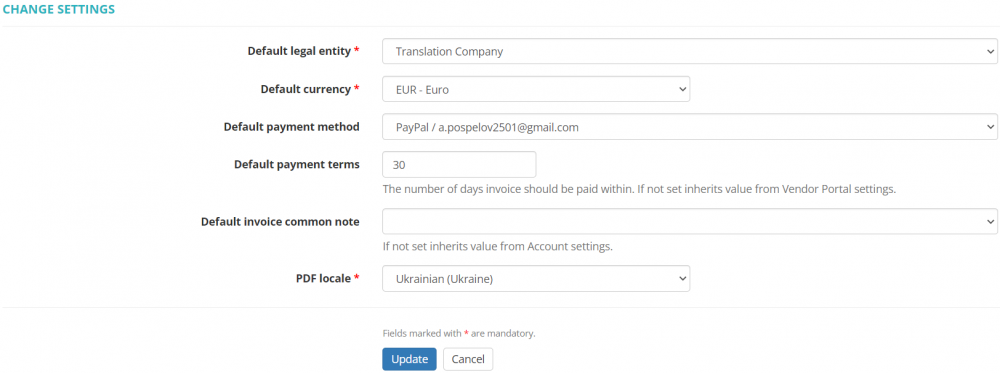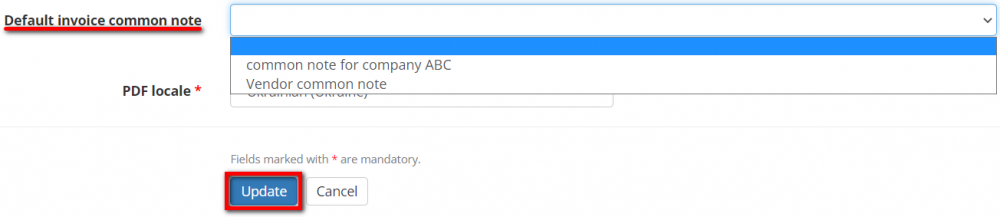Change vendor default settings
Contents
Vendor settings
Go to the vendor profile you need, scroll down to the "Settings" section, and press "Update":
It will display the "Change settings" page where you can set your vendor's default legal entity, currency, payment method, payment terms, invoice common note, and PDF locale:
- Note: Payment methods can be created in the Payment methods tab in a vendor's profile.
PDF locale of vendor invoices
By default, the system uses the locale (language, date and time) of invoices specified in the "Default settings" of your account whenever vendor invoices are generated.
But here you may define the different one only for this particular vendor.
- Note: The PDF locale setting defined in a specific vendor's profile overrides the default one specified in the account default settings.
Default legal entity
By default, for all newly created vendors, the system uses the default Legal entity of your account.
But here you may define the different one only for this particular vendor:
Default invoice common note
You can select a default invoice common note for a particular vendor. Click the "Update" button in the "Settings" section of a needed vendor profile and select the common note:
- Note: If you leave this field blank, the value from your account default settings will be applied.
Features described below will be available with the forthcoming system release.
Vendor settings
Go to the vendor profile you need, scroll down to the Settings section, and click "Update":
It will display the "Change settings" page where you can set your vendor's default legal entity, currency, payment method and terms, and invoice PDF template:
- Note: Payment methods can be created in the Payment methods tab in a vendor's profile.
Default legal entity
By default, for all newly created vendors, the system uses the default Legal entity of your account.
But here you may define the different one only for this particular vendor:
Default invoice PDF template
You can select a default invoice PDF template for each individual vendor. Click the "Update" button in the "Settings" section of a needed vendor profile and select the PDF template:
- Note: If you leave this field blank, the value from your account default settings will be applied.