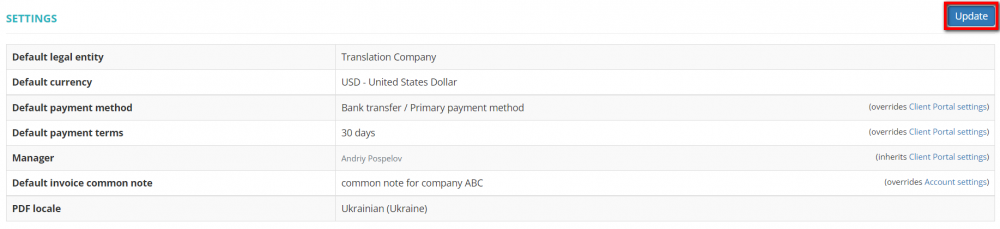Difference between revisions of "Client default settings"
(→Default invoice common note) |
(→Default invoice common note) |
||
| Line 34: | Line 34: | ||
==Default invoice common note== | ==Default invoice common note== | ||
| − | You can select | + | You can select a default invoice common note for a particular client. Click the "Update" button in the "Settings" section of a needed client profile and select the common note. |
| + | |||
| + | ::<span style="color:orange">'''[new version]'''</span> If the default invoice common note for a particular client is not selected then the one defined in your account default settings will be used. | ||
Revision as of 11:28, 8 February 2022
Contents
Client settings
Go to the client profile you need, scroll down to the Settings section, and click "Update":
It will display the Change default settings page where you can set your client's Legal entity, Manager for quotes, Manager for projects, Payment conditions, Default currency, and the PDF locale of invoices:
Note: The payment methods you need can be created in the Payment methods settings.
Note: Leave blank empty to use default value from the Client Portal settings.
PDF locale of quotes and client invoices
By default, for all newly created clients, the system uses the locale (language, date and time) of invoices specified in the default settings of your account whenever client invoices are generated.
But here you may define the different one only for this particular client.
Note: The PDF locale setting defined in a specific client's profile overrides the default one specified in the account default settings.
Default legal entity
By default, for all newly created clients, the system uses the default Legal entity of your account.
But here you may define the different one only for this particular client:
Default invoice common note
You can select a default invoice common note for a particular client. Click the "Update" button in the "Settings" section of a needed client profile and select the common note.
- [new version] If the default invoice common note for a particular client is not selected then the one defined in your account default settings will be used.