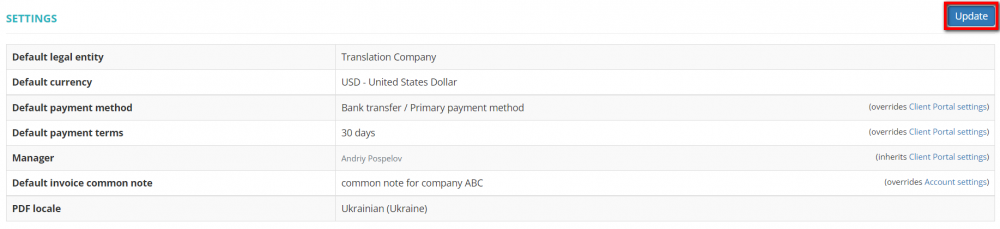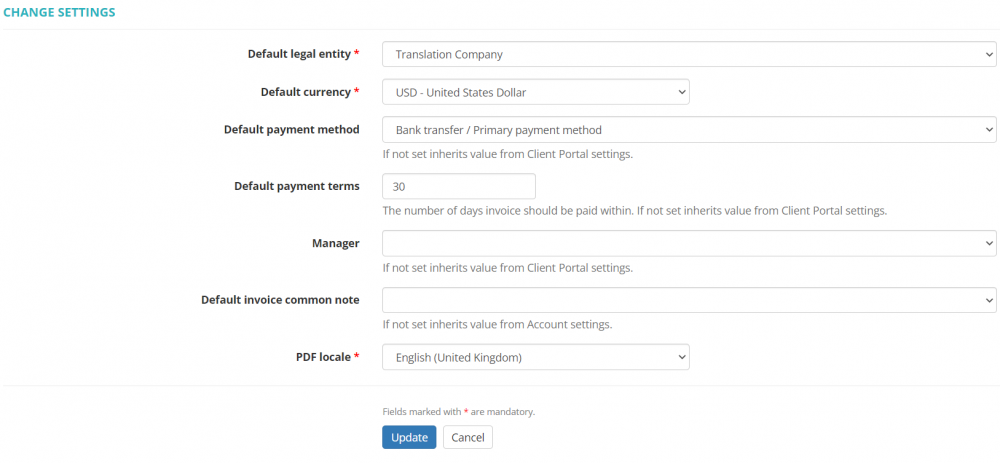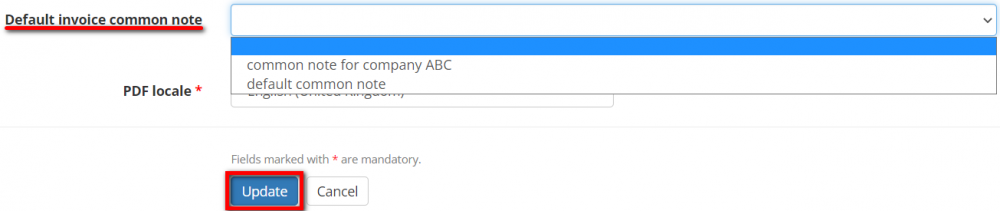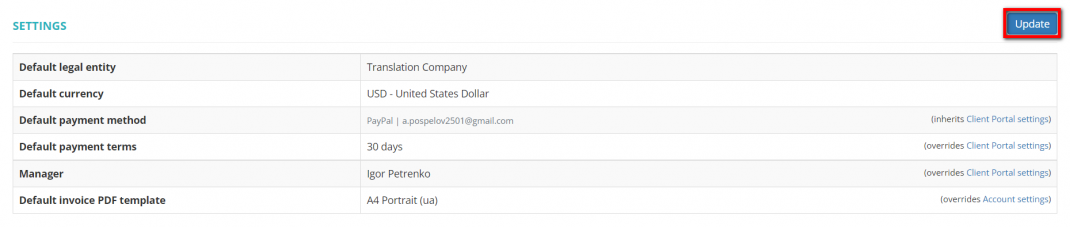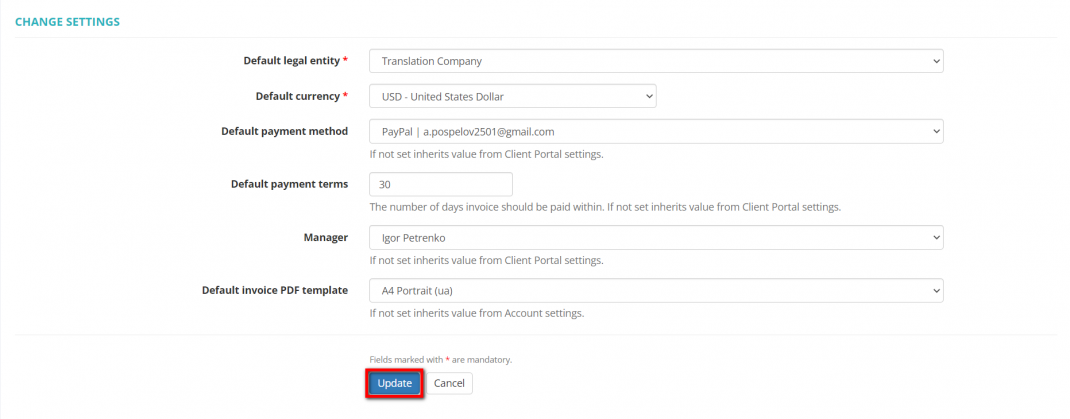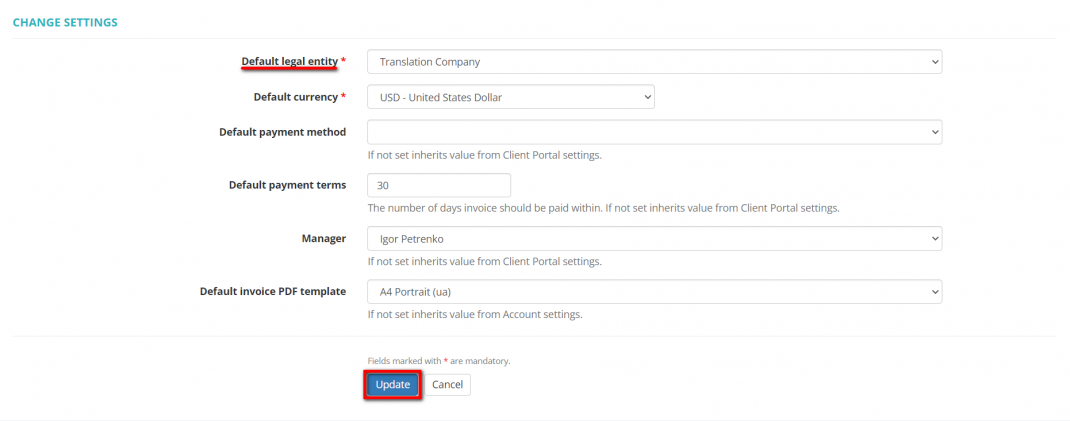Difference between revisions of "Client default settings"
(→Client settings) |
(→Default PDF template) |
||
| Line 67: | Line 67: | ||
[[File:Change default legal entity.png|border|1070px]] | [[File:Change default legal entity.png|border|1070px]] | ||
| − | =='''Default PDF template'''== | + | =='''Default invoice PDF template'''== |
You can select a default invoice PDF template for each individual client. Click the '''"Update"''' button in the '''"Settings"''' section of a needed client profile and select the common note: | You can select a default invoice PDF template for each individual client. Click the '''"Update"''' button in the '''"Settings"''' section of a needed client profile and select the common note: | ||
Revision as of 16:47, 27 July 2022
Contents
Client settings
Go to the client profile you need, scroll down to the "Settings" section, and click "Update":
It will display the "Change default settings" page where you can set your client's default legal entity, currency, payment method, payment terms, manager, invoice common note, and PDF locale:
- Note: The payment methods you need can be created in the Payment methods settings.
- Note: Leave blank empty to use default value from the Client Portal settings.
PDF locale of quotes and client invoices
By default, for all newly created clients, the system uses the locale (language, date and time) of invoices specified in the default settings of your account whenever client invoices are generated.
But here you may define the different one only for this particular client.
- Note: The PDF locale setting defined in a specific client's profile overrides the default one specified in the account default settings.
Default legal entity
By default, for all newly created clients, the system uses the default Legal entity of your account.
But here you may define the different one only for this particular client:
Default invoice common note
You can select a default invoice common note for a particular client. Click the "Update" button in the "Settings" section of a needed client profile and select the common note:
- Note: If you leave this field blank, the value from your account default settings will be applied.
Features described below will be available with the forthcoming system release.
Client settings
Go to the client profile you need, scroll down to the Settings section, and click "Update":
It will display the "Change settings" page where you can change your client's default legal entity, currency, payment method and terms, manager, and invoice PDF template:
- Note: The payment methods you need can be created in the Payment methods settings.
- Note: Leave blank empty to use default value from the Client Portal settings.
Default legal entity
By default, for all newly created clients, the system uses the default Legal entity of your account.
But here you may define the different one only for this particular client:
Default invoice PDF template
You can select a default invoice PDF template for each individual client. Click the "Update" button in the "Settings" section of a needed client profile and select the common note:
- Note: If you leave this field blank, the value from your account default settings will be applied.