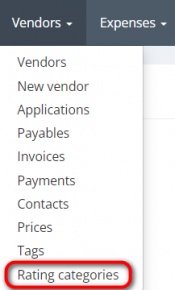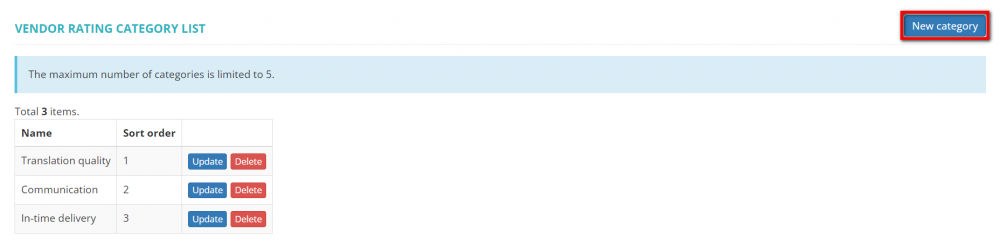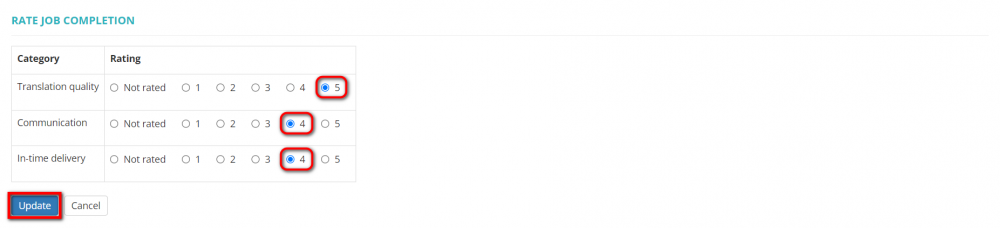Difference between revisions of "Vendor rating"
(Created page with "<span style="color:red">Features described below will be available with the forthcoming system release.</span> You can define your own rating categories and rate how well the...") |
|||
| Line 3: | Line 3: | ||
You can define your own rating categories and rate how well the vendors complete the jobs. | You can define your own rating categories and rate how well the vendors complete the jobs. | ||
| − | Based on the job ratings, the vendors will get average ratings for each category as well as an overall rating which is displayed in their '''[[Vendor_view_page,_General_tab#Vendor_rating|<U> | + | Based on the job ratings, the vendors will get average ratings for each category as well as an overall rating which is displayed in their '''[[Vendor_view_page,_General_tab#Vendor_rating|<U>Vendor rating</U>]]'''. |
| − | + | =='''Create categories'''== | |
| − | + | To create a new rating category, go to '''Vendors → Rating categories''': | |
| − | [[File: | + | [[File:Vendors - rating categories.png|border|175px]] |
| − | + | Click the "New category" button: | |
| − | [[File:Rate job completion. | + | [[File:Create new vendor category.2.png|border|1000px]] |
| + | |||
| + | Specify the category name and its order in the list, then click "Create": | ||
| + | |||
| + | [[File:New rating category.1.png|border|1000px]] | ||
| + | |||
| + | Fore more info, check the '''[[Vendor_rating_categories|Rating categories]]''' page. | ||
| + | |||
| + | =='''Rate job'''== | ||
| + | |||
| + | When the job status is changed to "Completion accepted", you can rate in the predefined rating categories how well the vendor completed the job. | ||
| + | |||
| + | To do so, click "Update": | ||
| + | |||
| + | [[File:Job rating section.1.png|border|1000px]] | ||
| + | |||
| + | Assess how the job was done in the predefined categories, then click "Update": | ||
| + | |||
| + | [[File:Rate job completion.1.png|border|1000px]] | ||
| + | |||
| + | Once done, the rating of the job will be displayed in the table: | ||
| + | |||
| + | [[File:Job is rated.1.png|border|1000px]] | ||
| + | |||
| + | If needed, you can always change it by clicking "Update" again. | ||
| + | |||
| + | =='''View rating'''== | ||
| + | |||
| + | To view details on the vendor's rating, please click the corresponding link in the profile: | ||
| + | |||
| + | [[File:View vendor rating details.png|border|1000px]] | ||
| + | |||
| + | Here, you can see the vendor's average rating as well as the number of jobs rated in each category, and the overall rating: | ||
| + | |||
| + | [[File:Vendor rating details.png|border|1000px]] | ||
| + | |||
| + | For more info on viewing vendor's rating, please check the '''[[Vendor_view_page,_General_tab#Vendor_rating|<U>Vendor rating</U>]]''' section. | ||
Revision as of 18:03, 27 April 2023
Features described below will be available with the forthcoming system release.
You can define your own rating categories and rate how well the vendors complete the jobs.
Based on the job ratings, the vendors will get average ratings for each category as well as an overall rating which is displayed in their Vendor rating.
Create categories
To create a new rating category, go to Vendors → Rating categories:
Click the "New category" button:
Specify the category name and its order in the list, then click "Create":
Fore more info, check the Rating categories page.
Rate job
When the job status is changed to "Completion accepted", you can rate in the predefined rating categories how well the vendor completed the job.
To do so, click "Update":
Assess how the job was done in the predefined categories, then click "Update":
Once done, the rating of the job will be displayed in the table:
If needed, you can always change it by clicking "Update" again.
View rating
To view details on the vendor's rating, please click the corresponding link in the profile:
Here, you can see the vendor's average rating as well as the number of jobs rated in each category, and the overall rating:
For more info on viewing vendor's rating, please check the Vendor rating section.