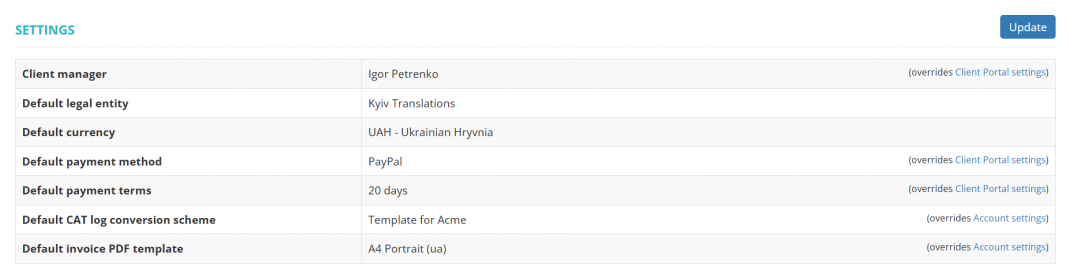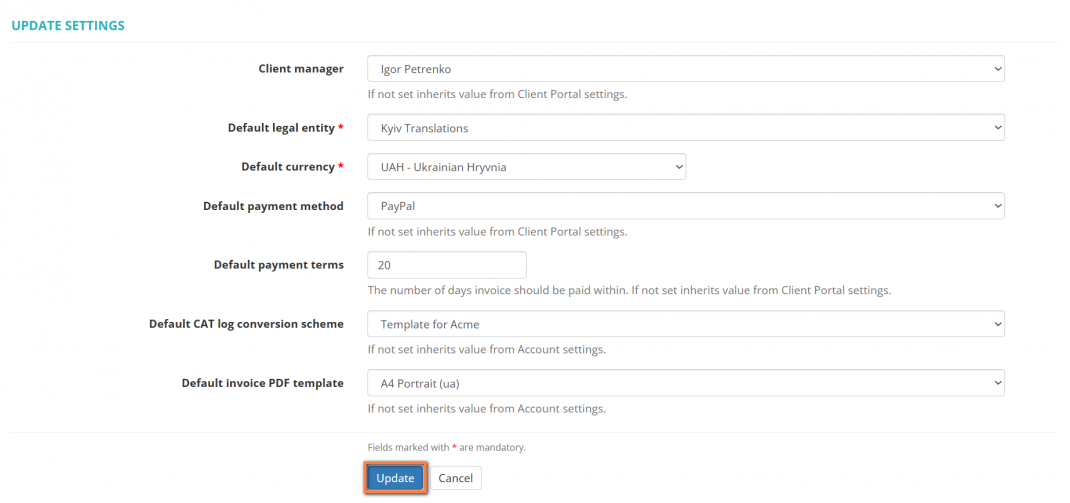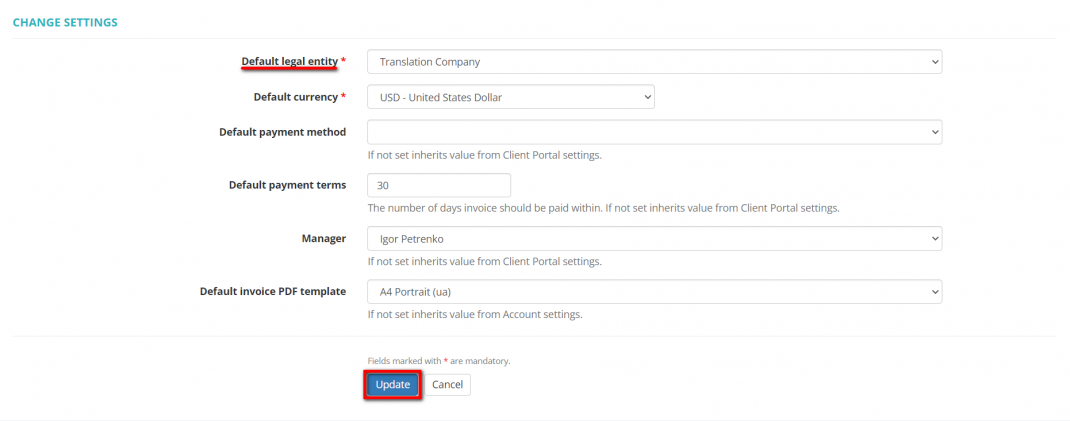Difference between revisions of "Client default settings"
(→Default invoice PDF template) |
(→Default CAT log conversion scheme) |
||
| (8 intermediate revisions by the same user not shown) | |||
| Line 1: | Line 1: | ||
__FORCETOC__ | __FORCETOC__ | ||
=='''Client settings'''== | =='''Client settings'''== | ||
| + | |||
| + | <span style="color:red">Some of the features described below will be available with the forthcoming system release.</span> | ||
Go to the client profile you need, scroll down to the '''Settings''' section, and click '''"Update"''': | Go to the client profile you need, scroll down to the '''Settings''' section, and click '''"Update"''': | ||
| − | [[File:Client | + | [[File:Client settings section v2.0.1.png|border|1070px]] |
| − | It will display the '''"Change settings"''' page where you can change your client's default legal entity, currency, payment method and terms, | + | It will display the '''"Change settings"''' page, where you can change your client's default client manager, legal entity, currency, payment method and terms, CAT log conversion scheme, and invoices PDF template: |
| − | [[File: | + | [[File:Client settings section v2.0 (update).png|border|1070px]] |
<span style="color:orange"> '''Note''':</span> The payment methods you need can be created in the '''<u>[[Payment methods]]</u>''' settings. | <span style="color:orange"> '''Note''':</span> The payment methods you need can be created in the '''<u>[[Payment methods]]</u>''' settings. | ||
| − | <span style="color:orange"> '''Note''':</span> Leave blank empty to use default value from the '''[[Client portal|<u>Client | + | <span style="color:orange"> '''Note''':</span> Leave blank empty to use default value from the '''[[Client portal|<u>Client portal</u>]]''' settings. |
=='''Default legal entity'''== | =='''Default legal entity'''== | ||
| − | By default, for all newly created clients, the system uses the default '''[[Legal entities|Legal entity]]''' of your account. | + | By default, for all newly created clients, the system uses the default '''[[Legal entities|<U>Legal entity</U>]]''' of your account. |
But here you may define the different one only for this particular client: | But here you may define the different one only for this particular client: | ||
| Line 28: | Line 30: | ||
[[File:Change invoice PDF template.png|border|1070px]] | [[File:Change invoice PDF template.png|border|1070px]] | ||
| − | ::<span style="color:orange">'''Note:'''</span> If you leave this field blank, the value from your [[Account#Account_settings|account settings]] will be applied. | + | <span style="color:orange">'''Note:'''</span> If you leave this field blank, the value from your [[Account#Account_settings|<U>'''account settings</U>''']] will be applied. |
| + | |||
| + | =='''Default CAT log conversion scheme'''== | ||
| + | |||
| + | You can select a default CAT log conversion scheme for each individual client. Click the '''"Update"''' button in the '''"Settings"''' section of a needed client profile and select the conversion scheme: | ||
| + | |||
| + | [[File:Conv scheme for client.png|border|1070px]] | ||
| + | |||
| + | <span style="color:orange">'''Note:'''</span> If you leave this field blank, the value from your [[Account#Account_settings|<U>'''account settings</U>''']] will be applied. | ||
Latest revision as of 16:52, 27 September 2025
Contents
Client settings
Some of the features described below will be available with the forthcoming system release.
Go to the client profile you need, scroll down to the Settings section, and click "Update":
It will display the "Change settings" page, where you can change your client's default client manager, legal entity, currency, payment method and terms, CAT log conversion scheme, and invoices PDF template:
Note: The payment methods you need can be created in the Payment methods settings.
Note: Leave blank empty to use default value from the Client portal settings.
Default legal entity
By default, for all newly created clients, the system uses the default Legal entity of your account.
But here you may define the different one only for this particular client:
Default invoice PDF template
You can select a default invoice PDF template for each individual client. Click the "Update" button in the "Settings" section of a needed client profile and select the PDF template:
Note: If you leave this field blank, the value from your account settings will be applied.
Default CAT log conversion scheme
You can select a default CAT log conversion scheme for each individual client. Click the "Update" button in the "Settings" section of a needed client profile and select the conversion scheme:
Note: If you leave this field blank, the value from your account settings will be applied.