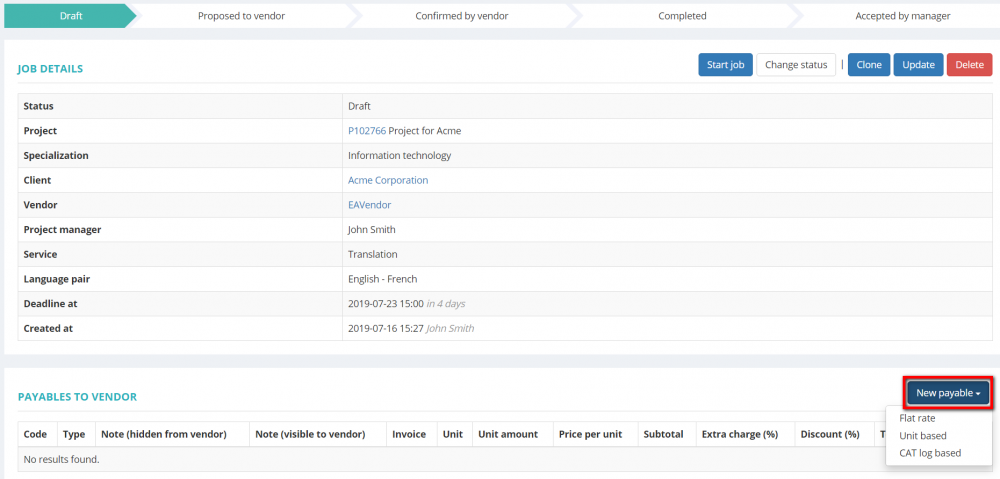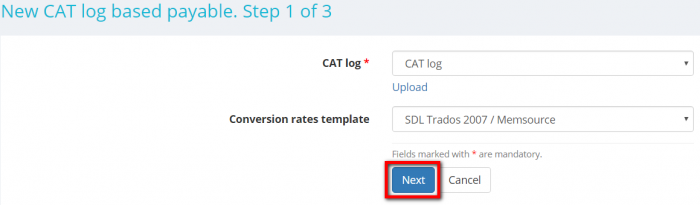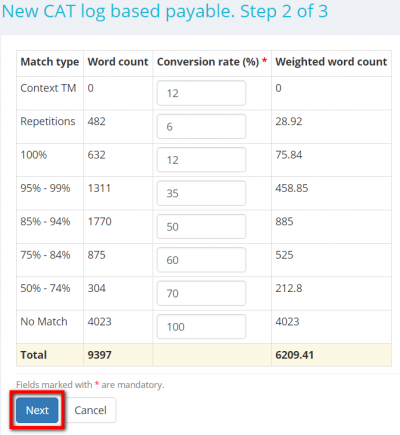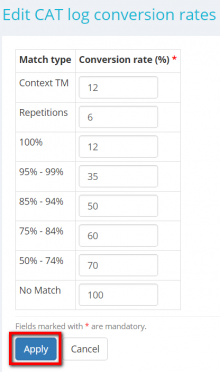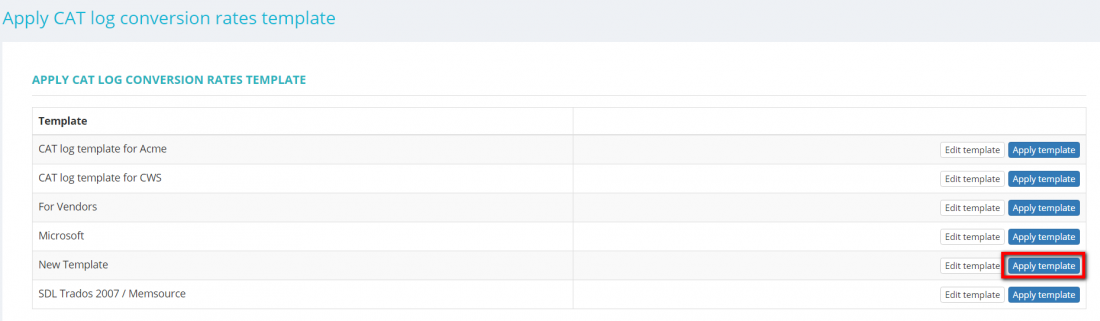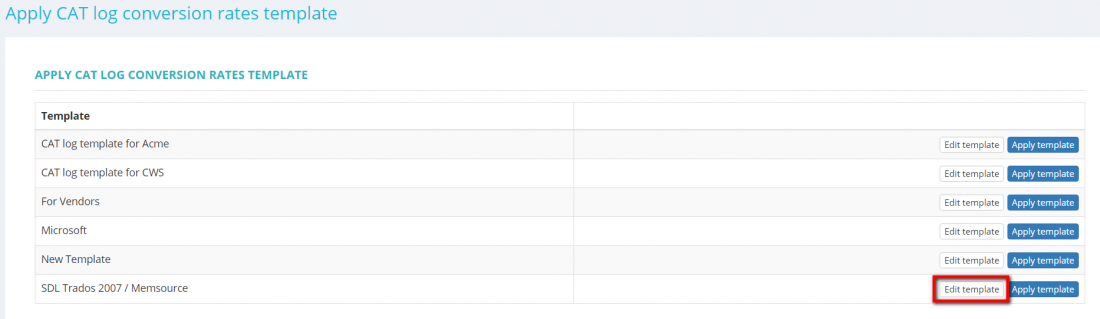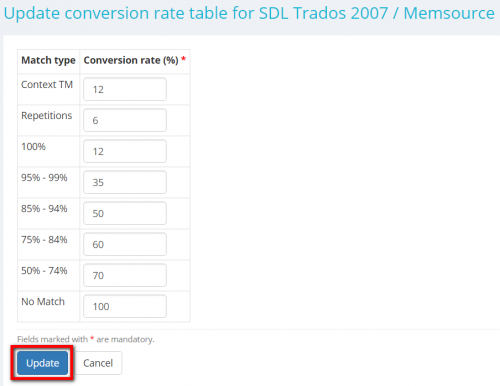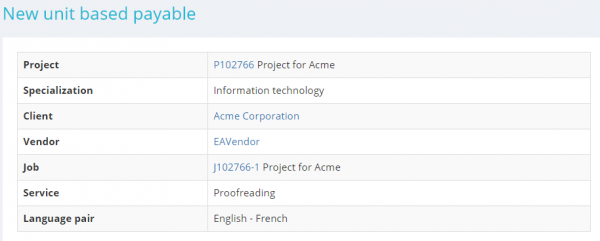Difference between revisions of "Create payable"
(→General info) |
(→General info) |
||
| Line 158: | Line 158: | ||
[[file:Payable general info.png|border|600px]] | [[file:Payable general info.png|border|600px]] | ||
| − | |||
*'''Project''' – project name with the link to the '''<u>[[Project details, Details tab|Project details page]]</u>'''. | *'''Project''' – project name with the link to the '''<u>[[Project details, Details tab|Project details page]]</u>'''. | ||
Revision as of 10:35, 6 September 2019
You can add payables on a job page.
This is the summary of how much you will pay to your vendor.
To do so, press "New payable" and select the type of the payable you want to add:
- "Flat rate"—if you just need to enter the amount of a payable without entering volumes and rates.
- "Unit based"—if you have to enter the volume and rate for calculating the price.
- "CAT log based"—if you have fuzzy matches logs generated by CAT tools and want to calculate discounts for each type of match.
Each of the payable types is described below.
Contents
Flat rate payable
Under this header you can enter the data for the payable:
- Note (hidden from vendor)—here you may leave additional information that will be hidden from your vendor.
- Note (visible to vendor)—here you may leave additional information that will be visible to your vendor.
- Total—please enter the total amount here.
- Currency—please select the necessary currency here.
When you have finished entering all the data, press "Create".
Once you press "Create", the system will bring you back to the Payables to vendor section of the job.
If you press the "Create & Clone" button, the previous payable will be created, and you may add a new one based on pre-entered data right away.
Unit based payable
Under this header, you may enter the data for the payable.
If there is only one receivable in the project, the Unit amount and Unit type will automatically get the receivable values and of course, you may change them manually if necessary.
And then you can add the desired price by clicking the corresponding row in the Relevant prices table (matched prices are highlighted in green), or enter it manually if you need a different one:
If there are several receivables in the project, you can click the necessary Receivables table row to copy Unit amount to form.
Cat log based payable
Under this header, you may add a payable based on a CAT log in a few simple steps:
1. Select the required CAT log file and, if necessary, choose the conversion rates template you need (first, it should be created):
By pressing the "Upload" link, you may upload another CAT log file to your project.
Press "Next" to proceed.
2. Then you may inspect and amend conversion rates in case of necessity:
Press "Next" to continue.
3. Enter the required "Price per unit" and press "Create".
You may also add the relevant price per unit by clicking on the corresponding row in the Relevant prices table if there is any.
It will bring you to the Payables to vendor section of the related job.
You may open this payable by clicking on its code:
It will display the Payable page which consists of three sections described below.
Payable details
In this section you may clone, add a discount or/and an extra charge, update, or delete this receivable:
CAT Log
The section provides a brief overview of a CAT log.
To see more detailed data such as the CAT log summary, data analysis, and its use in receivables\payables, click on the CAT log name:
Conversion rates
In this section, you can edit conversion rates or apply the required template if you have already created one.
To do so, click on the corresponding buttons:
Edit CAT log conversion rates
To edit conversion rates, press the "Edit rates" button:
It will open Edit CAT log conversion rates page.
Adjust conversion rates according to your needs and press "Apply" to confirm changes:
Apply rates template
To apply a different CAT log conversion rates template, press the "Apply rates template" button:
It will open Apply CAT log conversion rates template page.
Press "Apply template" in the row of the required template:
Here you may also update conversion rate table of the necessary template by pressing the "Edit template" button:
Make the changes you need and press "Update":
Relevant prices
Note: This table is applicable only for Unit based and CAT log based payables.
The table contains general prices and the prices that you have recorded for this vendor on Prices tab of the vendor profile (or on Vendor prices page).
As you start entering payable, some price rows will turn green thus indicating that they might be relevant for this payable.
If you click on any of the green rows to the right, the price will be copied to the payable.
You may also check the "All prices" option to add a tariff for this vendor to the database.
It will be displayed next time you enter a similar order.
General info
On this page, you can enter the payables for vendor jobs.
This table contains a summary of the payable:
- Project – project name with the link to the Project details page.
- Specialization – project specialization selected for the project.
- Client – client name with the link to the Client view page.
- Vendor – vendor selected for this job with the link to the Vendor view page.
- Job – job name with the link to the Job view page.
- Service indicates what kind of service is selected for the job.
- Language pair indicates what language pair is selected for the job.