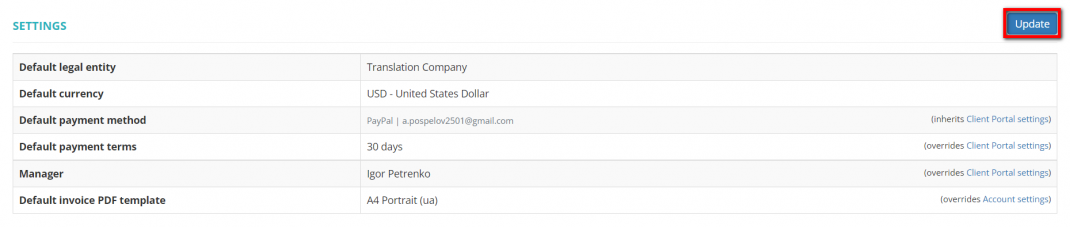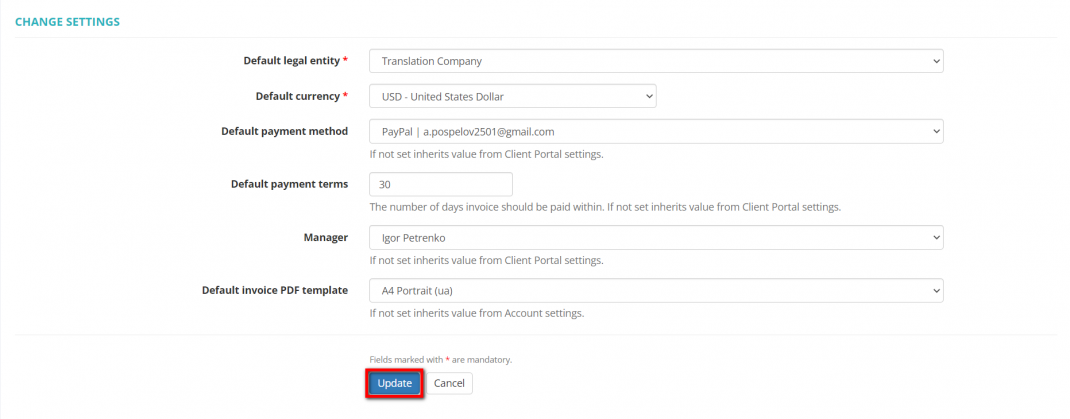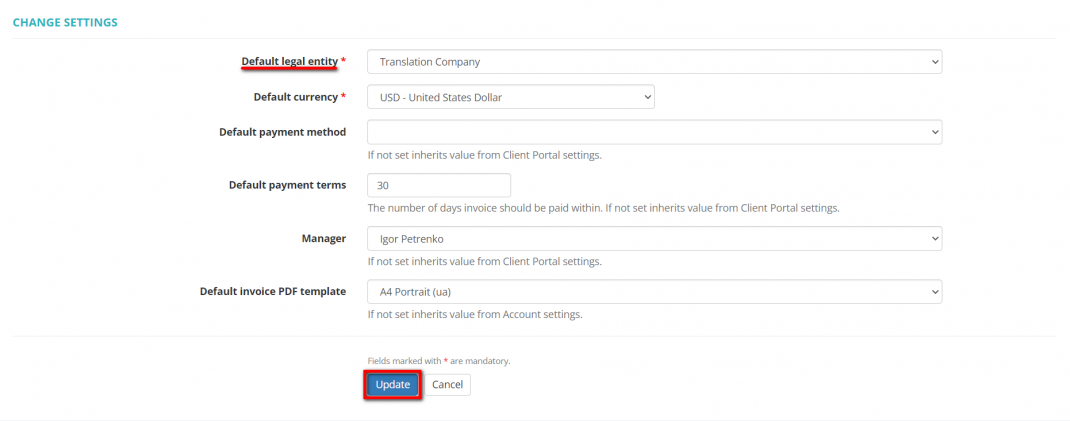Difference between revisions of "Client default settings"
(→Default invoice PDF template) |
|||
| Line 28: | Line 28: | ||
[[File:Change invoice PDF template.png|border|1070px]] | [[File:Change invoice PDF template.png|border|1070px]] | ||
| − | ::<span style="color:orange">'''Note:'''</span> If you leave this field blank, the value from your [[ | + | ::<span style="color:orange">'''Note:'''</span> If you leave this field blank, the value from your [[Account#Account_settings|account settings]] will be applied. |
Revision as of 10:33, 16 August 2022
Client settings
Go to the client profile you need, scroll down to the Settings section, and click "Update":
It will display the "Change settings" page where you can change your client's default legal entity, currency, payment method and terms, manager, and invoice PDF template:
Note: The payment methods you need can be created in the Payment methods settings.
Note: Leave blank empty to use default value from the Client Portal settings.
Default legal entity
By default, for all newly created clients, the system uses the default Legal entity of your account.
But here you may define the different one only for this particular client:
Default invoice PDF template
You can select a default invoice PDF template for each individual client. Click the "Update" button in the "Settings" section of a needed client profile and select the PDF template:
- Note: If you leave this field blank, the value from your account settings will be applied.