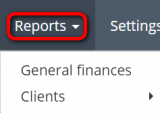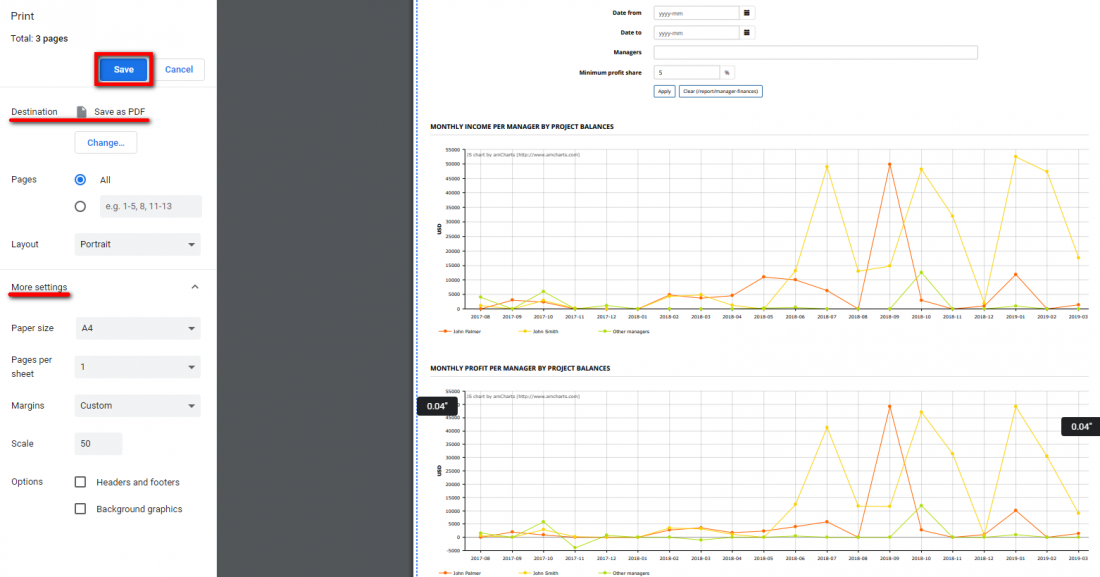Frequently Asked Questions
Contents
- 1 Protemos Freelance is free of charge. Why? What’s the point for you?
- 2 How about privacy? Is it safe to use cloud? Who may see my data?
- 3 Protemos SSL encryption:
- 4 How can I get clients through/from Protemos?
- 5 Why I don't see my jobs in Protemos?
- 6 Multiple accounts for the same email
- 7 My vendor cannot open the page in Protemos and gets an error
- 8 Is Protemos available only on cloud or is there also a version for server?
- 9 How can I track my administrative expenses in Protemos
- 10 How can I customize my quotes and invoice templates?
- 11 How can I export reports to PDF files?
- 12 How can I speed up my Protemos system if I have ESET NOD antivirus installed? - the article is being edited
Protemos Freelance is free of charge. Why? What’s the point for you?
We’ll put it simple: because we want to get very famous and popular by bringing value to you. We want to be talked about, and this is how you may pay to us (if you think we deserve it). And when we succeed in that, we’ll have more Enterprise (i.e. paid) customers. The more freelancers use it, the more chances that translation companies will discover and use it too. Using Protemos, some freelancers may turn into agencies after some time, and will need Enterprise version. Also we may think about selling some additional features for freelance users, but rest assured that we will never take away what we have given you for free. Protemos Freelance will always stay free of charge.
How about privacy? Is it safe to use cloud? Who may see my data?
Unless you are security pro, it’s safer than on your own computer (as long as it is connected to the Internet). The chances that someone will get into your computer (by hacking and stealing) or that you lose your data (because your hard drive crashes, your notebook gets stolen etc.) are a way higher than in the cloud, because cloud services take this very seriously.
And most probably you are already sharing the info in the cloud: social networks, cloud storages like Dropbox and Google drive, and even your emails (yes, with all confidential info) are stored in some cloud. So you are already using tons of sensitive info without noticing that. Or you are aware but fully trust Facebook, Google or your mail provider. So it all boils down to whether you trust the provider or not.
In Protemos, we take it seriously first of all because we don’t want to lose years of work and over several hundred thousand dollars of investment by compromising our reputation. It makes no sense to use this data for any unethical purpose, as we will lose everything and get nothing. On the contrary, we are spending years to deserve your trust, as this is the only way to win more user and be commercially successful. We’ve been out here since 2014. And you can check the companies which already entrusted us their confidential info.
For your information, here is the part of our privacy policy (https://cloud.protemos.com/site/privacy-policy):
We do not and shall not have access to the records and files stored under your account in Protemos system, and we will not use or distribute it in any way. We do not store your credentials and passwords in a readable format, so they are encrypted and known only by you, so you agree to take all the precautions not to disclose them to unauthorized third parties. We shall never ask you to provide any credentials to access your account. Protemos system only monitors the amount of disk space used by your account and number of simultaneously logged users in Enterprise version for the purpose of granting permission to the users.
Protemos SSL encryption:
SSL Certificate signature hash algorithm - sha256 The connection to this site is encrypted and authenticated using a strong protocol (TLS 1.2),
a strong key exchange (ECDHE_RSA with P-256), and a strong cipher (AES_256_GCM).
How can I get clients through/from Protemos?
Protemos system is not a job portal. It is Project Management and Accounting software for keeping the records of your jobs and projects, issuing invoices, tracking payments, coordinating vendors, storing files etc. So to put it simply, you need to find the jobs and clients elsewhere and record them in Protemos.
Please check https://wiki.protemos.com to get better idea of the system.
Why I don't see my jobs in Protemos?
You may have multiple accounts for a single email. E.g. you may create your own freelance account to manage your projects and clients, but at the same time, some translation company can create a vendor account for you. Even more, you may be working as a vendor for many translation companies, and each of them may create a vendor account for you.
You have to remember that for each account, you have different logins and passwords.
The problem appears when you are trying to enter, for instance, the vendor account without logging out of your own freelance account.
So first, you have to log out of your personal freelance account, and only then you will be able to login to your vendor account.
More detailed information on this subject is presented in the video tutorial: How to interact with multiple accounts in Protemos
Multiple accounts for the same email
In Protemos, you may have 3 types of accounts:
- Enterprise: used to manage translation companies. You can create it yourself.
- Freelance: used by freelancers to manage own small business. You can create it yourself.
- Vendor: used by vendors within Enterprise accounts. Such accounts are created by Administrators of Enterprise version.
You may have multiple accounts for a single email. E.g. you may create your own Freelance account to manage your projects and clients, but at the same time, some translation company can create vendor account for you. Even more, you may be working as a vendor for many translation companies, and each of them may create a vendor account for you.
Ideally, you need to remember or record the passwords for each account, but if you happen to forget them, you may always reset them here:https://cloud.protemos.com/site/request-password-reset
The system will send you password reset links to all your accounts.
For more detailed instruction on how to reset your password, please see the section below.
How can I reset my Protemos account password?
If you forgot the password you use to log in to Protemos, you should do the following:
1. First and foremost, you need to log out of any accounts:
2. Then go to https://cloud.protemos.com/site/request-password-reset, enter your email and press "Send":
The system will send you password reset links to all your accounts.
3. Check your email for further instructions.
If you have several accounts, click on the corresponding link (or copy it to a web browser) to reset the password for the respective account:
4. It will open the Reset password page.
Enter your new password and press "Save":
5. The new password will be saved and the Login to your account page will be displayed.
Log into your account with the corresponding username and new password:
Note: Be careful to use the right username to enter into the correct account. The username was sent to you in the password reset message.
You may also log in using your new password and the corresponding username with the "Log in" button:
Note: Do not click "Sign up", it will create one more account.
More detailed information on these subjects is presented in our video tutorial: How to interact with multiple accounts in Protemos
![]() Back to the table of contents.
Back to the table of contents.
My vendor cannot open the page in Protemos and gets an error
This normally happens if the vendor is logged not into your company account, but into their own independent account or the account of a different company.
Please follow these steps to help them:
Check if the vendor ever accepted your invitation. Open the vendor profile and see if it has the "Resend Invitation" button:
This button means that your previous invitation was not accepted by the vendor and they never logged into your account.
So the actions are following:
A) If you can see the "Resend Invitation" button:
- Ask your vendor to do the following:
- Log out of their current account.
- Accept your invitation following these instructions.
- Check the Vendor quick start guide.
- After accepting, the vendor should be able to log in. That’s it.
B) If you cannot see the "Resend Invitation" button:
- Ask your vendor to do the following:
- Log out of their current account.
- Log into your company account.
- Check the Vendor quick start guide.
- If the vendor forgot the password, they may reset it here (for more details, please see the Reset password section).
- Also, the vendor may see the video: https://youtu.be/gDkIujYX8UM?t=112
![]() Back to the table of contents.
Back to the table of contents.
Is Protemos available only on cloud or is there also a version for server?
We can arrange your own server, but please be aware that it is going to be a way more expensive for the following reasons:
1) Installation. In cloud, you register your account and may start working in 5 minutes. To install it on your server, we’ll need to prepare the environment first, and then perform the installation. It will take several hours of admins work.
2) Version updates. In cloud, you get them all automatically. On own server, you’ll need to install every update like the application itself. Again, it takes additional admin time.
3) Copyrights. As the language is PHP, we’ll need to sign the agreement that you’ll use the system only for yourself, and not redistribute it or modify the source code.
4) Backups & security. In cloud, we take care about this. On own server, you’ll have to control it yourself, e.g. setup regular backup of your data, control the traffic etc.
All this ads the cost, and makes server installation less affordable than cloud version. So if the budget of your company is limited or you are freelancer, cloud version is the best choice.
How can I track my administrative expenses in Protemos
To do that, please follow the instructions below:
1. First, go to System => System values => Services to add necessary services:
2. Add your service providers as vendors to the system on the Vendors page:
You can even define relevant prices for your service providers, if necessary (for more info on prices, please see the Vendors prices page):
3. Create a special client dedicated for this purpose:
That's it.
Now, let's assume you need to monitor your administrative expenditures within a month.
Just create a new project for this dedicated client on the Project page:
On the Finances tab, you may add the actual amount of funds committed for these purposes as receivables, if necessary:
Then assign jobs to your suppliers and enter the amount you pay for services rendered as payable:
After that, just add payables to the corresponding jobs as the services are provided:
And of course, you may invoice all the receivables and create linked payments, if necessary.
Thus, you will receive a comprehensive picture of your administrative expenses at the end of the month:
You can analyze your administrative expenditures in different ways.
- On every page (projects, jobs, invoices, payments etc.), you can filter data by necessary criteria and export filtered data into Excel files to use them for further analysis.
- You can also generate various business reports in the system and monitor your administrative expenses in this way.
For instance, you may generate a report detailed only by required criteria (vendors, clients, services, managers etc.).
For more info on reports, please see the Reports page.
![]() Back to the table of contents.
Back to the table of contents.
How can I customize my quotes and invoice templates?
1. The information you have defined in your account settings (https://wiki.protemos.com/wiki/Account) and added to clients and vendors profiles are used in invoices generated by the system.
2. You can define the necessary payment methods in Settings=>Payment methods. Thus, it'll be displayed on clients invoices: https://wiki.protemos.com/wiki/Payment_methods.
Moreover, if you have several payment methods (Skrill, Paypal, wire transfer, etc.) you can add all of them in the above-mentioned menu,
and then define which one should be applied for a particular client when you issue invoices for them (in case payment methods are different for some clients): https://wiki.protemos.com/wiki/Client_view_page_%E2%80%93_General_tab#Default_settings
As for payment methods for your vendors, you can define them for each vendor in their profiles: https://wiki.protemos.com/wiki/Vendor_view_page,_Payment_methods_tab
3. You can upload your company logo: https://wiki.protemos.com/wiki/Account#Company_logo_image
4. Define PDF locale of invoices: https://wiki.protemos.com/wiki/Client_view_page_%E2%80%93_General_tab#Default_settings
5. And change the invoice PDF page size and orientation: https://wiki.protemos.com/wiki/Update_client_invoice
How can I export reports to PDF files?
To do that, please do the following:
1. Open the Google Chrome Web browser and log into your Protemos account.
2.Click the Reports menu:
3. Go to the required report, generate it, and then press the "Ctrl+P" buttons.
4. Make sure that the destination is Save as PDF (if not, you may choose it using the Change button), adjust settings to configure the display of the report, and press the "Save" button:
![]() Back to the table of contents.
Back to the table of contents.