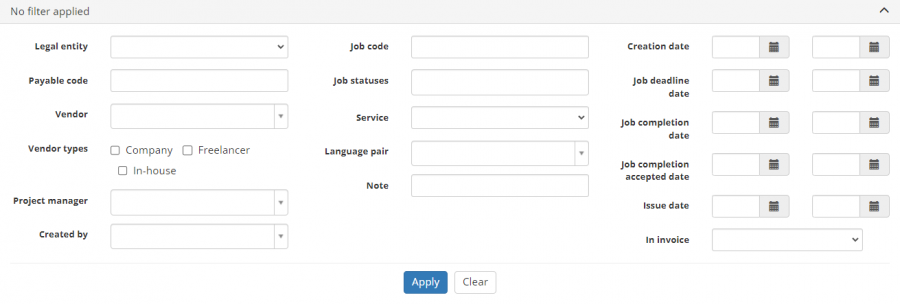Vendors payables list
Vendors payables list page: http://cloud.protemos.com/payable/index
On this page you can:
- View all the payables to your vendors and search them with filters.
- Create vendor invoices for the selected payables.
- Open payables or go to the related vendor profiles and jobs.
- Export all the displayed table of vendor payables to Excel.
Contents
Search payables with filters
By default, you can see all the payables in your database, 200 per page.
If you want to hide or display some payables from the list, you may apply filters.
You can hide or display filter fields by clicking the ![]() button in the upper right corner:
button in the upper right corner:
So you can enter the data into the appropriate fields and click "Apply".
If the filter is applied, the header turns blue:
You may hide the filter interface by clicking the ![]() button.
button.
Note: The hidden filter remains activated.
You can expand the hidden filter back by clicking ![]() again.
again.
Note: The applied filter is remembered, so it will remain even if you leave the page.
To inactivate the filter, click the "Clear" button.
The header color will turn to gray, which means that no filter is applied:
Create vendor invoices
Note: If you are issuing a separate invoice for each job, you can do it directly from the Finances tab of the related project.
1. To create vendor invoices, click one of the following buttons over the table:
- Invoice selected — the system will create invoices for the payables you marked in the list. This button becomes active if at least one payable is selected.
- Invoice all filtered — the system will create invoices for all filtered payables that have not been invoiced (empty filter is considered as well in this case). If there are many records to invoice, probably you’ll have time to make a cup of coffee.
- You can also filter the payables you need to invoice using the needed filters and then click the "Invoice all filtered" button. The system will create invoices for all filtered payables, even if there are thousands of them.
2. The system will create invoices. Payables with the same vendor and currency will be linked into one invoice. Vendors can verify invoices in their accounts.
3. After all the invoices are created, the system will bring you to the vendor invoices list.
Note 1: Vendors can create invoices themselves from their interface. But you can forbid them to do it. For more info, please check the Vendor portal settings.
Note 2: If the default vendor payment method is not specified, then invoices cannot be created for such a vendor. So you should create the necessary payment method in the vendor profile first. The first created payment method automatically becomes the default one.
Note 3: Only the payables in jobs with the "Completion accepted" status can be invoiced.
You can click items in the table to open corresponding pages:
- Code — opens the payable details page.
- Invoice — (if created) opens the corresponding Vendor invoice view page.
- Vendor — opens Vendor view page.
- Job — opens Job view page.
Tip: Protemos supports multiple windows. So you may open the link in the new window by holding "Shift" while clicking.
Export to Excel
You can export all the displayed table of vendor payables to Excel by clicking the "Export to Excel" button over the upper right corner of the table:
Note: The exported file will contain the filtered records from all the pages of the table, not just the ones displayed on the first page.