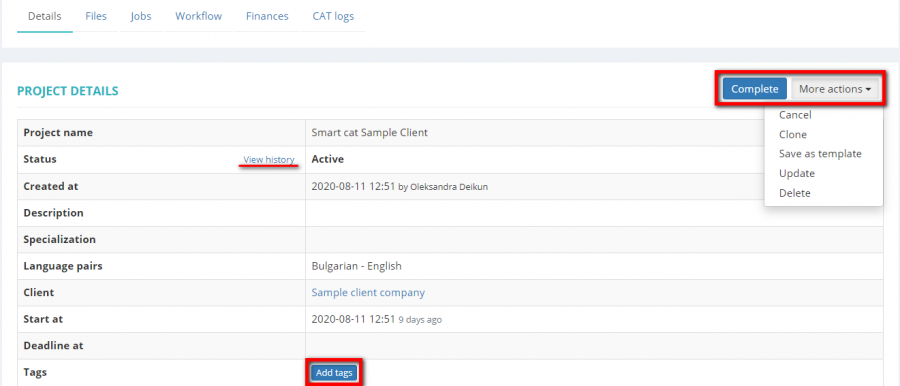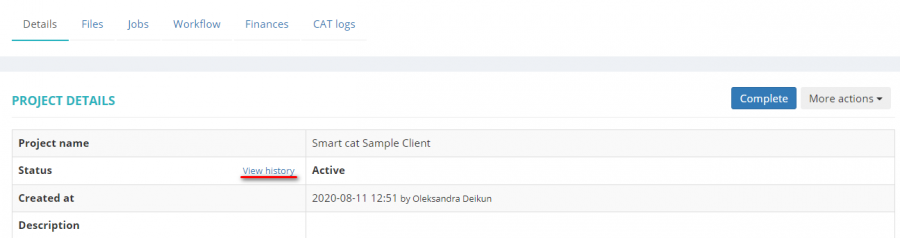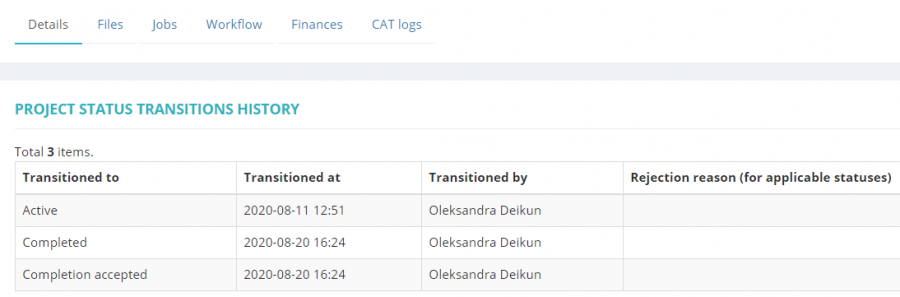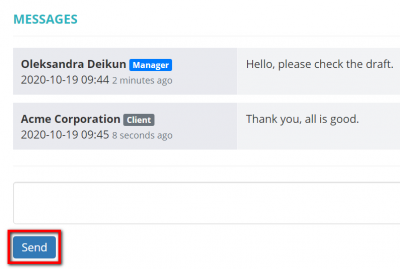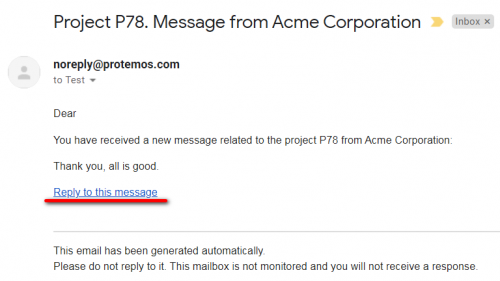Difference between revisions of "Project details, Details tab"
Aleksandra.d (talk | contribs) (→Project tabs) |
|||
| (12 intermediate revisions by one other user not shown) | |||
| Line 10: | Line 10: | ||
== '''Project details''' == | == '''Project details''' == | ||
| − | The info displayed in the project details is the one you entered when creating the project. You can update these details by | + | The info displayed in the project details is the one you entered when creating the project. You can update these details by clicking the <U>[[Update project|'''"Update"''']]</U> button. |
On this page, you also can: complete, cancel, save as a template, clone, delete, view project history, add tags: | On this page, you also can: complete, cancel, save as a template, clone, delete, view project history, add tags: | ||
| Line 27: | Line 27: | ||
=='''Messages'''== | =='''Messages'''== | ||
| + | |||
| + | In the '''Messages''' field you can communicate with a client for whom the project was created '''(if they use the Client Portal and can log in to the system)'''. | ||
| + | |||
| + | Enter your message and click the '''"Send"''' button: | ||
| + | |||
| + | [[File:Send message.png|border|400px]] | ||
| + | |||
| + | A client will get an email when a message is sent to them. | ||
| + | |||
| + | The same applies to the responsible project managers, they will get emails when a client sends a message. | ||
| + | |||
| + | You can read the message and reply straight from the email: | ||
| + | |||
| + | [[File:Message email.png|border|500px]] | ||
| + | |||
| + | By clicking '''"Reply to this message"''', you will be redirected to the '''"Messages"''' field of the respective project. | ||
| + | |||
| + | |||
| + | <span style="color:blue">'''Tip:''' </span> If your client cannot log in to the system, you can use the '''"Messages"''' field as an option to leave notes or anything you need. But if you allow them to log in, all the messages will be visible for them. | ||
| + | |||
| + | You also can communicate with clients on other objects. Please check the <U>'''[[Messages|"Messages"]]'''</U> page for more details. | ||
== '''Project tabs'''== | == '''Project tabs'''== | ||
Latest revision as of 09:33, 7 September 2022
On the Details tab of the project page, you can:
- See project details and finances summary.
- Complete, reopen, cancel, save it as a template, clone, delete or update the project.
Project details
The info displayed in the project details is the one you entered when creating the project. You can update these details by clicking the "Update" button.
On this page, you also can: complete, cancel, save as a template, clone, delete, view project history, add tags:
Note: The project cannot be deleted if it has receivables or payables which are linked to invoices.
Project history
Here you can click “View history” to see when and by whom the project status was changed.
Messages
In the Messages field you can communicate with a client for whom the project was created (if they use the Client Portal and can log in to the system).
Enter your message and click the "Send" button:
A client will get an email when a message is sent to them.
The same applies to the responsible project managers, they will get emails when a client sends a message.
You can read the message and reply straight from the email:
By clicking "Reply to this message", you will be redirected to the "Messages" field of the respective project.
Tip: If your client cannot log in to the system, you can use the "Messages" field as an option to leave notes or anything you need. But if you allow them to log in, all the messages will be visible for them.
You also can communicate with clients on other objects. Please check the "Messages" page for more details.
Project tabs
Apart from the Details, the project has the following tabs:
- The Files tab contains all the files related to the project, click to see the details.
- The Jobs tab is used to assign the jobs to the vendors (e.g. translators, proofreaders etc.), click to see the details.
- The Finances tab is used to enter all receivables from the client and to view the payables to the vendors, click to see the details.
- The CAT logs tab calculates discounts for each type of match if you have fuzzy matches logs generated by CAT tools.