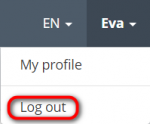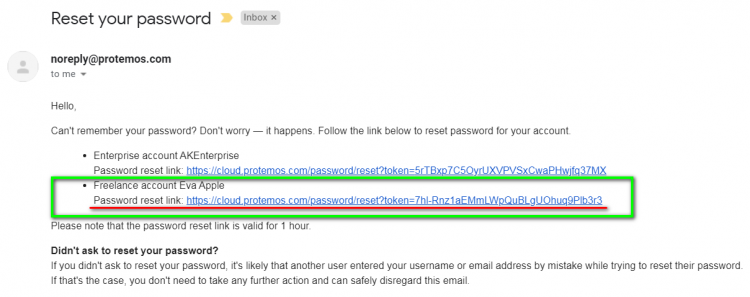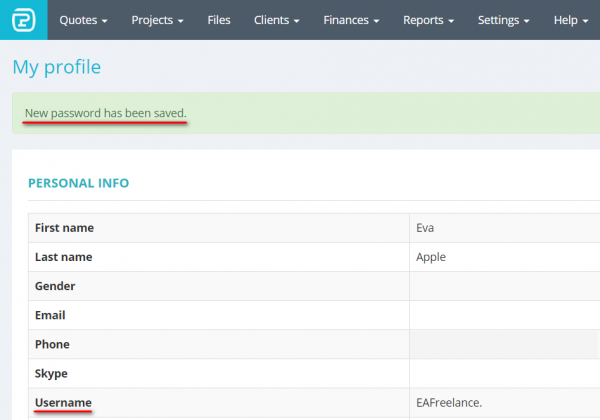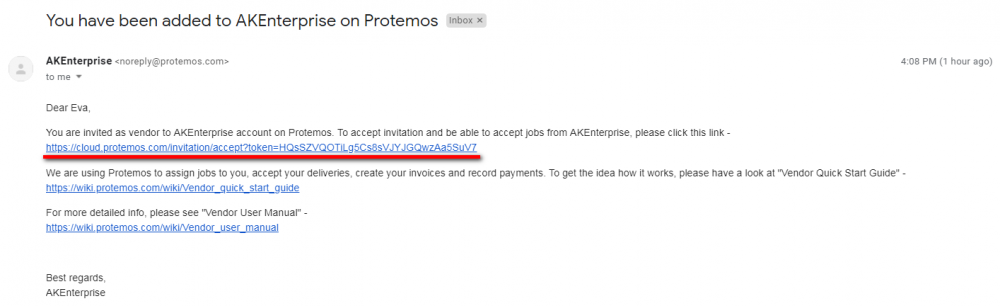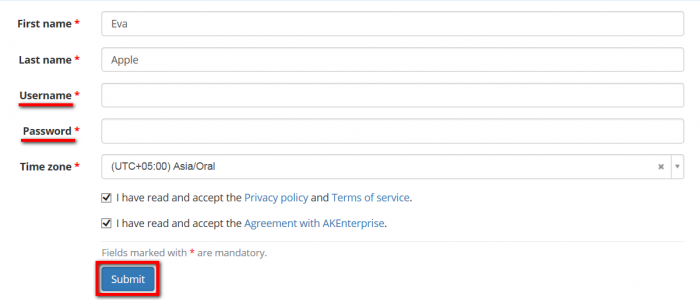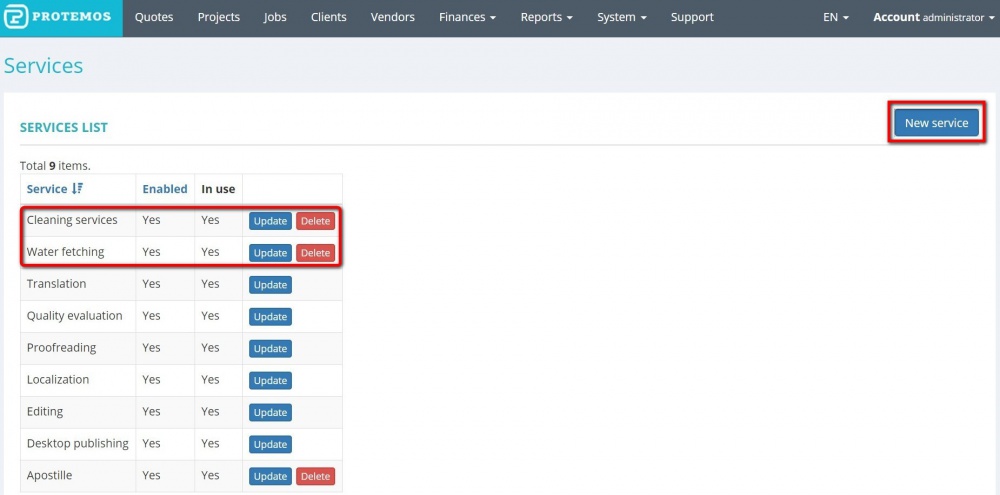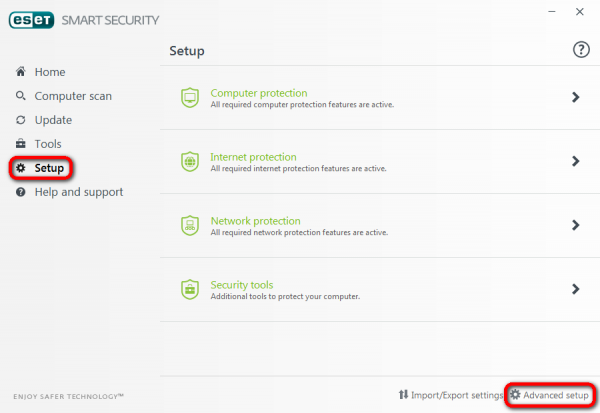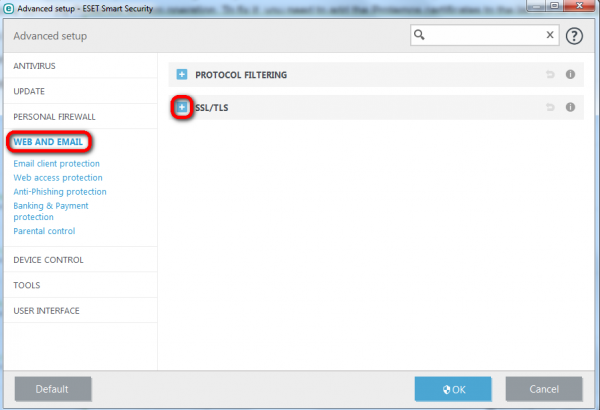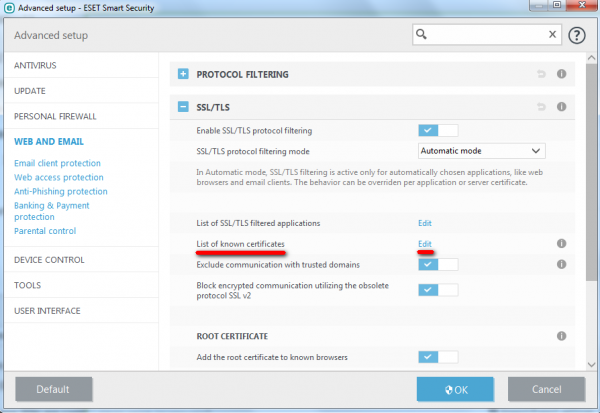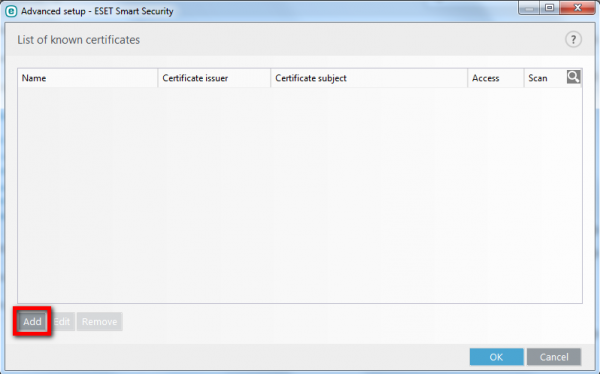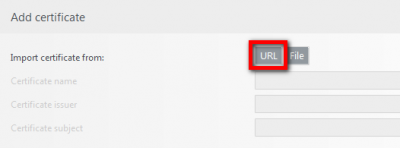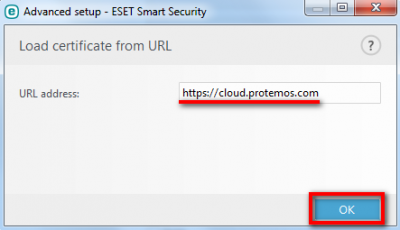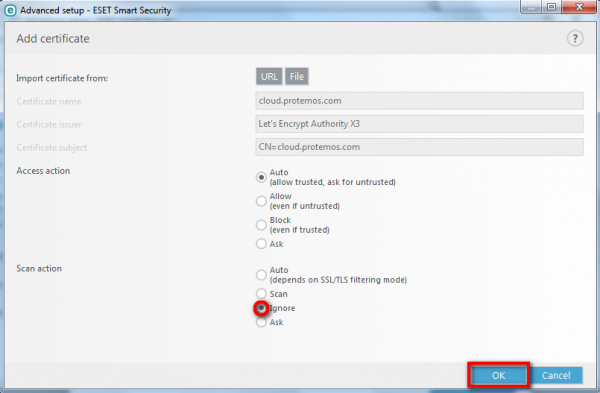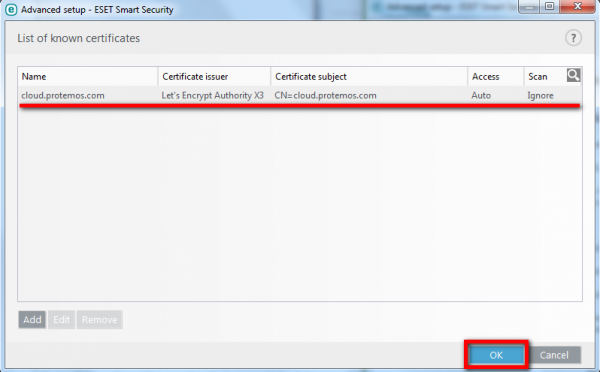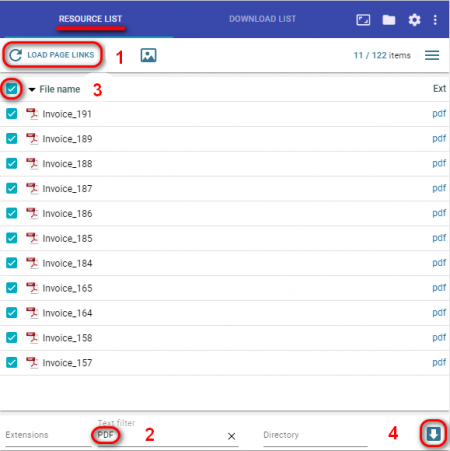Frequently Asked Questions
Contents
- 1 Protemos Freelance is free of charge. Why? What’s the point for you?
- 2 License for Protemos Enterprise
- 3 How about privacy? Is it safe to use cloud? Who may see my data?
- 4 Protemos SSL encryption:
- 5 Multiple accounts for the same email
- 5.1 Why I don't see my jobs in Protemos?
- 5.2 How can I reset my Protemos account password or remember my username?
- 5.3 The system does not remember my password
- 5.4 My vendor cannot open the page in Protemos and gets an error
- 5.5 My vendor has a Protemos account at another company, so they cannot log into our portal
- 6 Is Protemos available only on cloud or is there also a version for server?
- 7 How can I track my administrative expenses in Protemos
- 8 How can I customize my quotes and invoice templates?
- 9 How can I speed up my Protemos system if I have ESET NOD antivirus installed?
- 10 How can I see invoiced and paid projects on the Projects page?
- 11 Why all messages are sent from noreply@protemos.com?
- 12 How can I download all Invoice pdf files from the page?
- 13 I am a vendor and my invoice is not paid. Can you help me?
- 14 How can I get clients through/from Protemos?
- 15 How to contact support team from your Protemos account
- 16 The system terminology
Protemos Freelance is free of charge. Why? What’s the point for you?
We’ll put it simple: because we want to get very famous and popular by bringing value to you. We want to be talked about, and this is how you may pay to us (if you think we deserve it). And when we succeed in that, we’ll have more Enterprise (i.e. paid) customers. The more freelancers use it, the more chances that translation companies will discover and use it too. Using Protemos, some freelancers may turn into agencies after some time, and will need Enterprise version. Also we may think about selling some additional features for freelance users, but rest assured that we will never take away what we have given you for free. Protemos Freelance will always stay free of charge.
![]() Back to the table of contents.
Back to the table of contents.
License for Protemos Enterprise
For more information on what factors determine the price and how it's calculated, please check the Licensing page.
What will happen to all our data stored on your server when the license is over?
We never block users access to their accounts and, therefore, to their data.
Even if a license is expired, a user can log in to their account, see and export the data to Excel.
The user won't be able only to create new objects (add new clients\vendors, create quotes\projects, etc.). It's sort of read only&export access.
And you can always delete all your data completely if you wish.
How about privacy? Is it safe to use cloud? Who may see my data?
Unless you are security pro, it’s safer than on your own computer (as long as it is connected to the Internet). The chances that someone will get into your computer (by hacking and stealing) or that you lose your data (because your hard drive crashes, your notebook gets stolen etc.) are a way higher than in the cloud, because cloud services take this very seriously.
And most probably you are already sharing the info in the cloud: social networks, cloud storages like Dropbox and Google drive, and even your emails (yes, with all confidential info) are stored in some cloud. So you are already using tons of sensitive info without noticing that. Or you are aware but fully trust Facebook, Google or your mail provider. So it all boils down to whether you trust the provider or not.
In Protemos, we take it seriously first of all because we don’t want to lose years of work and over several hundred thousand dollars of investment by compromising our reputation. It makes no sense to use this data for any unethical purpose, as we will lose everything and get nothing. On the contrary, we are spending years to deserve your trust, as this is the only way to win more user and be commercially successful. We’ve been out here since 2014. And you can check the companies which already entrusted us their confidential info.
- All the data stored on our server located in the Netherlands.
- The web-site uses HTTPS protocol for the authentication and protection of the privacy and integrity of the exchanged data.
- Access credentials are encrypted by the SSL Certificate signature hash algorithm.
For your information, here is the part of our privacy policy (https://cloud.protemos.com/site/privacy-policy):
We do not and shall not have access to the records and files stored under your account in Protemos system, and we will not use or distribute it in any way. We do not store your credentials and passwords in a readable format, so they are encrypted and known only by you, so you agree to take all the precautions not to disclose them to unauthorized third parties. We shall never ask you to provide any credentials to access your account. Protemos system only monitors the amount of disk space used by your account and number of simultaneously logged users in Enterprise version for the purpose of granting permission to the users.
![]() Back to the table of contents.
Back to the table of contents.
Protemos SSL encryption:
SSL Certificate signature hash algorithm - sha256 The connection to this site is encrypted and authenticated using a strong protocol (TLS 1.2),
a strong key exchange (ECDHE_RSA with P-256), and a strong cipher (AES_256_GCM).
Multiple accounts for the same email
In Protemos, you may have 3 types of accounts:
- Enterprise: used by translation companies to manage their translation business. You can create it yourself.
- Freelance: used by freelancers to manage own small business. You can create it yourself.
- Vendor: used by vendors within Enterprise accounts. Such accounts are created by Administrators of the Enterprise version.
You may have multiple accounts for a single email. E.g. you may create your own Freelance account to manage your projects and clients, but at the same time, some translation company can create vendor account for you. Even more, you may be working as a vendor for many translation companies, and each of them may create a vendor account for you.
Ideally, you need to remember or record the passwords for each account, but if you happen to forget them, you may always reset them here:https://cloud.protemos.com/site/request-password-reset
The system will send your password reset links to all your accounts.
For more detailed instruction on how to reset your password, please see the section below.
![]() Back to the table of contents.
Back to the table of contents.
Why I don't see my jobs in Protemos?
You may have multiple accounts for a single email. E.g. you may create your own freelance account to manage your projects and clients, but at the same time, some translation company can create a vendor account for you. Even more, you may be working as a vendor for many translation companies, and each of them may create a vendor account for you.
You have to remember that for each account, you have different logins and passwords.
The problem appears when you are trying to enter, for instance, the vendor account without logging out of your own freelance account.
So first, you have to log out of your personal freelance account, and only then you will be able to login to your vendor account.
More detailed information on this subject is presented in the video tutorial: How to interact with multiple accounts in Protemos
![]() Back to the table of contents.
Back to the table of contents.
How can I reset my Protemos account password or remember my username?
If you forgot the password or/and username you use to log in to Protemos, you should do the following:
1. First and foremost, you need to log out of any accounts:
2. Then go to https://cloud.protemos.com/password/request, enter your email and press "Send":
The system will send you the password reset links to all your accounts.
3. Check your email for further instructions.
If you have several accounts, click on the corresponding link (or copy it to a web browser) to reset the password for the account you need:
4. It will open the Reset password page.
Enter your new password and press "Save":
5. You'll be logged into your account automatically and redirected to the My profile page.
If it also happened that you forgot your username, you can find it on this page as well:
Use this username and the new password to log in to your account:
Note: Be careful to use the right username to enter into the correct account.
Note: Do not click "Sign up", it will create one more account.
More detailed information on these subjects is presented in our video tutorial: How to interact with multiple accounts in Protemos
![]() Back to the table of contents.
Back to the table of contents.
The system does not remember my password
I have a problem when logging in. Every time I log out and try to log in the password is not recognized, and I have to reset it again because I get an error message.
So if that's the case given that you enter the correct password, then it means you enter a wrong username when logging in to the system.
To solve it, please use this link to reset your password once again: https://cloud.protemos.com/password/request
Once it's done, you'll be logged into your account automatically and redirected to the My profile page.
Then you may find your username in your profile settings: https://cloud.protemos.com/user/profile
Use this username and the new password to log in to your account.
![]() Back to the table of contents.
Back to the table of contents.
My vendor cannot open the page in Protemos and gets an error
This normally happens if the vendor is not logged into your company account, but into their own independent account or the account of a different company.
Please follow these steps to help them:
Check if the vendor ever accepted your invitation. Open the vendor profile and see if it has the "Resend Invitation" button or "Update" if the email was wrong:
This button means that your previous invitation was not accepted by the vendor, and they never logged into your account.
So the actions are the following:
A) If you can see the "Resend Invitation" button:
- Ask your vendor to do the following:
—Log out of their current account.
—Accept your invitation following these instructions.
—Check the Vendor quick start guide.
- After accepting, the vendor should be able to log in. That’s it.
B) If you cannot see the "Resend Invitation" button:
- Ask your vendor to do the following:
—Log out of their current account.
—Log into your company account.
—Check the Vendor quick start guide.
- If the vendor forgot the password, they may reset it here (for more details, please see the Reset password section).
- Also, the vendor may see the video: https://youtu.be/gDkIujYX8UM?t=112
![]() Back to the table of contents.
Back to the table of contents.
My vendor has a Protemos account at another company, so they cannot log into our portal
Vendors can have multiple accounts registered on a single email at several companies.
So, to accept your invitation they should:
1. Log out of all their Protemos accounts.
2. Click the first link in the received letter to accept your invitation:
If they've lost the invitation email, you can resend it right from the vendor profile by pressing the "Resend invitation" button.
3. Create their username and password, and then press "Submit":
Note: The Username has to be different from the one they used when accepting the invitation from another company.
![]() Back to the table of contents.
Back to the table of contents.
Is Protemos available only on cloud or is there also a version for server?
We can arrange your own server, but please be aware that it is going to be a way more expensive for the following reasons:
1) Installation. In cloud, you register your account and may start working in 5 minutes. To install it on your server, we’ll need to prepare the environment first, and then perform the installation. It will take several hours of admins work.
2) Version updates. In cloud, you get them all automatically. On own server, you’ll need to install every update like the application itself. Again, it takes additional admin time.
3) Copyrights. As the language is PHP, we’ll need to sign the agreement that you’ll use the system only for yourself, and not redistribute it or modify the source code.
4) Backups & security. In cloud, we take care about this. On own server, you’ll have to control it yourself, e.g. setup regular backup of your data, control the traffic etc.
All this ads the cost, and makes server installation less affordable than cloud version. So if the budget of your company is limited or you are freelancer, cloud version is the best choice.
![]() Back to the table of contents.
Back to the table of contents.
How can I track my administrative expenses in Protemos
To do that, please follow the instructions below:
1. First, go to System ⇾ System values ⇾ Services to add necessary services:
2. Add your service providers as vendors to the system on the Vendors page:
You can even define relevant prices for your service providers, if necessary (for more info on prices, please see the Vendors prices page):
3. Create a special client dedicated for this purpose:
That's it.
Now, let's assume you need to monitor your administrative expenditures within a month.
Just create a new project for this dedicated client on the Project page:
On the Finances tab, you may add the actual amount of funds committed for these purposes as receivables, if necessary:
Then assign jobs to your suppliers and enter the amount you pay for services rendered as payable:
After that, just add payables to the corresponding jobs as the services are provided:
And of course, you may invoice all the receivables and create linked payments, if necessary.
Thus, you will receive a comprehensive picture of your administrative expenses at the end of the month:
You can analyze your administrative expenditures in different ways.
- On every page (projects, jobs, invoices, payments etc.), you can filter data by necessary criteria and export filtered data into Excel files to use them for further analysis.
- You can also generate various business reports in the system and monitor your administrative expenses in this way.
For instance, you may generate a report detailed only by required criteria (vendors, clients, services, managers etc.).
For more info on reports, please see the Reports page.
![]() Back to the table of contents.
Back to the table of contents.
How can I customize my quotes and invoice templates?
1. The information you have defined in your account settings and added to clients and vendors profiles are used in invoices generated by the system.
2. You can define the necessary payment methods in Settings ⇾ Payment methods. Thus, it'll be displayed on clients invoices. You can define which one should be applied for a particular client when you issue invoices for them (in case payment methods are different for some clients).
3. As for payment methods for your vendors, you can define them for each vendor in their profiles: https://wiki.protemos.com/wiki/Vendor_view_page,_Payment_methods_tab
4. You can upload your company logo.
5. Define PDF locale of invoices.
6. Change the invoice PDF page size and orientation.
7. You can define common invoice notes for clients and vendors. You can use XHTML 1.0 markup. Allowed XHTML elements: a, b, br, div, h1, h2, h3, h4, h5, h6, hr, i, li, ol, p, span, ul. Allowed attributes: href, style.
![]() Back to the table of contents.
Back to the table of contents.
How can I speed up my Protemos system if I have ESET NOD antivirus installed?
When filtering the content transmitted by application protocols, ESET NOD antivirus replaces the Protemos security certificate with its own one.
It can slow down significantly the operation of Protemos.
To fix it, you need to add Protemos certificates to the list of ESET NOD known certificates.
To do that, please follow the instructions below:
1. Open your ESET NOD antivirus.
2. Next, go to the Setup⇾Advanced setup:
3. Then, go to the Web and email menu and click "+" to unfold theSSL/TLS section:
4. After that, push Edit in the List of known certificates row:
5. Then click Add:
and press the "URL" button to load Protemos certificate from URL:
Copy the URL address of Protemos from the browser:
then past it into the URL address field and click OK:
6. Mark Ignore in the Scan action section and press OK:
7. Having added the certificate, press OK to save changes:
Note: Also, we recommend to use Google Public DNS IP address for network settings on your computer. More info here:https://developers.google.com/speed/public-dns/docs/using
![]() Back to the table of contents.
Back to the table of contents.
How can I see invoiced and paid projects on the Projects page?
There is no such thing as "invoiced project" or "paid project" in Protemos.
The thing is that projects do not contain invoices. They contain receivables, and receivables are included in invoices. One project may be related to many invoices, and one invoice may include receivables from many projects.
It is possible to invoice just some receivables from the project and leave the others uninvoiced. And there are "free of charge" projects which cannot contain any receivables.
So it is possible to make a real mess and do not even notice it with the invoice-related filter on the Project page.
Instead, We'd recommend using a different and more structured approach (please see below).
- You may filter the projects without receivables on the Projects page:
So if the project is not free of charge and does not contain receivable, it means that you probably forgot to enter receivable (or to mark the project as free of charge).
- Then you may go to Client receivables page and find the receivables which have not been invoiced:
Here you can also clearly see projects containing the filtered receivables:
- Projects cannot be paid (for the above reasons), invoices are paid. So you can check unpaid invoices on the Client invoices page:
For a better understanding of the system terminology and objects relations, please check the The system terminology section.
![]() Back to the table of contents.
Back to the table of contents.
Why all messages are sent from noreply@protemos.com?
First, you can use your own SMTP server, in this case, all notifications will be sent from the email you defined when configuring it.
But if you're using Protemos SMTP server by default, all emails are sent from noreply@protemos.com as we don't have the right to send emails on behalf of other then protemos.com domains.
It should not be misleading as in almost all cases the system sends emails with the name and email of the person whose action generated this notification in the "Reply to" field.
Thus, if a recipient uses the "Reply to" option in their mail client, the email will be sent to the person specified in this field.
![]() Back to the table of contents.
Back to the table of contents.
How can I download all Invoice pdf files from the page?
1. Add Simple Mass Downloader plug-in to your Chrome browser.
2. Open the Client invoices or Vendor invoices page.
3. Filter the invoices you want to download.
4. Click Simple Mass Downloader icon in your Chrome:
5. Click LOAD PAGE LINKS on the RESOURCE LIST tab, enter "PDF" in text filter field, mark the File name checkbox, and click download button:
6. Simple Mass Downloader will download all the PDFs from the page. You may be doing something else while it is working.
![]() Back to the table of contents.
Back to the table of contents.
I am a vendor and my invoice is not paid. Can you help me?
Protemos is a platform used by translation companies to manage their business. Protemos team can help both them and you in case of technical issues, but we are not involved in any relations between the users of our system.
So if you are having any payment issue with your client, please contact them directly.
![]() Back to the table of contents.
Back to the table of contents.
How can I get clients through/from Protemos?
Protemos system is not a job portal. It is Project Management and Accounting software for keeping the records of your jobs and projects, issuing invoices, tracking payments, coordinating vendors, storing files etc. So to put it simply, you need to find the jobs and clients elsewhere and record them in Protemos.
Please check https://wiki.protemos.com to get better idea of the system.
![]() Back to the table of contents.
Back to the table of contents.
How to contact support team from your Protemos account
1. Go to Help and click "Contact support team":
2. Select "Protemos" and click the "Next" button:
3. Fill in your general information, enter your message, check the Privacy policy, solve the captcha, and press "Submit":
![]() Back to the table of contents.
Back to the table of contents.
The system terminology
- Client: any company or an individual person you are working for. You need to create a client account before creating a project for them.
- Vendor: any kind of a supplier that is doing any job for you (freelancers, in-house staff, and subcontractor companies). You need to create a vendor account before assigning a job to them.
- Project—the central object of the system. It contains:
- Receivables: how much the client should pay to you. They are used to create invoices for the client.
- Input files: the files that you need to work on. You or your client need to upload them to the system. Also, you can use links to files in Dropbox, Google Drive, etc.
- Output files: the finalized files that will be delivered to the client.
- Jobs: the tasks that you give to your vendors.
- Job—as said above, this is what you assign to your vendors. It contains:
- Payables: how much you are going to pay to the vendor. They are used to create POs to vendors and invoices from vendors.
- Input files: the files that you assign to the vendor.
- Output files: the files delivered by the vendor.
- Client Invoice: you normally need to create it to make the client pay. Invoice is created based on Receivables that you enter into the project.
- Vendor Invoice: vendors may create invoices for you, or you can create those invoices yourself. Vendor invoice is created based on Payables that you enter into the job.
- Client Payment: when the client pays, you enter the payment and link it with the relevant invoice, so the invoice is considered paid.
- Vendor Payment: when you pay to your vendor, you enter the payment and link it with the relevant invoice, so the invoice is considered paid. The vendor is notified about payment.
The simplified diagram of relations between objects looks as follows: