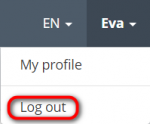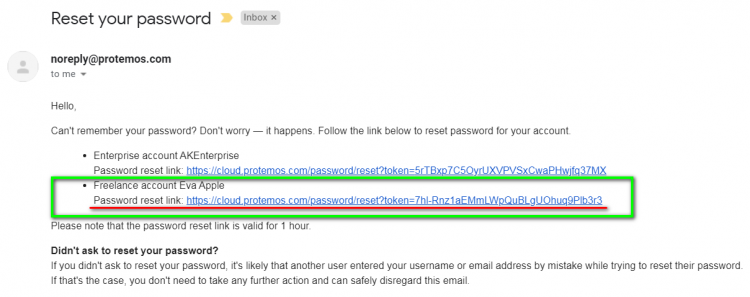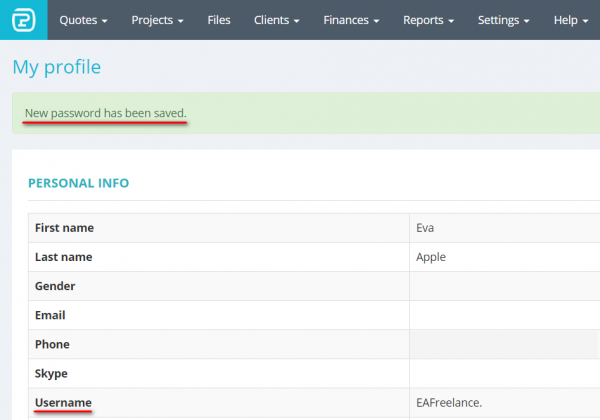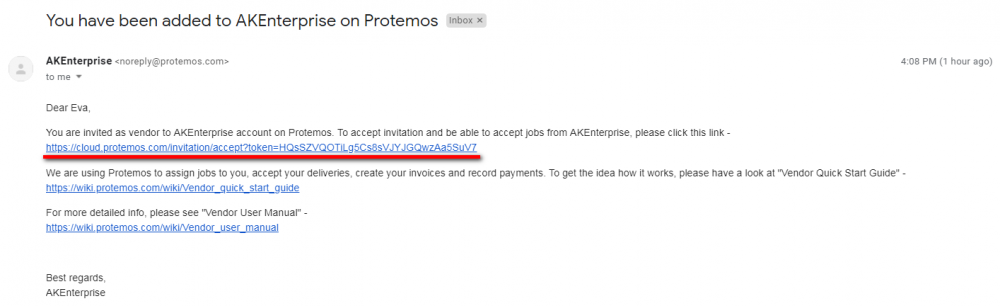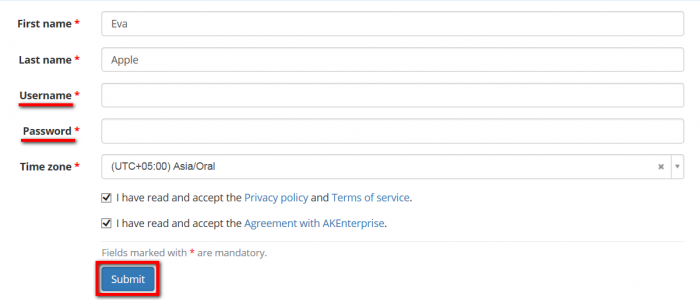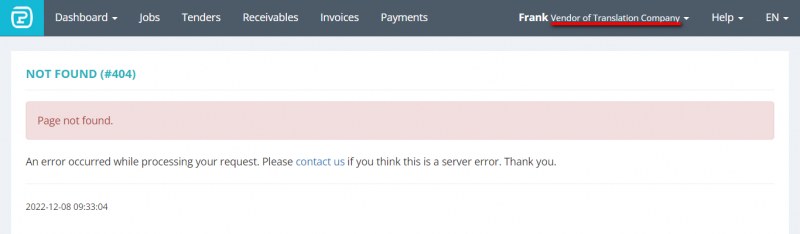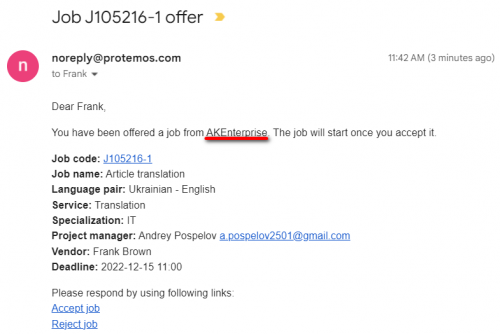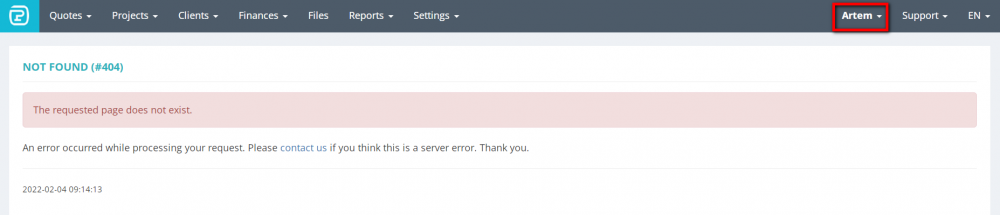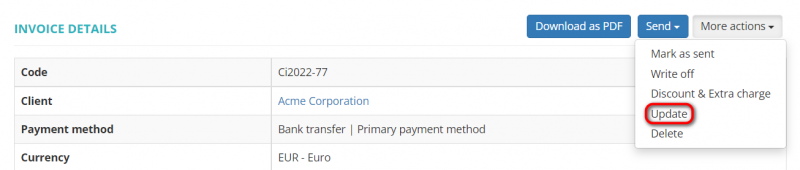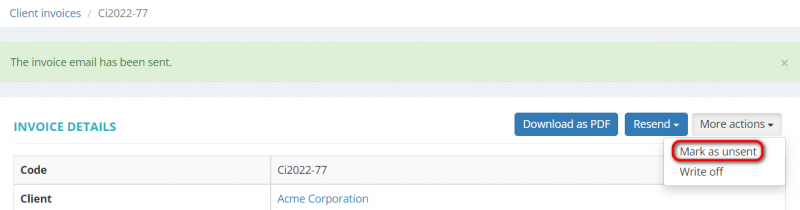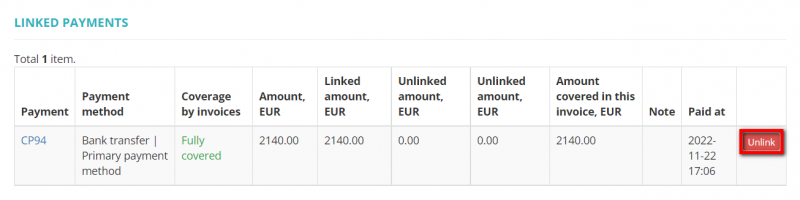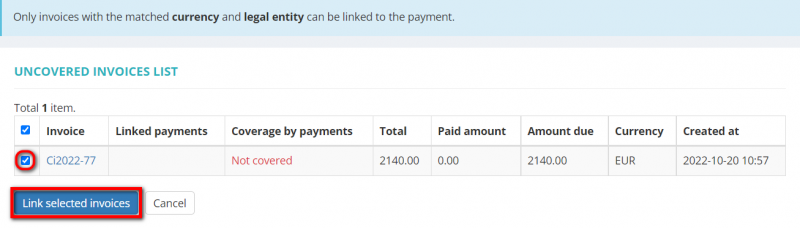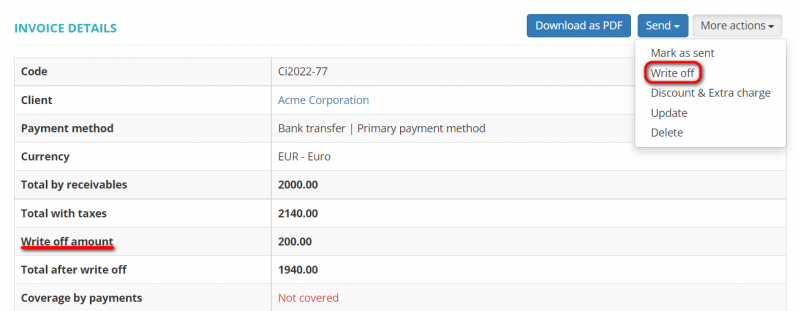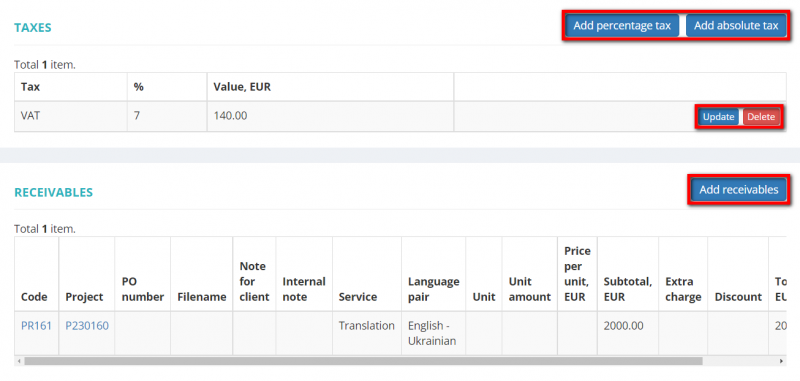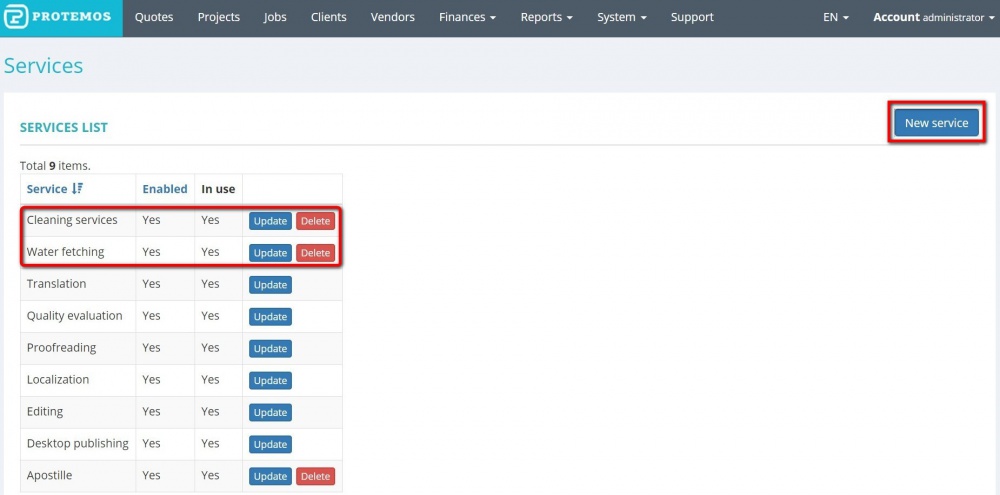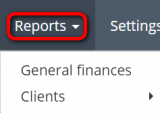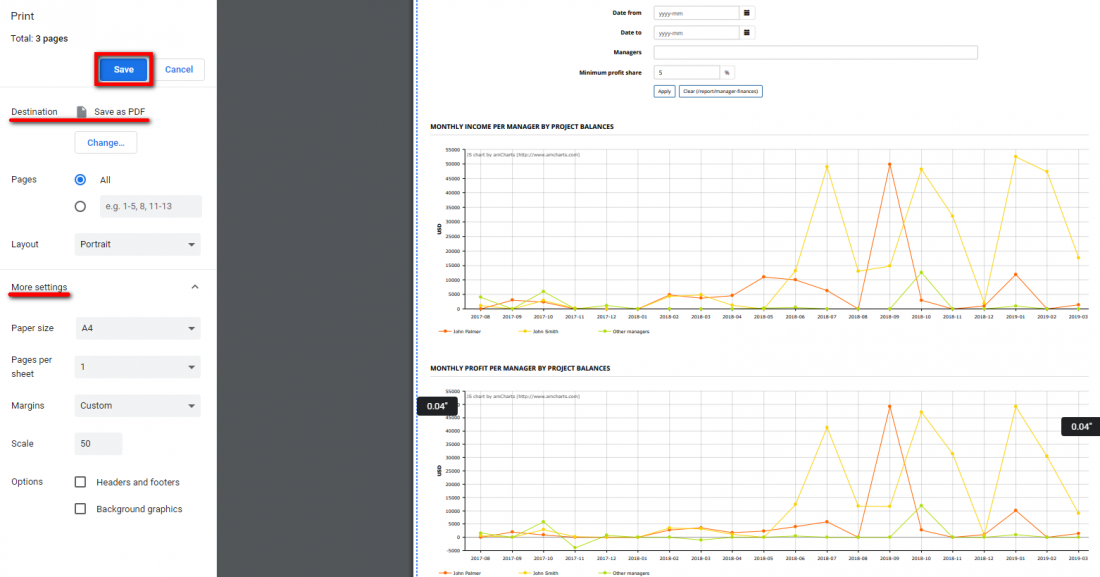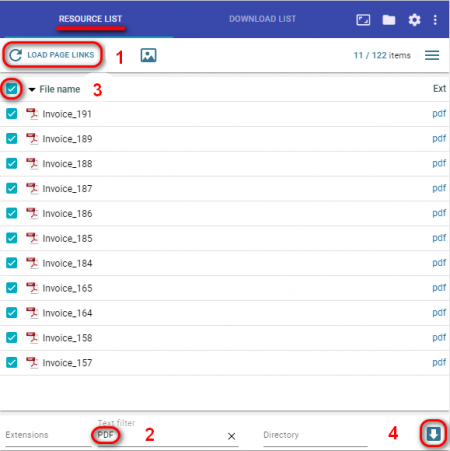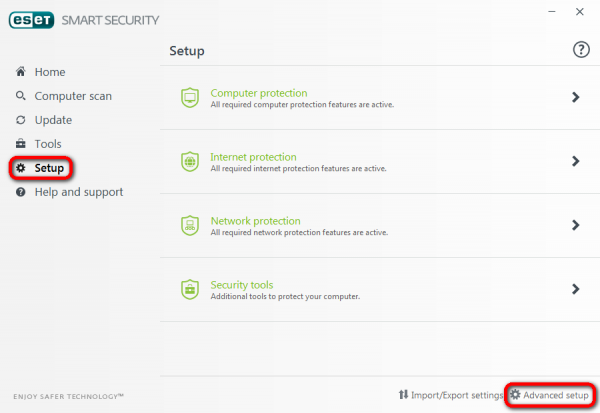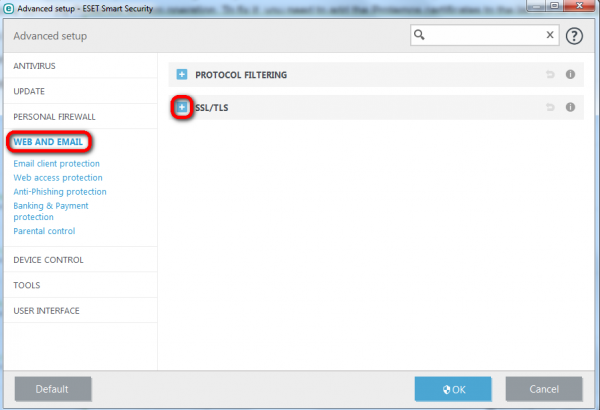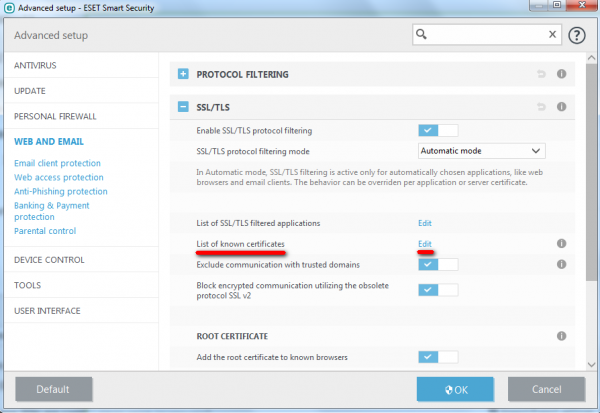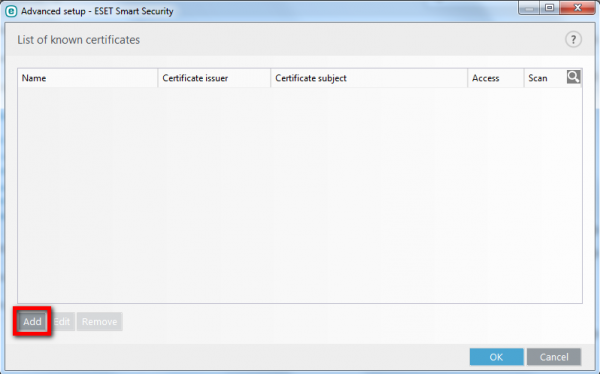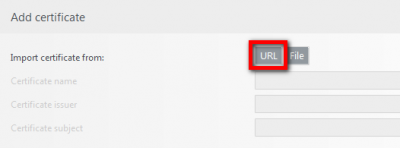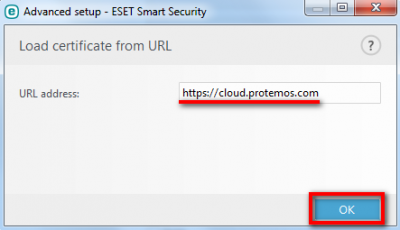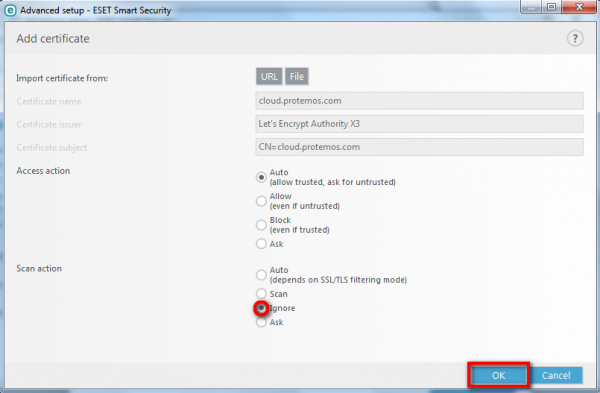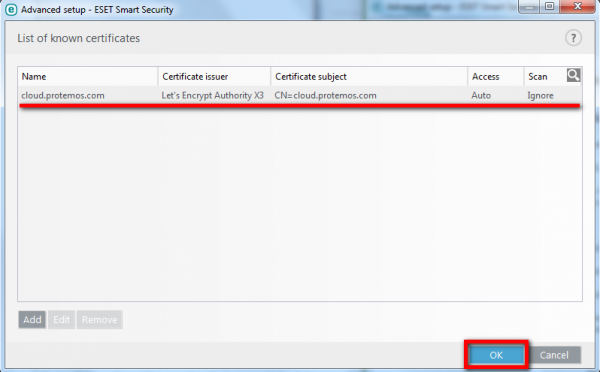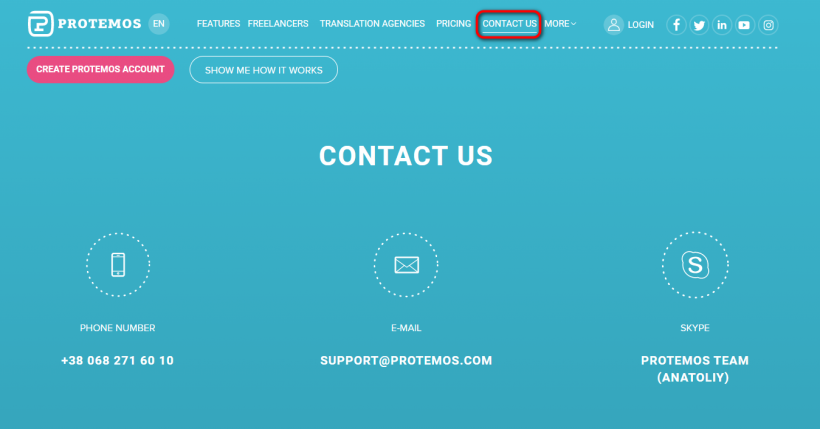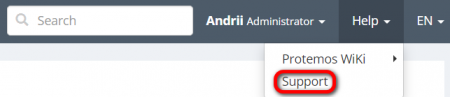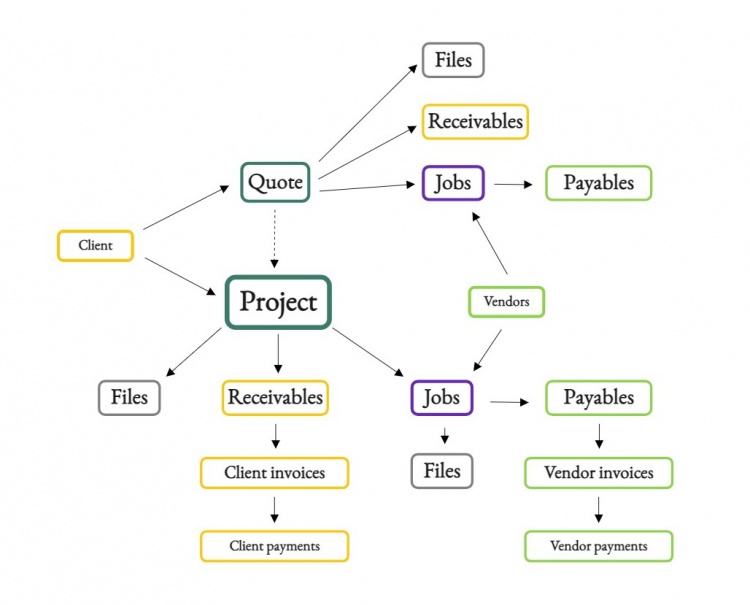Difference between revisions of "Frequently Asked Questions"
(→Not found (#404)) |
(→Not found (#404)) |
||
| Line 237: | Line 237: | ||
Then, please open a job offer email and check which company sent the offer: | Then, please open a job offer email and check which company sent the offer: | ||
| − | [[File:Job offer email (page not found)2.png|border| | + | [[File:Job offer email (page not found)2.png|border|500px]] |
If the names of the companies do not match, then please log in to the corresponding vendor account. | If the names of the companies do not match, then please log in to the corresponding vendor account. | ||
Revision as of 14:04, 8 December 2022
Contents
- 1 Licensing
- 2 Data and security
- 3 Accounts in Protemos
- 3.1 Difference between Protemos account and Protemos user account
- 3.2 Multiple accounts for the same email
- 3.3 How can I reset my Protemos account password or remember my username?
- 3.4 The system does not remember my password
- 3.5 My vendor cannot open the page in Protemos and gets an error
- 3.6 My vendor has a Protemos account at another company, so they cannot log into our portal
- 4 Vendor FAQ
- 5 Production and settings
- 5.1 Why some prices are not displayed as relevant when adding a unit-based/CAT log-based receivable/payable?
- 5.2 Why can't I issue invoices?
- 5.3 How can I edit invoices?
- 5.4 How can I track my administrative expenses in Protemos?
- 5.5 How can I customize my quotes and invoice templates?
- 5.6 How can I see invoiced and paid projects on the Projects page?
- 5.7 How can I export reports to PDF files?
- 5.8 How can I download all invoice PDF files from the page?
- 5.9 Why all messages are sent from noreply@protemos.com?
- 6 Issues with system performance
- 7 Contact us
- 8 System terminology
Licensing
How licensing works
- The number of licenses acquired for your Enterprise account defines how many of your managers can log in to the system simultaneously.
For instance, if there are two licenses, only two managers will be able to log in at the same time. If the third manager tries to log in as well, they will receive a notification that the limit has been reached:
- A license is not associated with any particular manager. In other words, they are not personal licenses and are simply connected to your Enterprise account. And any of the managers can log in as long as the limit of managers logged in simultaneously is not reached.
- Уou can create as many manager profiles as you need regardless of how many licenses you have. To log in, they just have to accept the invitation.
- If you no longer work with a manager, you may simply disable the "Can log in" option in their profile, and such a manager will not be able to log in to the system.
More info on licensing is here.
License for Protemos Enterprise
For more information on what factors determine the price and how it's calculated, please check the License page.
Protemos Freelance is free of charge. Why?
We’ll put it simple: because we want to get very famous and popular by bringing value to you. We want to be talked about, and this is how you may pay to us (if you think we deserve it). And when we succeed in that, we’ll have more Enterprise (i.e. paid) customers. The more freelancers use it, the more chances that translation companies will discover and use it too. Using Protemos, some freelancers may turn into agencies after some time, and will need the Enterprise version. Also, we may think about selling some additional features for freelance users, but rest assured that we will never take away what we have given you for free.
Data and security
What will happen to all our data stored on your server when the license is over?
We never block users access to their accounts and, therefore, to their data.
Even if a license is expired, a user can log in to their account, see and export the data to Excel.
The user won't be able only to create new objects (add new clients\vendors, create quotes\projects, etc.). It's sort of read only&export access.
And you can always delete all your data completely if you wish.
Is it safe to use the cloud? Who may see my data?
Unless you are security pro, it’s safer than on your own computer (as long as it is connected to the Internet). The chances that someone will get into your computer (by hacking and stealing) or that you lose your data (because your hard drive crashes, your notebook gets stolen etc.) are a way higher than in the cloud, because cloud services take this very seriously.
And most probably you are already sharing the info in the cloud: social networks, cloud storages like Dropbox and Google drive, and even your emails (yes, with all confidential info) are stored in some cloud. So you are already using tons of sensitive info without noticing that. Or you are aware but fully trust Facebook, Google or your mail provider. So it all boils down to whether you trust the provider or not.
In Protemos, we take it seriously first of all because we don’t want to lose years of work and over several hundred thousand dollars of investment by compromising our reputation. It makes no sense to use this data for any unethical purpose, as we will lose everything and get nothing. On the contrary, we are spending years to deserve your trust, as this is the only way to win more users and be commercially successful. We’ve been out here since 2014. And you can check the companies which already entrusted us their confidential info.
- All the data stored on our server is located in the Netherlands.
- The web-site uses HTTPS protocol for the authentication and protection of the privacy and integrity of the exchanged data.
- Access credentials are encrypted by the SSL Certificate signature hash algorithm.
For your information, here is a part of our privacy policy (https://cloud.protemos.com/site/privacy-policy):
We do not and shall not have access to the records and files stored under your account in Protemos system, and we will not use or distribute it in any way. We do not store your credentials and passwords in a readable format, so they are encrypted and known only by you, so you agree to take all the precautions not to disclose them to unauthorized third parties. We shall never ask you to provide any credentials to access your account. Protemos system only monitors the amount of disk space used by your account and number of simultaneously logged users in Enterprise version for the purpose of granting permission to the users.
![]() Back to the table of contents.
Back to the table of contents.
Protemos SSL encryption
SSL Certificate signature hash algorithm - sha256 The connection to this site is encrypted and authenticated using a strong protocol (TLS 1.2),
a strong key exchange (ECDHE_RSA with P-256), and a strong cipher (AES_256_GCM).
Accounts in Protemos
Difference between Protemos account and Protemos user account
1. "Protemos account" is the account of a company/team/workspace that groups one or more user identities. For instance, a single Protemos account can contain several manager accounts as well as client/vendor accounts.
2. "Protemos user account" is the account of an individual user that belongs to a Protemos account (it can be a manager, vendor, or client account).
Multiple accounts for the same email
In Protemos, you may have 4 types of accounts:
- Enterprise: used by translation companies to manage their translation business. You can create it yourself.
- Freelance: used by freelancers to manage their own small business. You can create it yourself.
- Vendor: used by vendors within Enterprise accounts. Such accounts are created by Administrators of the Enterprise version.
- Client: used by clients within Enterprise accounts. Such accounts are created by Administrators of the Enterprise version.
You may have multiple accounts for a single email. E.g. you may create your own Freelance account to manage your projects and clients, but at the same time, some translation company can create a vendor account for you. Even more, you may be working as a vendor for many translation companies, and each of them may create a vendor account for you.
Ideally, you need to remember or record the passwords for each account, but if you happen to forget them, you may always reset them here:https://cloud.protemos.com/password/request
The system will send your password reset links to all your accounts.
For more detailed instruction on how to reset your password, please see the section below.
You can also check this video on how to manage multiple accounts: ![]()
![]() Back to the table of contents.
Back to the table of contents.
How can I reset my Protemos account password or remember my username?
If you forgot the password or/and username you use to log in to Protemos, you should do the following:
1. First and foremost, you need to log out of any accounts:
2. Then go to https://cloud.protemos.com/password/request, enter your email and click "Send":
The system will send you the password reset links to all your accounts.
3. Check your email for further instructions.
If you have several accounts, click on the corresponding link (or copy it to a web browser) to reset the password for the account you need:
4. It will open the Reset password page.
Enter your new password and click "Save":
5. You'll be logged into your account automatically and redirected to the My profile page.
If it also happened that you forgot your username, you can find it on this page as well:
Use this username and the new password to log in to your account:
Note: Be careful to use the right username to enter into the correct account.
Note: Do not click "Sign up", it will create one more account.
More detailed information on these subjects is presented in our video tutorial:![]()
![]() Back to the table of contents.
Back to the table of contents.
The system does not remember my password
"Every time I log out and try to log in the password is not recognised, and I have to reset it again because I get an error message."
Please make sure you are using your username (not the email) when trying to log in. If you do not remember your username, please use this link to reset your password once again: https://cloud.protemos.com/password/request
Once done, you'll be logged into your account automatically and redirected to the My profile page. Then you may find your username in your profile settings: https://cloud.protemos.com/user/profile
Use this username and the new password to log in to your account.
![]() Back to the table of contents.
Back to the table of contents.
My vendor cannot open the page in Protemos and gets an error
It usually happens if the vendor is not logged into your company account, but into their own independent account or the account of a different company.
Please follow these steps to help them:
Check if the vendor ever accepted your invitation. Open the vendor profile and see if it has the "Resend Invitation" button or "Update" if the email was wrong:
This button means that your previous invitation was not accepted by the vendor, and they never logged into your account.
So the actions are the following:
A) If you can see the "Resend Invitation" button:
- Ask your vendor to do the following:
— Log out of their current account.
— Accept your invitation following these instructions.
— Check the Vendor quick start guide.
- After accepting, the vendor should be able to log in. That’s it.
B) If you cannot see the "Resend Invitation" button:
- Ask your vendor to do the following:
— Log out of their current account.
— Log into your company account.
— Check the Vendor quick start guide.
- If the vendor forgot the password, they may reset it here (for more details, please see the Reset password section).
- Also, the vendor may see the video: https://youtu.be/gDkIujYX8UM?t=112
![]() Back to the table of contents.
Back to the table of contents.
My vendor has a Protemos account at another company, so they cannot log into our portal
Vendors can have multiple accounts registered on a single email at several companies.
So, to accept your invitation they should:
1. Log out of all their Protemos accounts.
2. Click the first link in the received letter to accept your invitation:
If they've lost the invitation email, you can resend it right from the vendor profile by clicking the "Resend invitation" button.
3. Create their username and password, and then click "Submit":
Note: The Username has to be different from the one they used when accepting the invitation from another company.
![]() Back to the table of contents.
Back to the table of contents.
Vendor FAQ
Not found (#404)
If you see the "Not found (#404)" error, it means you are trying to access the page that cannot be accessed from the current account.
The most probable reason is that you have several vendor accounts at different companies and are currently not logged into the needed one.
Please check carefully what account you are currently logged in:
Then, please open a job offer email and check which company sent the offer:
If the names of the companies do not match, then please log in to the corresponding vendor account.
You may have several vendor accounts at different companies, and you have to be logged into the corresponding account to access the needed page.
Please log out of the current account and log in to the needed one. If you do not remember your credentials, please follow this instruction to restore access to your account: Password reset
If you see the "Not found (#404)" error, it means you are trying to access the page that does not exist within the current account.
The most probable reason is that you have registered your own independent Freelance account. To access jobs, you need to be logged into the corresponding vendor account. You can check the difference here: Protemos accounts
Please check carefully what account you are currently logged in:
If you do not see the "Vendor at" next to your name at the top right (example on the screenshot below), it means you are not logged into the vendor account.
- How can I access the needed page?
There may be two cases:
- A. I already registered a vendor account before.
- 1. Log out of the current account.
- 2. Log in to the corresponding vendor account.
If you do not remember your credentials, please follow this instruction to restore access to your account: Password reset
- B. I have not registered a vendor account yet.
- 1. Log out of your current account.
- 2. Find the invitation email in your mailbox (you can search by "You are invited as a vendor to").
- 3. Follow the corresponding link in the email to complete the registration.
A more detailed instruction here: Vendor account registration
Please check this video on how to manage multiple accounts: ![]()
![]() Back to the table of contents.
Back to the table of contents.
Why can't I invoice receivables?
For receivables to be invoiced, several conditions should be met:
1. The corresponding jobs should have the "Completion accepted" status.
2. The corresponding payment method should be specified by the manager. If the payment method is not specified, you will see a notification:
In this case, you may contact the manager of the company you cooperate with directly. You can do that using their email address that you can find in the signature of the invitation email you received from the system or using the Protemos messaging feature on a specific job page.
For more info on how to issue invoices, please check this page.
The job is done, but the translation company has not paid me yet
Protemos is a platform used by translation companies to manage their business.
We will gladly help you with any technical issues, but we are not involved in any relations between the users of our system.
If you have any payment issues with your clients, please contact them directly. You can do that using their email address that you can find in a signature of emails you received from the system or using the Protemos messaging feature on a specific job or invoice page.
How can I find new clients on Protemos?
Protemos system is not a job portal. It is a Project Management and Accounting software for keeping the records of your jobs and projects, issuing invoices, tracking payments, coordinating vendors, storing files, etc. So to put it simply, you need to find the jobs and clients elsewhere and record them in Protemos.
Please check https://wiki.protemos.com to get a better idea of the system.
![]() Back to the table of contents.
Back to the table of contents.
Production and settings
Why some prices are not displayed as relevant when adding a unit-based/CAT log-based receivable/payable?
In general, the system displays the prices as relevant only if there are such that correspond to the values entered.
In other words, specific prices (for example, for a certain specialization/service/language pair) are not displayed if the values of the job are different.
For example, prices for Editing will not be displayed as relevant when adding a payable to a job with Translation service.
If service A is specified within the job, prices for the same specialisation, vendor, unit, etc., but for service B will not be displayed as relevant.
Why can't I issue invoices?
- To invoice the receivables, please make sure that there is a default payment method specified on the Payment methods page. If it is not specified, follow this instruction.
- To invoice the payables, several conditions should be met:
1. The corresponding job status is "Completion accepted".
2. There is a default payment method specified in the vendor's profile. More info on vendor payment methods here.
How can I edit invoices?
To edit a client or vendor invoice, click "More actions", then click "Update":
If you cannot edit and delete the invoice, add/remove taxes, or add/unlink receivables/payables, it might be due to several reasons:
The client invoice is already sent or marked as sent
An invoice that is sent or marked as sent is "locked" and cannot be edited or deleted.
To be able to edit the invoice again, mark it as unsent first:
The invoice is covered by the payment
If the invoice is covered by the payment, and you cannot make needed changes, scroll down to the Linked payments section and unlink the payment(s) connected to this invoice:
Once you make the needed changes to the invoice, you can link the payment(s) back again.
To do so, go to the Client payments page (or Vendor payments if it is a vendor invoice) and find the corresponding payment.
Open it, scroll down to the Linked invoices section and click "Link invoices":
Select the corresponding invoice and click "Link selected invoices":
The invoice will be linked with the payment back again.
Amount is written off
If the "Write off" feature is used, the taxes and receivables/payables cannot be added or removed:
To make these changes, first, set an amount that is written off to 0:
Then you will be able to add/remove taxes and link/unlink receivables or payables:
How can I track my administrative expenses in Protemos?
The direct functionality is already on our provisional to-do list for 2022.
If necessary, you can use the workaround below.
1. First, go to System ⇾ System values ⇾ Services to add necessary services:
2. Add your service providers as vendors to the system on the Vendors page:
You can even define relevant prices for your service providers, if necessary (for more info on prices, please see the Vendors prices page):
3. Create a special client dedicated for this purpose:
That's it.
Now, let's assume you need to monitor your administrative expenditures within a month.
Just create a new project for this dedicated client on the Project page:
On the Finances tab, you may add the actual amount of funds committed for these purposes as receivables, if necessary:
Then assign jobs to your suppliers and enter the amount you pay for services rendered as payable:
After that, just add payables to the corresponding jobs as the services are provided:
And of course, you may invoice all the receivables and create linked payments, if necessary.
Thus, you will receive a comprehensive picture of your administrative expenses at the end of the month:
You can analyze your administrative expenditures in different ways.
- On every page (projects, jobs, invoices, payments etc.), you can filter data by necessary criteria and export filtered data into Excel files to use them for further analysis.
- You can also generate various business reports in the system and monitor your administrative expenses in this way.
For instance, you may generate a report detailed only by required criteria (vendors, clients, services, managers etc.).
For more info on reports, please see the Reports page.
![]() Back to the table of contents.
Back to the table of contents.
How can I customize my quotes and invoice templates?
1. The information you have defined in your account settings and added to client and vendor profiles are used in quotes and invoices generated by the system.
2. You can define the necessary payment methods in Settings ⇾ Payment methods. Thus, it will be displayed on client invoices. You can also define which payment method should be applied in invoices for each individual client (in case payment methods are different for some clients).
3. As for payment methods for your vendors, you can define them for each individual vendor in their profiles.
4. You can upload your company logo.
5. You can create PDF templates for client invoices, vendor invoices, and quotes. Page size, page orientation, and locale can be defined for each template. You can also define which invoice PDF template will be applied for each individual client and vendor in their profiles.
You can use XHTML 1.0 markup and add images to your templates.
![]() Back to the table of contents.
Back to the table of contents.
How can I see invoiced and paid projects on the Projects page?
There is no such thing as "invoiced project" or "paid project" in Protemos.
The thing is that projects do not contain invoices. They contain receivables, and receivables are included in invoices. One project may be related to many invoices, and one invoice may include receivables from many projects.
It is possible to invoice just some receivables from the project and leave the others uninvoiced. And there could be "free of charge" projects which cannot contain any receivables.
So it is possible to make a real mess and do not even notice it with the invoice-related filter on the Project page.
Instead, we'd recommend using a different and more structured approach (please see below).
- You may filter the projects without receivables on the Projects page:
So if the project is not free of charge and does not contain receivable, it means that you probably forgot to enter receivable (or to mark the project as free of charge).
- Then you may go to Receivables page and find the receivables which have not been invoiced:
Here you can also clearly see projects containing the filtered receivables:
- Projects cannot be paid (for the above reasons), invoices are paid. So you can check unpaid invoices on the Client invoices page:
For a better understanding of the system terminology and objects relations, please check the System terminology section.
![]() Back to the table of contents.
Back to the table of contents.
How can I export reports to PDF files?
To do that, please do the following:
1. Open the Google Chrome Web browser and log into your Protemos account.
2. Click the Reports menu:
3. Go to the required report, generate it, and then click the "Ctrl+P" buttons.
4. Make sure that the destination is Save as PDF (if not, you may choose it using the Change button), adjust settings to configure the display of the report, and click the "Save" button:
![]() Back to the table of contents.
Back to the table of contents.
How can I download all invoice PDF files from the page?
1. Add Simple Mass Downloader plug-in to your Chrome browser.
2. Open the Client invoices or Vendor invoices page.
3. Filter the invoices you want to download.
4. Click Simple Mass Downloader icon in your Chrome:
5. Click LOAD PAGE LINKS on the RESOURCE LIST tab, enter "PDF" in text filter field, mark the File name checkbox, and click download button:
6. Simple Mass Downloader will download all the PDFs from the page. You may be doing something else while it is working.
Alternatively, you can install another extension for Google Chrome, Batch Link Downloader.
Note: This method can be used for downloading files from different pages in the system. For instance, you can download all the files displayed on the Files page.
![]() Back to the table of contents.
Back to the table of contents.
Why all messages are sent from noreply@protemos.com?
First, you can use your own SMTP server, in this case, all notifications will be sent from the email you defined when configuring it.
But if you're using Protemos SMTP server by default, all emails are sent from noreply@protemos.com as we don't have the right to send emails on behalf of other than protemos.com domains.
It should not be misleading as in almost all cases the system sends emails with the name and email of the person whose action generated this notification in the "Reply to" field.
Thus, if a recipient uses the "Reply to" option in their mail client, the email will be sent to the person specified in this field.
![]() Back to the table of contents.
Back to the table of contents.
Issues with system performance
What should I do if cloud.protemos.com is not loading or is loading very slow?
Please follow this instruction.
How can I speed up my Protemos system if I have ESET NOD antivirus installed?
When filtering the content transmitted by application protocols, ESET NOD antivirus replaces the Protemos security certificate with its own one.
It can significantly slow down the operation of Protemos.
To fix it, you need to add Protemos certificates to the list of ESET NOD known certificates.
To do that, please follow the instructions below:
1. Open your ESET NOD antivirus.
2. Next, go to the Setup⇾Advanced setup:
3. Then, go to the Web and email menu and click "+" to unfold theSSL/TLS section:
4. After that, push Edit in the List of known certificates row:
5. Then click Add:
and click the "URL" button to load Protemos certificate from URL:
Copy the URL address of Protemos from the browser:
then past it into the URL address field and click OK:
6. Mark Ignore in the Scan action section and click OK:
7. Having added the certificate, click OK to save changes:
Note: Also, we recommend to use Google Public DNS IP address for network settings on your computer. More info here:https://developers.google.com/speed/public-dns/docs/using
![]() Back to the table of contents.
Back to the table of contents.
Contact us
How to contact support team
Go to https://protemos.com/ and click "Contact us". You can call us, send an email or contact us on Skype:
How to contact support team from my Protemos account
If you are logged in to your account, you can contact the support team the following way:
1. Click Help on the menu bar and click "Support":
2. Contact the Protemos Support Team at support@protemos.com:
- Note: You can also check if there is an answer to your question in our Protemos Frequently Asked Questions
![]() Back to the table of contents.
Back to the table of contents.
System terminology
Below you can see a simplified diagram presenting relations between objects in the system.
- Client: a company or individual the project/quote is created for. Client profile should be created first to be able to create projects and quotes for them.
- Vendor: a supplier doing a job for you (in-house staff, freelancers, subcontractor companies). Vendor profile should be created first to be able to assign them to jobs.
Quote: a commercial offer (a potential project). Can be sent via email through the system. If accepted, can be transformed into a project with all the data automatically transferred.
- Files: source files from the client if provided.
- Receivables: amount(s) to receive from the client.
- Jobs: tasks assigned to vendors. Please note that vendors have no access to jobs at the quote stage.
- Payables: amount(s) to pay to vendors.
Project: the central object in the system. Contains files, jobs, client and vendor finances.
- Files
- Project input files: source file(s) from the client.
- Project output files: file(s) to be delivered to the client.
- Receivables: amount(s) to receive from the client.
- Client invoice: contains receivable(s) from one or several projects.
- Client payment: recorded payment from the client covering the invoice.
- Client invoice: contains receivable(s) from one or several projects.
- Jobs: tasks assigned to vendors.
- Files
- Job input files: files(s) for the vendor to work on.
- Job output files: file(s) delivered by a vendor.
- Payables: amount(s) to pay to vendors. Once a payable is added, the "Download PO" button appears (available for vendors as well).
- Vendor invoice: can be issued either by a manager or a vendor. Contains payable(s) from one or several jobs.
- Vendor payment: recorded payment to the vendor covering the invoice. Vendor is notified upon payment creation.
- Vendor invoice: can be issued either by a manager or a vendor. Contains payable(s) from one or several jobs.
- Files