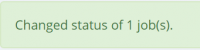Project details, Jobs tab
General information
On the Jobs tab of a project you can:
— Create new jobs and assign them to vendors (e.g. translators, proofreaders, etc.).
— Open each job for editing, clone, or delete it.
— Do the same action with several jobs in one click.
To start creating a new job, press "Add job":
It will open the New job page.
Here you can also open the necessary job from the list or go to the vendor profile right from this tab by clicking on their names:
To clone, update or delete the job, please click on the corresponding buttons.
Note: The job cannot be deleted if:
- It has payables that are linked to invoices.
- Its job output files are assigned as input files for another job.
- If the job is chained.
Batch actions for project jobs
On the Jobs tab of the project, you can also start, accept, reject, etc., several jobs in one click.
To do so, select the required jobs from the list and then click the relevant button to implement the action you need:
So, for example, to propose several jobs at once, tick the necessary jobs on the list and press the "Offer" button:
The system will indicate how many jobs were successfully shifted to the next stage:
Project tabs
Apart from Jobs, the project has the following tabs:
- The Details tab contains the project details you entered during the project creation and update.
- The Files tab contains all the files related to the project.
- The Workflow tab is used to build chains of consecutive jobs within the project.
- The Finances tab is used to enter all receivables from the client and to view the payables to the vendors.
- The CAT logs tab calculates discounts for each type of match if you have fuzzy matches logs generated by CAT tools.