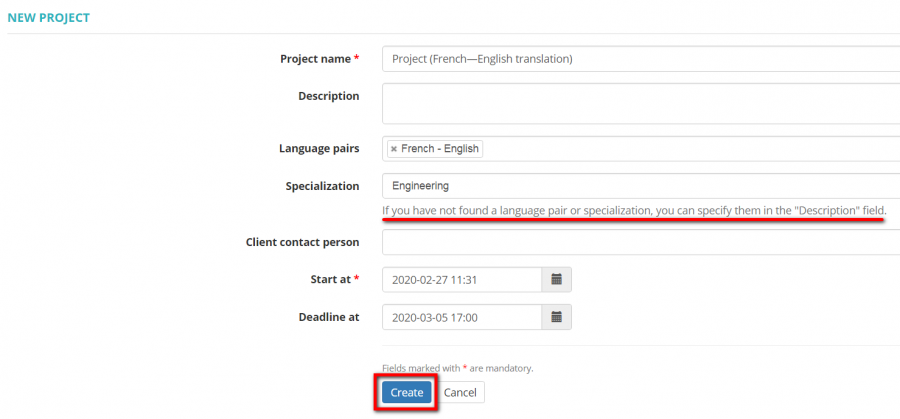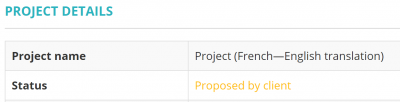New project
Create new projects can both managers and clients.
However, in case of necessity managers can disable Project creation by clients in the client portal.
Create project by client
1. To create a project, click on the Project menu on the top panel and then click "New project":
Or you may go to Projects and press the "New project" button:
Both of these actions will open the New project page.
2. Enter the basic project data into the fields:
- Project name—the name of the project, text field.
- Description—a description of the project, text field. If you have not found a language pair or specialization, you can specify them in the "Description" field.
- Language pairs—a drop-down list of source and target languages for the translation project.
- Specialization—a drop-down list of specialization for the translation project.
- Client contact person— a contact person on your side. The manager can add or edit a contact person for you.
- Start at—the start date and time of the project.
- Deadline at—the deadline date and time for the project.
Having entered all the data about the project, press "Create" and the Project details page will be displayed.
Note: Pay attention, that the created project will have a "Draft" Status and will not be visible to the manager. You also can delete the project at this stage.
You can update project details, upload project files, upload Cat log files if necessary.
3. Once you're done with the preparation, press the button "Propose":
The request for a new project will be sent to the project manager. You will be notified by email when the manager confirms the start of the project or rejects it.
4. In case you need to update the project or you want to delete it, you can press the "Draft" button.
The project will be back to the "Draft" Status and the manager will get the corresponding email. You can delete the project at this stage.
Note: If the project was accepted by the manager and has the "Active" Status you will not be able to move it to draft or delete:
Create project by manager
1. To create a project, click on the Project menu on the top panel and then click "New project":
Or you may go to Projects and press the "New project" button:
Both of these actions will open the New project page.
2. Enter the basic project data into the fields:
- Project name—the name of the project, text field.
- Description—a description of the project, text field.
- Language pairs—source and target languages for the translation project, drop-down list of values you defined in the Language pairs settings.
- Specialization—an area of specialization for the translation project, the drop-down list of values you defined in the Specializations settings.
- Client—a client for whom the project is done. You can add or edit the clients on the Clients page.
- Contact person—a contact person on the client side. You can add or edit contacts in a client's profile using the Contact persons tab.
- Primary manager—a primary manager in your company who is responsible for this project. By default, the system selects the current user. Managers are added by an administrator on the Managers page .
- Secondary manager—a secondary manager in your company who is responsible for this project if necessary.
- Start at—the start date and time of the project. By default, the current time is selected.
- Deadline at—the deadline date and time for the project.
Having entered all the data about the project, press "Create" and the Project details page will be displayed.
You can update project details, upload project-related files, enter receivables, assign jobs to translators, upload Cat log files , create invoice for the client, create invoice for the vendor.
- For information on how to create projects based on templates, please see the Create project based on template section.
- For information on how to create Protemos projects from SmartCAT projects, please see the Create Protemos projects from SmartCAT projects section.